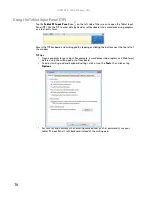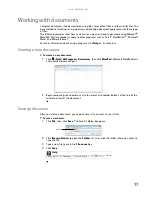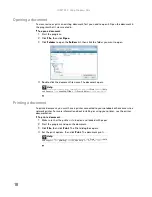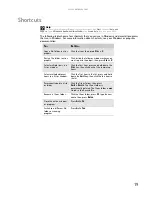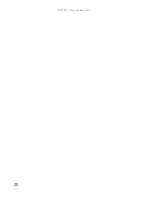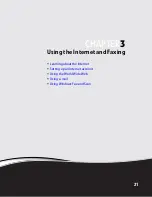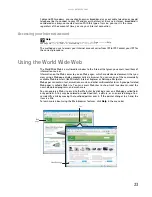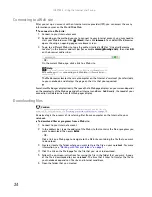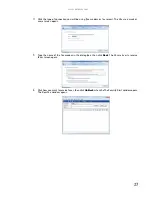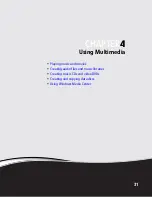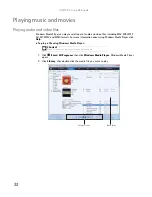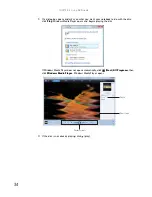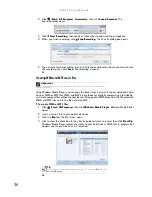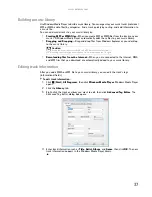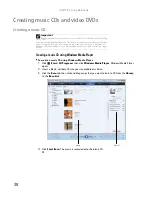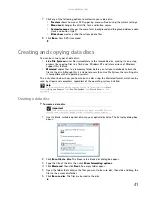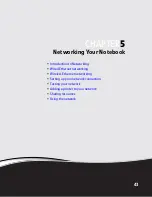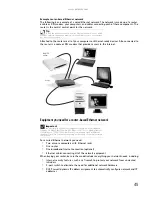CHAPTER 3: Using the Internet and Faxing
30
•
If you want to include fields that are imported from the Send Fax Wizard or the Fax
Configuration Wizard (such as To or From), add them to the page by using the
Insert
menu,
then move them to the appropriate place on your template. You can also use the Insert menu
to include information that is automatically calculated (such as number of pages or date and
time sent).
•
If you want to include text that always appears on your cover page (such as a letterhead or
address), draw a box using the text box tool, type your text inside of it, then move the box
to the appropriate place on your template.
•
If you want to include a logo that appears on your cover page, copy it to the Windows
clipboard, then paste it into the Cover Page Editor and move it to the appropriate place on
your template.
4
To save your cover page template, click
File
, then click
Save
. The
Save As
dialog box opens with
your personal cover pages folder already in the
Save in
list.
5
Type the new cover page template name, then click
Save
.
Faxing a scanned document or from programs
To fax a scanned document or directly from most programs:
1
Scan the document using the program for your scanner, or open your document in the program
it was created in.
2
Click
File
, then click
. The
dialog box opens.
3
Click the arrow button to open the
Name
list, then click the
Fax
printer.
4
Click
. The Send Fax Wizard opens.
5
Complete the wizard by following the instructions in
, or
scanned document or from programs” on page 30
.
Canceling a fax
You can cancel a fax that you have set up to send at a time in the future.
To cancel a fax that has not been sent:
1
Click
(
Start
),
All Programs
, then click
Windows Fax and Scan
. Windows Fax and Scan opens.
2
If Windows Fax and Scan is in Scan view, click
Fax
in the lower left corner of the window.
3
Click
Outbox
, then right-click the fax you want to cancel.
4
Click
Delete
to cancel the fax.
5
Click
Yes
.
Receiving and viewing a fax
To receive and view a fax:
1
Click
(
Start
),
All Programs
, then click
Windows Fax and Scan
. Windows Fax and Scan opens.
2
If Windows Fax and Scan is in Scan view, click
Fax
in the lower left corner of the window.
3
To view a fax, click
Inbox
, then double-click the fax you want to view. The fax viewer opens, where
you can view and print the fax.
Summary of Contents for MT6825
Page 1: ...GATEWAY NOTEBOOK USERGUIDE...
Page 2: ......
Page 6: ...Contents iv...
Page 7: ...CHAPTER1 1 Getting Help Using the Gateway Web site Using Help and Support Using online help...
Page 26: ...CHAPTER 2 Using Windows Vista 20...
Page 99: ......
Page 100: ...MAN GW UK PTB USR GDE V R0 1 07...