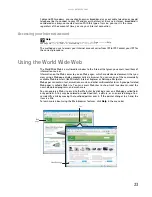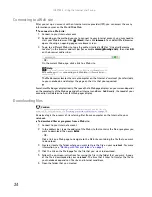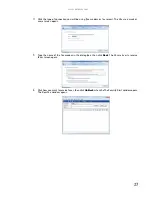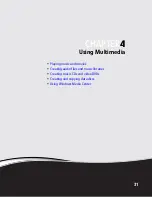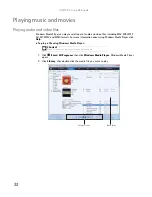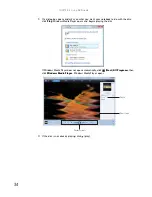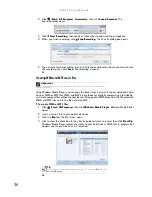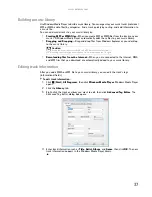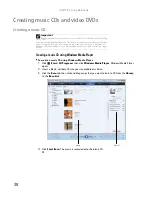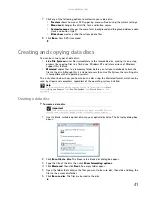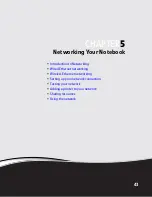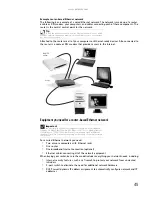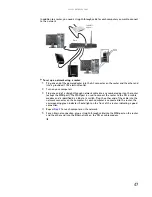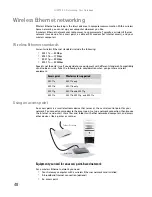CHAPTER 4: Using Multimedia
36
2
Click
(
Start
),
All Programs
,
Accessories
, then click
Sound Recorder
. The
Sound Recorder opens.
3
Click
Start Recording
, then speak or make other sounds into the microphone.
4
When you finish recording, click
Stop Recording
. The
Save As
dialog box opens.
5
Type a name for the recording, specify the file type and location where you want to save
the recording, then click
Save
. The recording is saved.
Creating WMA and MP3 music files
Using Windows Media Player, you can copy the tracks from a music CD to your notebook’s hard
drive as WMA or MP3 files.
WMA
and
MP3
are methods for digitally compressing high-fidelity
music into compact files without noticeably sacrificing quality. WMA files end in the file extension
WMA
, and MP3 files end in the file extension
MP3
.
To create WMA or MP3 files:
1
Click
(
Start
),
All Programs
, then click
Windows Media Player
. Windows Media Player
opens.
2
Insert a music CD into your optical disc drive.
3
Click the
Rip
tab. The
Rip
screen opens.
4
Click to clear the check box for any track you do not want to record, then Click
Start Rip
.
Windows Media Player records the tracks to your hard drive as WMA files. A progress bar
appears next to each track as it is recorded.
Important
Some music CDs have copy protection software. You cannot copy tracks from
copy-protected CDs.
Tip
For more information about ripping music from CDs, click the
Rip
tab, then
click
Help with Ripping
.
Summary of Contents for MT6825
Page 1: ...GATEWAY NOTEBOOK USERGUIDE...
Page 2: ......
Page 6: ...Contents iv...
Page 7: ...CHAPTER1 1 Getting Help Using the Gateway Web site Using Help and Support Using online help...
Page 26: ...CHAPTER 2 Using Windows Vista 20...
Page 99: ......
Page 100: ...MAN GW UK PTB USR GDE V R0 1 07...