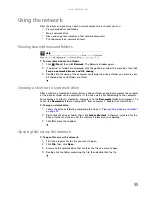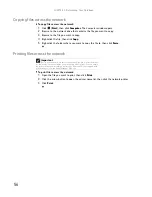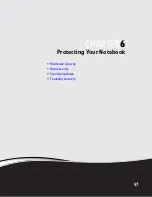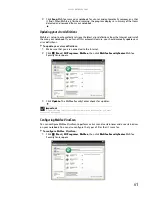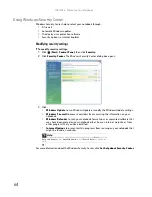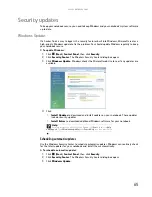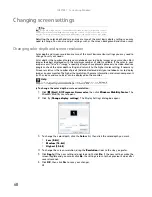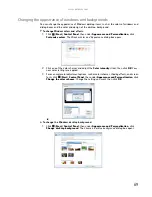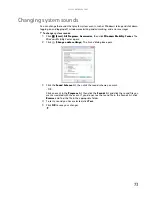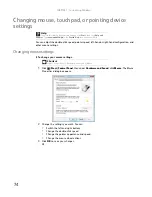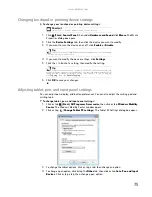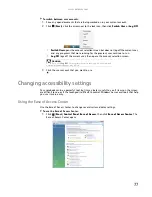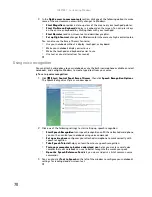CHAPTER 6: Protecting Your Notebook
66
4
Click
Change Settings
. The
Change Settings
dialog box opens.
5
Make your changes to the schedule settings, then click
OK
.
BigFix
Your notebook may include BigFix. BigFix monitors your notebook for problems and conflicts. It
automatically gathers information about the latest bugs, security alerts, and updates from BigFix
sites on the Internet. Whenever BigFix detects a problem, it alerts you by flashing the blue taskbar
icon. To fix the problem, click on that icon to open BigFix.
Traveling securely
For information about traveling securely with your notebook, see “Traveling with Your Notebook”
in your
Reference Guide
.
Summary of Contents for MT6825
Page 1: ...GATEWAY NOTEBOOK USERGUIDE...
Page 2: ......
Page 6: ...Contents iv...
Page 7: ...CHAPTER1 1 Getting Help Using the Gateway Web site Using Help and Support Using online help...
Page 26: ...CHAPTER 2 Using Windows Vista 20...
Page 99: ......
Page 100: ...MAN GW UK PTB USR GDE V R0 1 07...