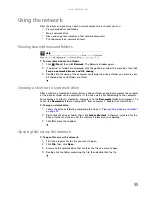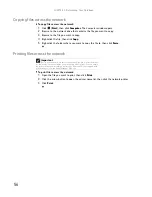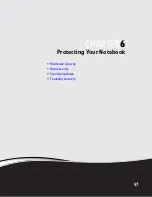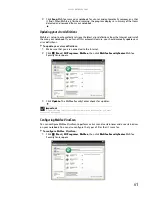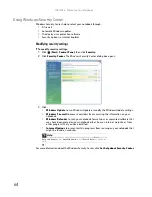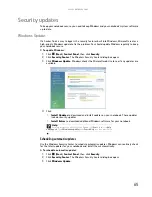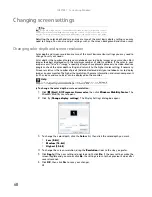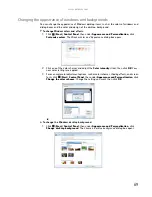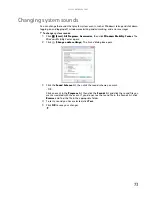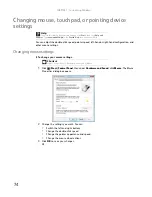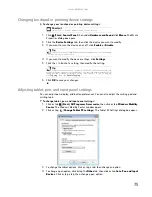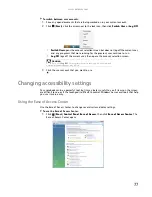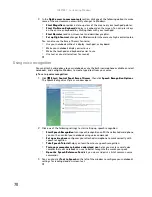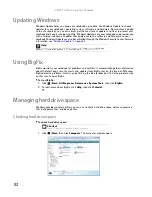CHAPTER 7: Customizing Windows
68
Changing screen settings
Adjusting the color depth and screen area are two of the most basic display settings you may
need to change. You can also adjust settings such as the screen background and screen saver.
Changing color depth and screen resolution
Color depth and screen resolution are two of the most basic monitor settings you may need to
change to suit your needs.
Color depth
is the number of colors your notebook uses to display images on your monitor. Most
images look best displayed with the maximum number of colors available. If the color in your
images seems “false” or “jumpy,” especially after you have played a game or run a video-intensive
program, check the color depth setting and return it to the highest color setting, if necessary.
Screen resolution
is the number of pixels (individual colored dots) your notebook uses to display
images on your monitor. The higher the resolution, the more information and screen components
(such as icons and menu bars) can be displayed on the monitor.
To change the color depth or screen resolution:
1
Click
(Start)
,
All Programs
,
Accessories
,
then click
Windows Mobility Center
. The
Windows Mobility Center
opens.
2
Click
(
Change display settings
). The
Display Settings
dialog box opens.
3
To change the color depth, click the
Colors
list, then click the color depth you want.
•
Low (8-bit)
•
Medium (16-bit)
•
Highest (32-bit)
4
To change the screen resolution, drag the
Resolution
slider to the size you prefer.
5
Click
Apply
. If the new settings do not look right, click
No
. If the new settings make the
screen illegible and you cannot click
No
, the settings return to their previous values after
several seconds.
6
Click
OK
, then click
Yes
to save your changes.
Tip
If you are using a monitor, you can adjust the screen settings for brightness, contrast,
and horizontal and vertical image position using the controls on the front or side of your
monitor. For more information about these adjustments, see your monitor’s user guide.
Help
For more information about adjusting the screen, click
Start
, then click
Help and
Support
. Type
adjusting monitor settings
in the
Search Help
box, then press E
NTER
.
Summary of Contents for MT6825
Page 1: ...GATEWAY NOTEBOOK USERGUIDE...
Page 2: ......
Page 6: ...Contents iv...
Page 7: ...CHAPTER1 1 Getting Help Using the Gateway Web site Using Help and Support Using online help...
Page 26: ...CHAPTER 2 Using Windows Vista 20...
Page 99: ......
Page 100: ...MAN GW UK PTB USR GDE V R0 1 07...