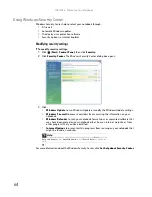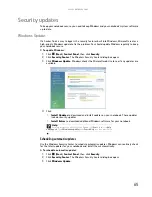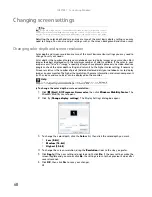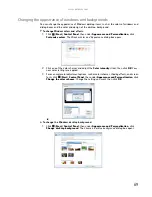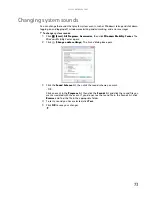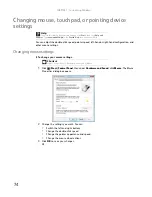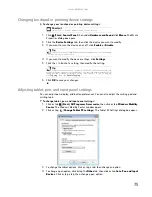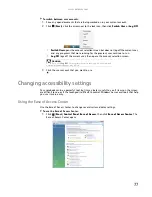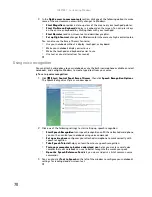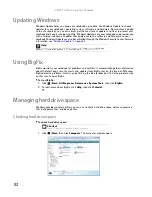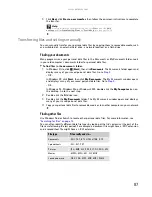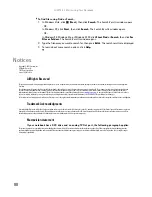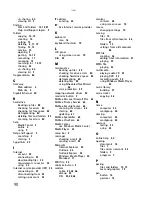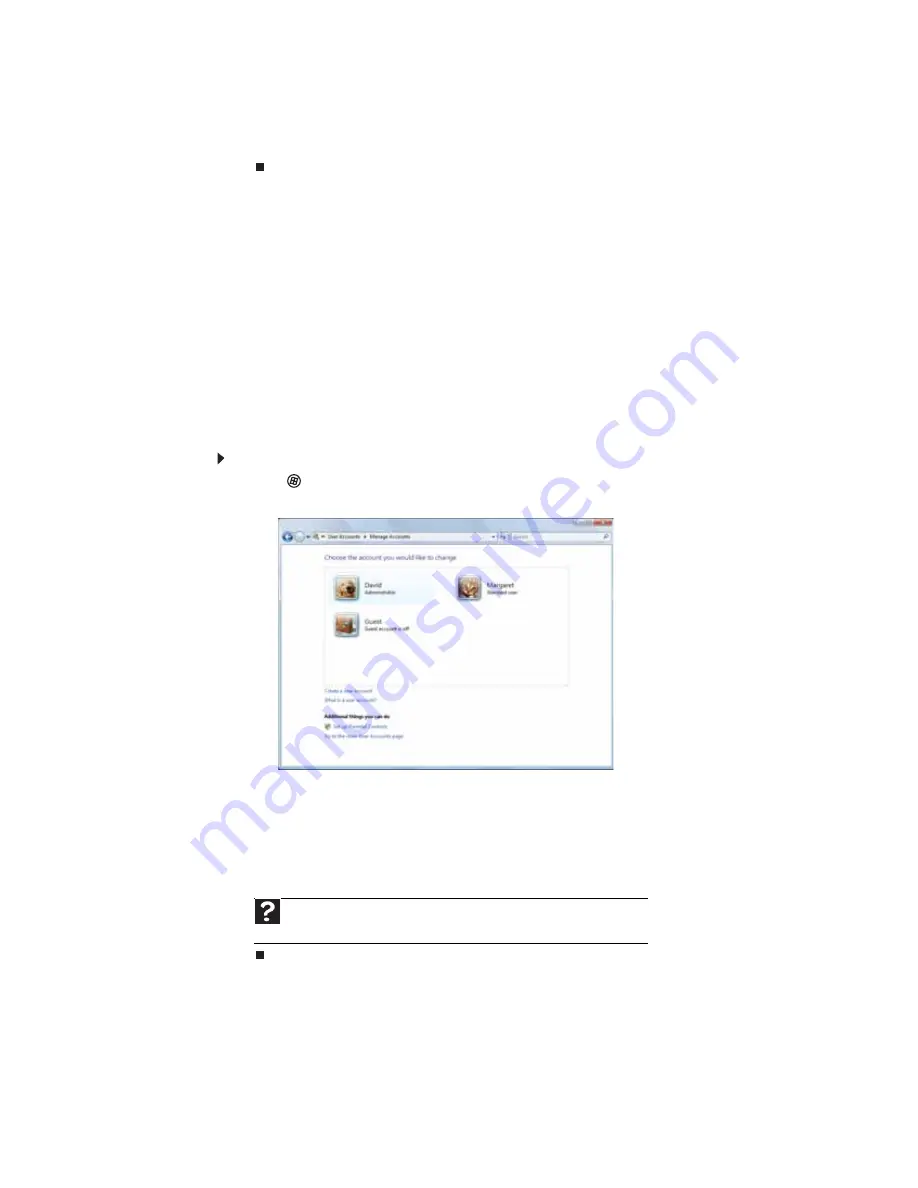
CHAPTER 7: Customizing Windows
76
5
To change an input panel option, click or tap the
Other
tab, then click or tap
Go to Input
Panel Settings
. Click or tap a tab, then change an input panel option.
6
Click or tap
OK
.
Adding and modifying user accounts
You can create and customize a user account for each person who uses your notebook. You can
also change between user accounts without turning off your notebook.
User account tips
•
If you want to create an account for someone, but you do not want that user to have full
access to your notebook, be sure to make that account
limited
. Remember that limited
accounts may not be able to install some older programs.
•
Files created in one account are not accessible from other accounts unless the files are
stored in the
Shared Documents
folder. The Shared Documents folder is accessible from
all accounts on that computer
and from other computers on the network.
To add, delete, or modify user accounts:
1
Click
(
Start
),
Control Panel
, then under
User Accounts and Family Safety
, click
Add
or remove user accounts
.
•
To create a new account, click
Create a new account
, then follow the on-screen
instructions to finish the setup.
•
To change an account, click the account name, then click the option you want to
change.
•
To delete an account, click the account name, then click
Delete the account
and
confirm the deletion of related files. The account is deleted. (You cannot delete the
administrator account.)
Help
For more information about user accounts, click
Start
, then click
Help and
Support
. Type
user accounts
in the
Search Help
box, then press E
NTER
.
Summary of Contents for MT6825
Page 1: ...GATEWAY NOTEBOOK USERGUIDE...
Page 2: ......
Page 6: ...Contents iv...
Page 7: ...CHAPTER1 1 Getting Help Using the Gateway Web site Using Help and Support Using online help...
Page 26: ...CHAPTER 2 Using Windows Vista 20...
Page 99: ......
Page 100: ...MAN GW UK PTB USR GDE V R0 1 07...