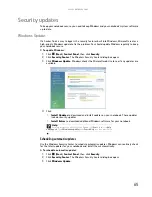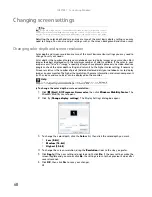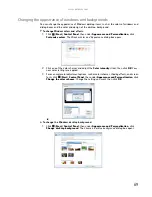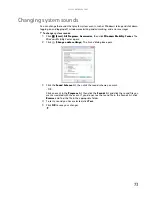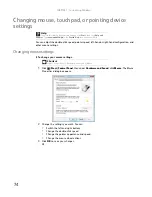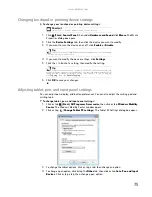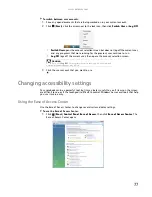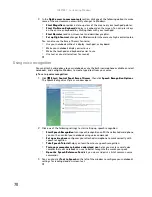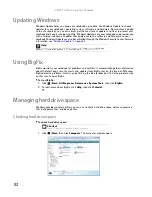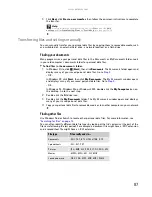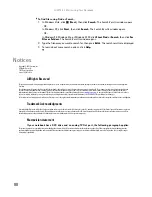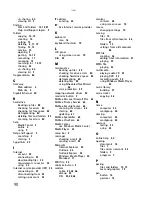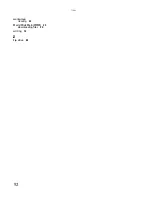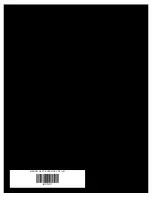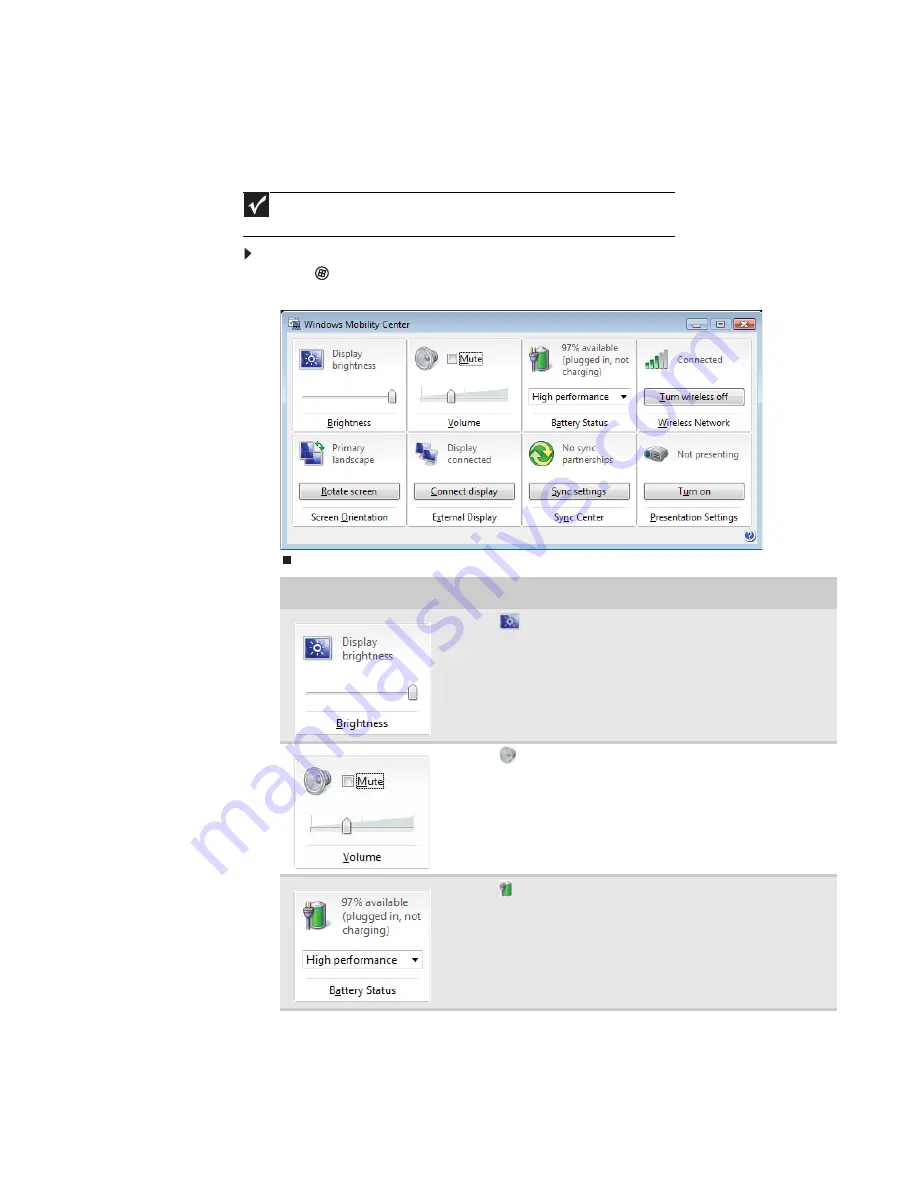
www.gateway.com
79
Using the Windows Mobility Center
The Windows Mobility Center is the single place you need to go to adjust many of the settings
on your notebook.
To access the Windows Mobility Center:
•
Click
(
Start
),
All Programs
,
Accessories
,
then click
Windows Mobility Center
. The
Windows Mobility Center
window opens.
Important
Depending on your notebook’s features, some of these controls may not be
available.
Control
Description
■
Click
(
Change display brightness settings for your power
plan
) to open the
Change settings for the plan
dialog box and
modify the display and sleep settings for the current power plan.
For more information about adjusting the power plan, see your
notebook
Reference Guide
.
■
Slide the brightness slider to adjust the brightness level of the
LCD panel.
■
Click
(
Change audio settings
) to open the
Sound
dialog box
and modify your speaker and microphone settings. For more
information, see
“Changing system sounds” on page 73
.
■
Click
Mute
to turn off the sound to your speakers.
■
Slide the volume slider to adjust the sound level.
■
Click
(
Change power settings
) to open the
Select a power
plan
dialog box and select a new power plan. You can also make
modifications to a power plan from this dialog box. For more
information about selecting a power plan, see your notebook
Reference Guide
.
■
Click the arrow to open the power plan list box and select a new
power plan.
Summary of Contents for MT6825
Page 1: ...GATEWAY NOTEBOOK USERGUIDE...
Page 2: ......
Page 6: ...Contents iv...
Page 7: ...CHAPTER1 1 Getting Help Using the Gateway Web site Using Help and Support Using online help...
Page 26: ...CHAPTER 2 Using Windows Vista 20...
Page 99: ......
Page 100: ...MAN GW UK PTB USR GDE V R0 1 07...