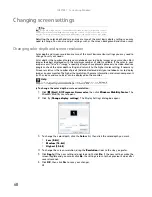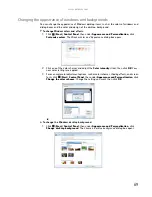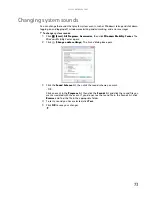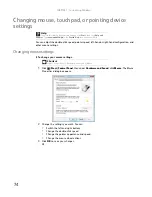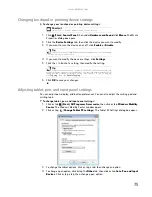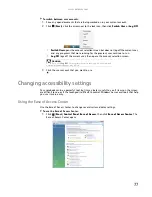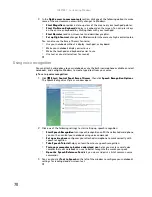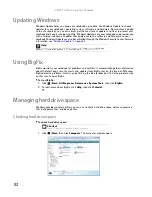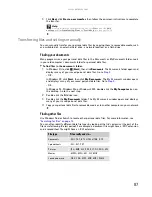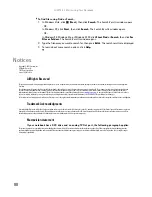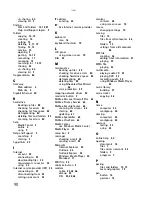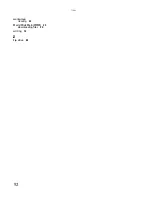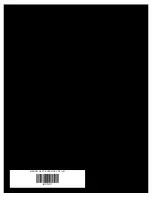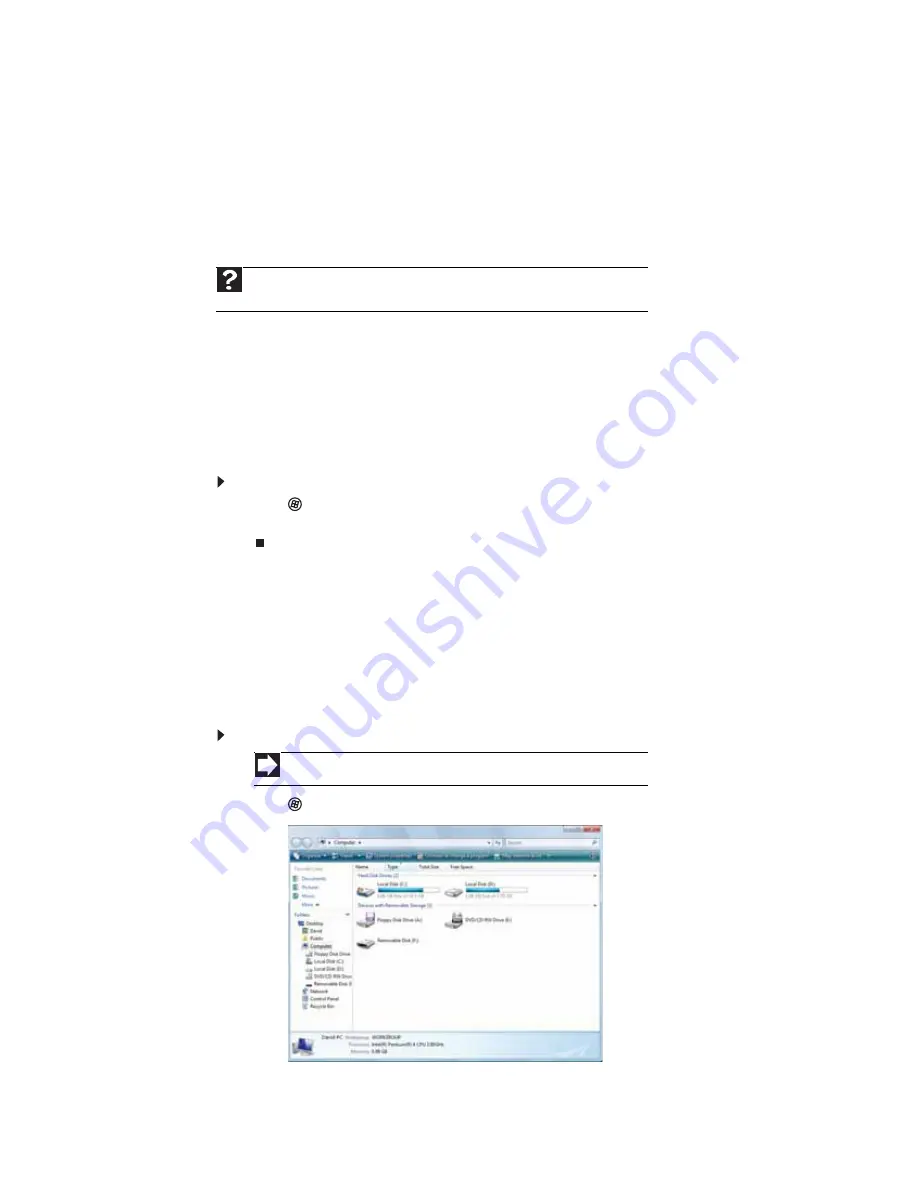
CHAPTER 8: Maintaining Your Notebook
82
Updating Windows
Windows Update helps you keep your notebook up-to-date. Use Windows Update to choose
updates for your notebook’s operating system, software, and hardware. New content is added
to the site regularly, so you can always get the most recent updates and fixes to protect your
notebook and keep it running smoothly. Windows Update scans your notebook and provides you
with a tailored selection of updates that apply only to the software and hardware on your
notebook. Windows Update can also be controlled through the Windows Security Center. For more
information, see
Using BigFix
BigFix monitors your notebook for problems and conflicts. It automatically gathers information
about the latest bugs, security alerts, and updates from BigFix sites on the Internet. Whenever
BigFix detects a problem, it alerts you by flashing the blue taskbar icon. To fix the problem, click
on that icon to open BigFix.
To start BigFix:
1
Click
(
Start
),
All Programs
,
Accessories
,
System Tools
, then click
BigFix
.
2
To learn more about BigFix, click
Help
, then click
Tutorial
.
Managing hard drive space
Windows provides several utilities you can use to check hard drive space, delete unnecessary
files, defragment files, and back up files.
Checking hard drive space
To check hard drive space:
1
Click
(
Start
) then click
Computer
. The
Computer
window opens.
Help
For more information about Windows Update, click
Start
, then click
Help and
Support
. Type
windows update
in the
Search Help
box, then press E
NTER
.
Shortcut
Start
Ö
Computer
Ö
right-click drive
Ö
Properties
Summary of Contents for MT6825
Page 1: ...GATEWAY NOTEBOOK USERGUIDE...
Page 2: ......
Page 6: ...Contents iv...
Page 7: ...CHAPTER1 1 Getting Help Using the Gateway Web site Using Help and Support Using online help...
Page 26: ...CHAPTER 2 Using Windows Vista 20...
Page 99: ......
Page 100: ...MAN GW UK PTB USR GDE V R0 1 07...