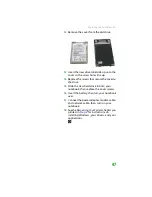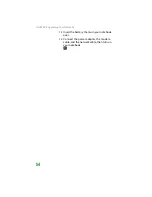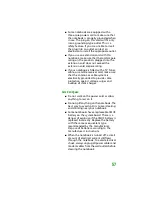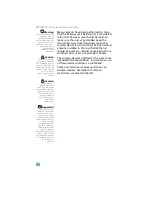Replacing the hard drive kit
45
Replacing the hard drive kit
Tools
Required
You need a small
Phillips screwdriver to
replace the hard drive
kit. You also need the
operating system disc
that came with your
notebook.
If you would like more hard drive capacity, you
can replace your original drive with a
higher-capacity drive.
To replace the hard drive kit:
Important
If your hard drive has
failed and you cannot
create a Drivers and
Applications Recovery
disc, Gateway may
send you a set of
recovery discs with
your replacement hard
drive. Gateway may
also send you a
replacement hard
drive with the drivers
and applications
already installed.
Contact Gateway
Customer Care at the
Web address or
telephone number
shown on the label on
the bottom of your
notebook for more
information.
1
Create a
Drivers and Applications Recovery
disc using the procedure found in the
User
Guide
.
2
Print the
Recovering Your System
chapter
from the
User Guide
3
Back up any data you want to transfer to
the new hard drive. For more information,
see “Backing up files” in the
User Guide
.
4
Follow the guidelines under
static electricity discharge” on page 38
5
Turn off your notebook.
6
Disconnect the AC adapter, modem cable,
and network cable.
7
Disconnect all peripheral devices and
remove any PC cards.
8
Turn your notebook over so the bottom is
facing up, then remove the battery. For
more information, see
Hard drive
kit
Summary of Contents for MX6450
Page 1: ...H a r d w a r e R e f e r e n c e G u i d e P L A T I N U M E D I T I O N ...
Page 2: ......
Page 78: ...APPENDIX A Safety Regulatory and Legal 74 ...
Page 85: ......