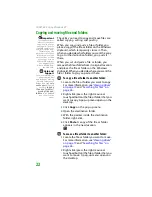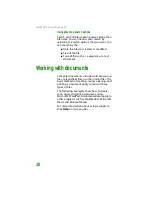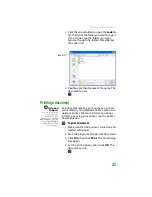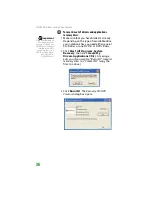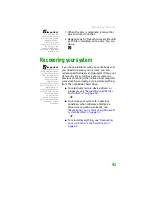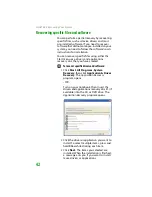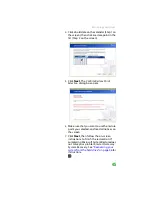Working with documents
31
3
Click the arrow button to open the
Look in
list, then click the folder you want to open.
If you do not see the folder you want,
browse through the folders listed below
the
Look in
list.
4
Double-click the document file name. The
document opens.
Printing a document
Help and
Support
For more information
about printing
documents, click
Start
, then click
Help
and Support
. Type the
keyword
printing
in
the
Search
box, then
click the arrow.
To print a document, you must have a printer
connected to your notebook or have access to a
network printer. For more information about
installing or using your printer, see the printer
documentation.
To print a document:
1
Make sure that the printer is turned on and
loaded with paper.
2
Start the program and open the document.
3
Click
File
, then click
. The
dialog
box opens.
4
Set the print options, then click
OK
. The
document prints.
Look in list
Summary of Contents for MX6452
Page 1: ...U S E R G U I D E P L A T I N U M E D I T I O N...
Page 2: ......
Page 10: ...Contents www gateway com viii...
Page 11: ...CHAPTER 1 1 GettingHelp Gateway Web site Help and Support BigFix Online help...
Page 58: ...CHAPTER 3 Recovering Your System 48...
Page 124: ...CHAPTER 7 Using Multimedia 114...
Page 136: ...CHAPTER 8 Managing Power 126...
Page 162: ...CHAPTER 10 Sending and Receiving Faxes 152...
Page 198: ...CHAPTER 12 Maintaining Your Notebook 188...
Page 205: ...CHAPTER 14 195 Troubleshooting Safety guidelines First steps Troubleshooting Telephone support...
Page 243: ...APPENDIX A 233 SafetyandLegalInformation Important safety information Notices...
Page 260: ...250 Index www gateway com...
Page 261: ......
Page 262: ...MAN BLADE PLATINUM USR GDE R2 2 06...