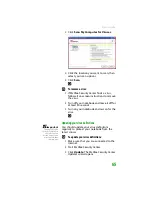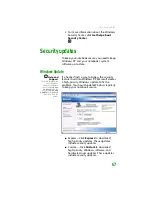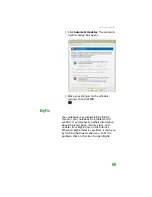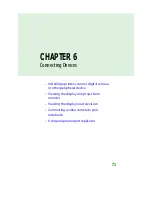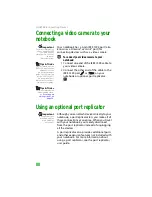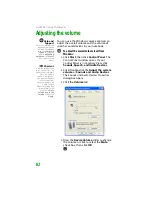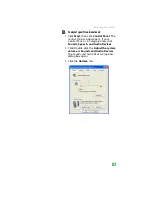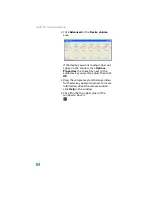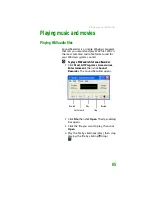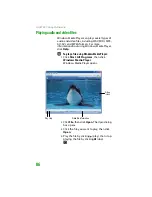CHAPTER 6: Connecting Devices
74
Viewing the display on a projector
or monitor
Important
The dialog boxes
shown in this section
are for demonstrative
purposes only and
may not represent the
screens on your
notebook.
Important
Press
F
N
+F4
to switch
between viewing the
display on the LCD
panel and viewing the
display on the
projector or monitor.
Important
If an external monitor
or projector is
connected and you
close the LCD panel,
your notebook may
turn off the LCD panel,
but will not enter
Standby mode.
Tips & Tricks
For the location of the
VGA port on your
notebook, see the
poster or hardware
guide. For the location
of the VGA port on an
optional port
replicator, see the port
replicator user guide.
You can use your notebook for giving
presentations by connecting an external
monitor or projector to your monitor (VGA) port.
Your notebook supports simultaneous LCD and
external display. Simultaneous display lets you
control the presentation from your notebook
and at the same time face your audience.
To use a projector or external monitor:
1
Turn off your notebook.
2
Plug the projector or monitor cable into
the VGA port
on your notebook or
optional port replicator.
3
Turn on your notebook.
4
Plug the projector’s or monitor’s power
cord into an AC power source and turn it
on. Windows recognizes the new hardware
and searches for its driver. You may need
to install the driver from the disc supplied
by the manufacturer or download the
driver from the manufacturer’s Web site.
5
After the driver is installed, right-click any
empty space on the desktop, then click
Properties
. The
Display Properties
dialog
box opens.
Summary of Contents for MX6452
Page 1: ...U S E R G U I D E P L A T I N U M E D I T I O N...
Page 2: ......
Page 10: ...Contents www gateway com viii...
Page 11: ...CHAPTER 1 1 GettingHelp Gateway Web site Help and Support BigFix Online help...
Page 58: ...CHAPTER 3 Recovering Your System 48...
Page 124: ...CHAPTER 7 Using Multimedia 114...
Page 136: ...CHAPTER 8 Managing Power 126...
Page 162: ...CHAPTER 10 Sending and Receiving Faxes 152...
Page 198: ...CHAPTER 12 Maintaining Your Notebook 188...
Page 205: ...CHAPTER 14 195 Troubleshooting Safety guidelines First steps Troubleshooting Telephone support...
Page 243: ...APPENDIX A 233 SafetyandLegalInformation Important safety information Notices...
Page 260: ...250 Index www gateway com...
Page 261: ......
Page 262: ...MAN BLADE PLATINUM USR GDE R2 2 06...