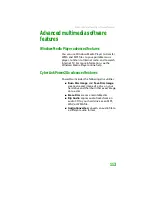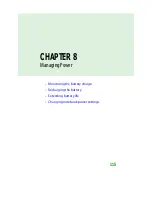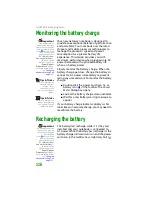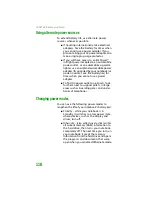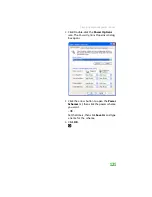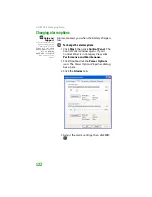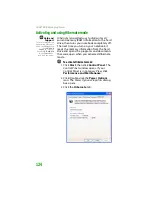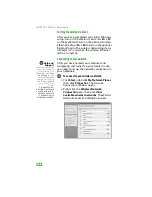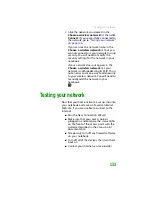Changing notebook power settings
119
Using power saving modes
Always save your work before using Standby
mode. In Standby mode, your notebook reduces
or turns off the power to most devices except
memory. However, the information in memory is
not saved to the hard drive. If power is
interrupted, the information is lost.
When in Hibernate mode, your notebook saves
all memory information to the hard drive, then
turns the power completely off.
Changing notebook power settings
You can change the function of your notebook’s
power button, Standby system key, and
power-saving timers by changing power
settings on your notebook.
You can customize power settings from the
Windows Control Panel by selecting power
schemes, setting power alarms, adjusting
advanced power settings, and activating
Hibernate mode.
If your
notebook
is...
...and you
want to...
...then
On
Enter
Standby mode
Press
F
N
+F3
.
On
Enter
Hibernate
mode (must be
activated)
Click
Start
, then
click
Turn Off Compu
ter
. Press and
hold
S
HIFT
, then
click
Hibernate
.
In Standby
or
Hibernate
mode
Exit Standby or
Hibernate
mode
Press the power
button.
Summary of Contents for MX6452
Page 1: ...U S E R G U I D E P L A T I N U M E D I T I O N...
Page 2: ......
Page 10: ...Contents www gateway com viii...
Page 11: ...CHAPTER 1 1 GettingHelp Gateway Web site Help and Support BigFix Online help...
Page 58: ...CHAPTER 3 Recovering Your System 48...
Page 124: ...CHAPTER 7 Using Multimedia 114...
Page 136: ...CHAPTER 8 Managing Power 126...
Page 162: ...CHAPTER 10 Sending and Receiving Faxes 152...
Page 198: ...CHAPTER 12 Maintaining Your Notebook 188...
Page 205: ...CHAPTER 14 195 Troubleshooting Safety guidelines First steps Troubleshooting Telephone support...
Page 243: ...APPENDIX A 233 SafetyandLegalInformation Important safety information Notices...
Page 260: ...250 Index www gateway com...
Page 261: ......
Page 262: ...MAN BLADE PLATINUM USR GDE R2 2 06...