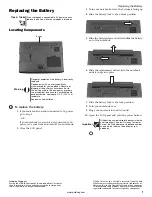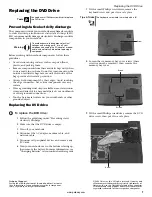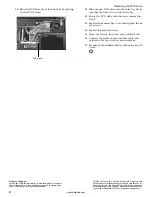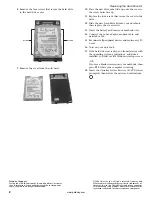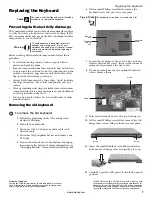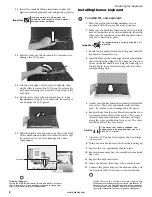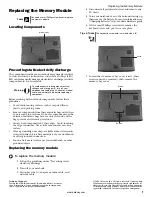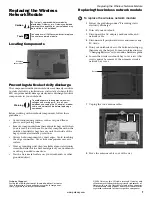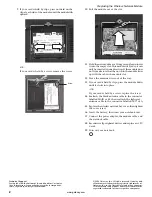1
www.gateway.com
Replacing the Battery
Technical Support
See the label on the bottom of the notebook for Customer
Care Information. See your hardware guide for important
safety, regulatory, and legal information.
© 2006 Gateway, Inc. All rights reserved. Gateway and
eMachines are trademarks or registered trademarks of
Gateway, Inc. in the United States and other countries.
All other brands and product names are trademarks or
registered trademarks of their respective companies.
Replacing the Battery
Locating Components
To replace the battery:
1
If your notebook is on and is connected to AC power,
go to Step 2.
- OR -
If your notebook is on and is not connected to AC
power, save your work and turn off your notebook.
2
Close the LCD panel.
3
Turn your notebook over so the bottom is facing up.
4
Slide the battery lock to the unlock position.
5
Slide the battery release latch, then slide the battery
out of the notebook.
6
Slide the replacement battery into the notebook
until it snaps into place.
7
Slide the battery lock to the lock position.
8
Turn your notebook over.
9
Plug your notebook into an AC outlet.
10
Open the LCD panel and press the power button.
Tips & Tricks
If your notebook is connected to AC power, you can
replace the battery while the notebook is turned on.
Warning
Danger of explosion if the battery is incorrectly
replaced.
Replace only with a battery specifically
manufactured for your notebook. Recycle or
dispose of the battery as hazardous waste.
The battery used in this device may present a
fire or chemical burn hazard if mishandled. Do
not disassemble, heat above 212°F (100°C), or
incinerate.
Keep away from children.
Battery
Important
If the battery charge indicator does not turn blue
after three hours, contact Gateway Customer
Care at the Web address or telephone number
shown on the label on the bottom of your
notebook.