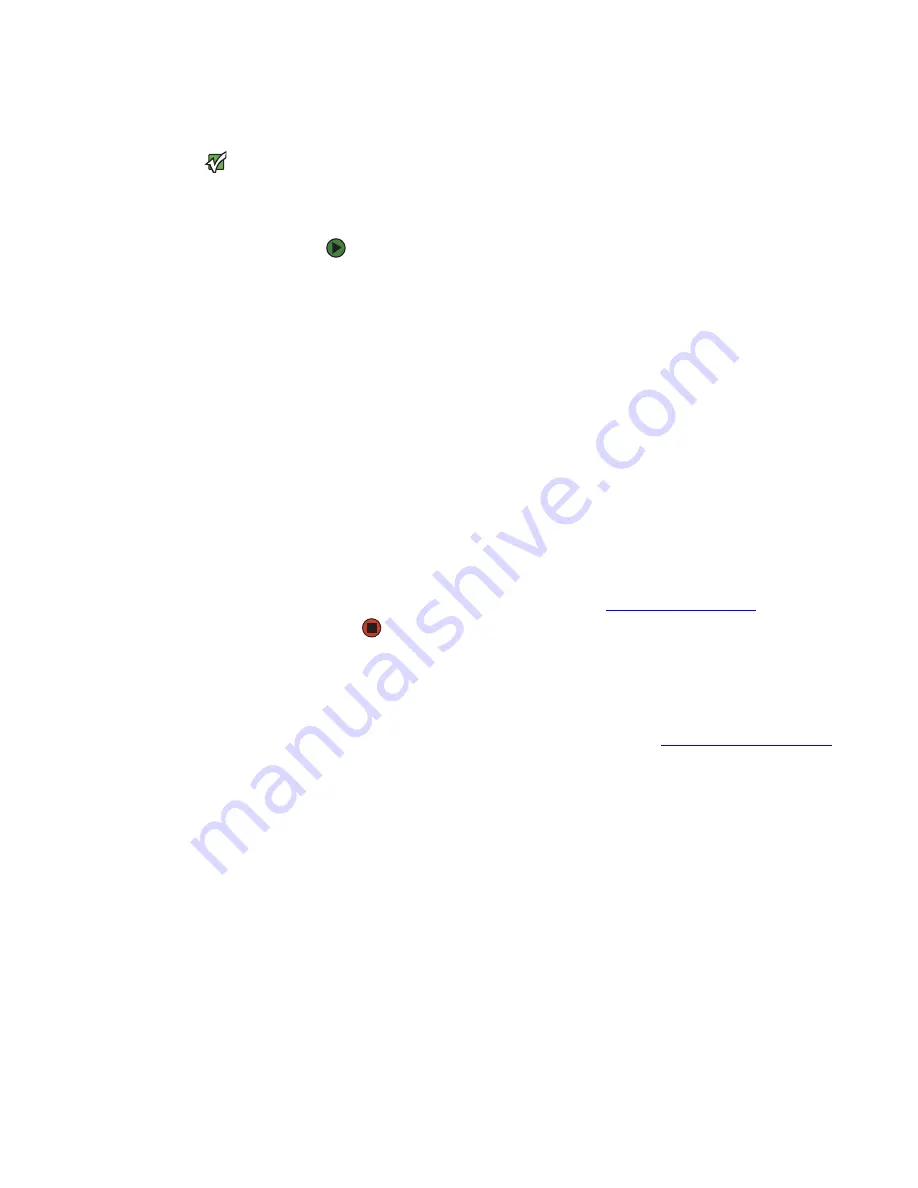
Recalibrating the battery
www.gateway.com
29
Recalibrating the battery
Important
Do not interrupt the battery recalibration
process. If recalibration is interrupted,
you must start the process over again.
If your notebook unexpectedly goes into Standby mode while you are using it
but the battery charge is not low, you may need to recalibrate your battery. You
should also recalibrate the battery periodically to maintain the accuracy of the
battery gauge.
To recalibrate the battery:
1
Connect the AC adapter, then turn on your notebook.
2
As soon as it starts and you see a startup screen, press
F2
. The BIOS Setup
utility opens.
3
Open the
Advanced
menu.
4
Highlight
Battery Auto Learning
, then select
Enabled
by pressing the
spacebar.
5
Open the
Exit
menu, then highlight
Exit Saving Changes
and press
E
NTER
.
6
Select
Yes
, then press
E
NTER
.
The battery recalibration process begins and a screen opens showing you
the progress. The entire process will take several hours.
When the recalibration has finished, the message “Press [Esc] key to exit”
appears.
7
Press
E
SC
. The battery charge indicator now displays an accurate battery
charge. If the battery charge indicator does not show an accurate charge,
contact Gateway Customer Care at
Ordering accessories
To order accessories, visit the Accessory Store at
Batteries
If you run your notebook on battery power for extended periods, you may want
to buy an additional battery so you can swap batteries when necessary. See
“Changing batteries” on page 27
for more information about using an
additional battery.
Carrying cases
Gateway has large-capacity carrying cases if you need additional space for
accessories or supplies.
Memory
Large programs, such as multimedia games or graphics programs, use a lot of
memory. If your programs are running more slowly than you think they should,
try adding more memory. See
“Adding or replacing memory” on page 32
for
more information.
Summary of Contents for MX6633
Page 1: ...HARDWARE REFERENCE Gateway Notebook...
Page 2: ......
Page 8: ...CHAPTER 1 About this reference www gateway com 4...
Page 62: ...APPENDIX A Safety Regulatory and Legal Information www gateway com 58...
Page 66: ...Index www gateway com 62...
Page 67: ......
















































