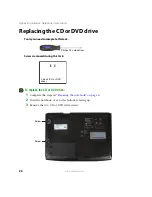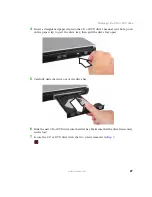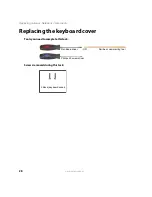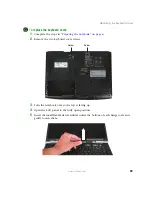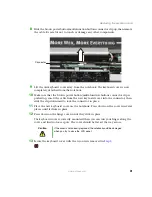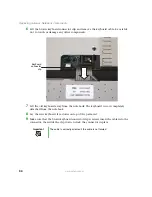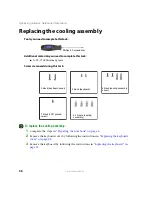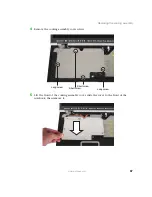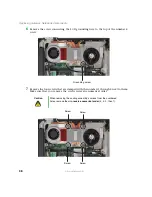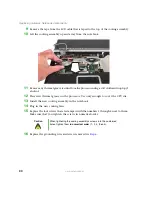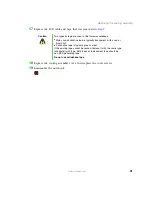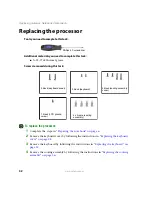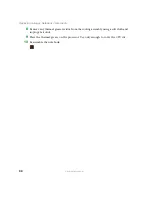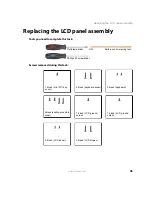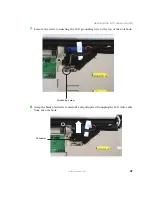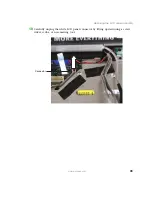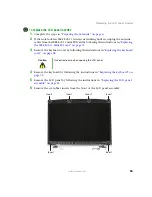40
www.gateway.com
Replacing Gateway Notebook Components
9
Remove the tape from the LCD cable that is taped to the top of the cooling assembly.
10
Lift the cooling assembly up and away from the notebook.
11
Remove any thermal grease residue from the processor using a soft cloth and isopropyl
alcohol.
12
Place new thermal grease on the processor. Use only enough to cover the CPU die.
13
Install the new cooling assembly in the notebook.
14
Plug in the new cooling fans.
15
Replace the four screws that are stamped with the numbers 1 through 4 next to them.
Make sure that you tighten the screws in numerical order.
16
Replace the grounding wire and screw removed in
Caution
When tightening the cooling assembly’s screws into the numbered
holes, tighten them
in numerical order
(1, 2, 3, then 4).
Summary of Contents for MX7120
Page 1: ......
Page 2: ......
Page 4: ...ii www gateway com...
Page 13: ...9 www gateway com Replacing the memory module in the memory bay Memory bay...
Page 18: ...14 www gateway com Replacing Gateway Notebook Components Mini PCI bay...
Page 96: ...92 www gateway com Replacing Gateway Notebook Components...
Page 97: ......