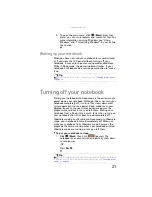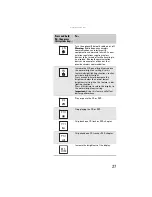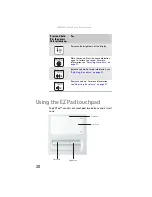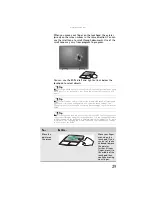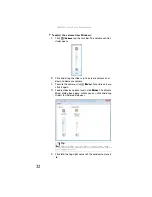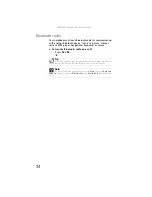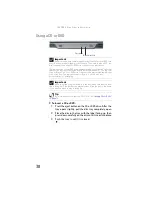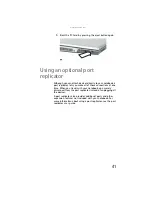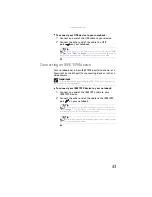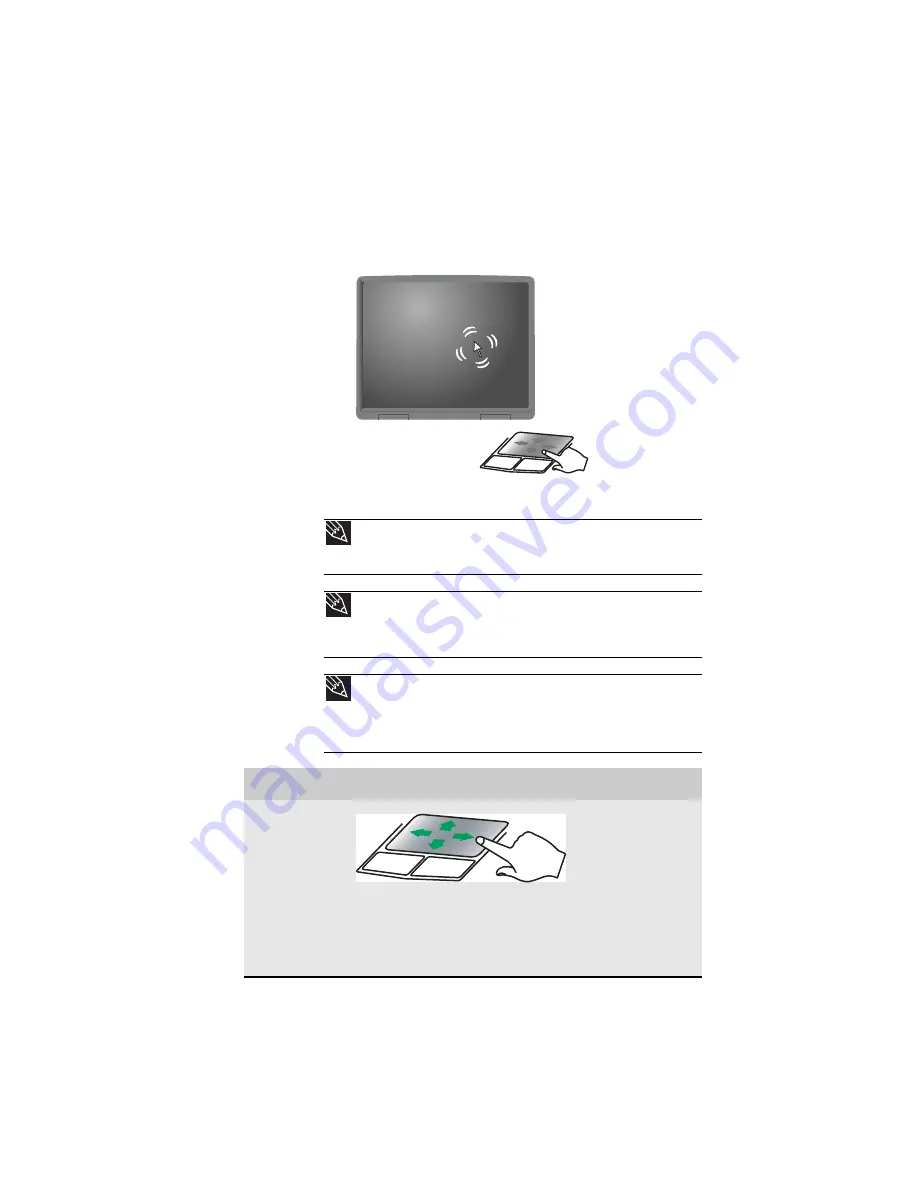
www.gateway.com
29
When you move your finger on the touchpad, the
pointer
(arrow) on the screen moves in the same direction. You can
use the scroll zone to scroll through documents. Use of the
scroll zone may vary from program to program.
You can use the EZ-Pad
left
and
right buttons
below the
touchpad to select objects.
Tip
You can attach a mouse to the notebook or optional port replicator using
a USB port. You do not need to shut down the notebook to connect a USB
mouse.
Tip
For instructions on how to adjust the double-click speed, pointer speed,
right-hand or left-hand configuration, and other touchpad settings, see
“Changing the mouse, touchpad, or pointing device settings” in your online
User
Guide
.
Tip
You may have received your notebook with the EZ Pad touchpad set to
only accept clicking by using the touchpad buttons. You can change this feature
to allow tapping on the touchpad to simulate clicking the left button. For more
information, see “Changing the mouse, touchpad, or pointing device settings”
in your online
User Guide
.
To...
Do this...
Move the
pointer on
the screen.
Move your finger
around on the
touchpad.
If you
run out of space
and need to move
the pointer
farther, lift your
finger, move it to
the middle of the
touchpad, then
continue moving
your finger.
Summary of Contents for MX8711 - Pentium Dual Core 1.6 GHz
Page 1: ... NOTEBOOK REFERENCEGUIDE ...
Page 2: ......
Page 10: ...CHAPTER 1 About This Reference 4 ...
Page 11: ...CHAPTER2 5 Checking Out Your Notebook Front Left Right Back Bottom Keyboard area ...
Page 18: ...CHAPTER 2 Checking Out Your Notebook 12 ...
Page 56: ...CHAPTER 4 Using Drives and Accessories 50 ...
Page 100: ...CHAPTER 8 Upgrading Your Notebook 94 ...
Page 101: ...CHAPTER9 95 Troubleshooting Safety guidelines First steps Troubleshooting Telephone support ...
Page 147: ......
Page 148: ...MAN SONIC C REF GDE V R2 8 07 ...