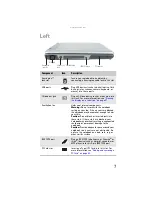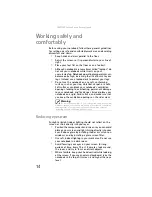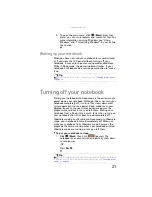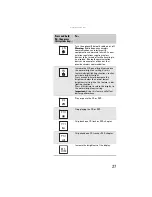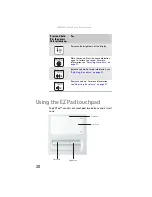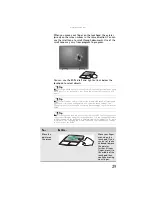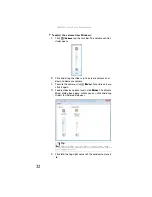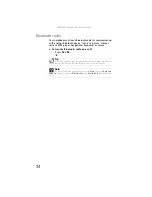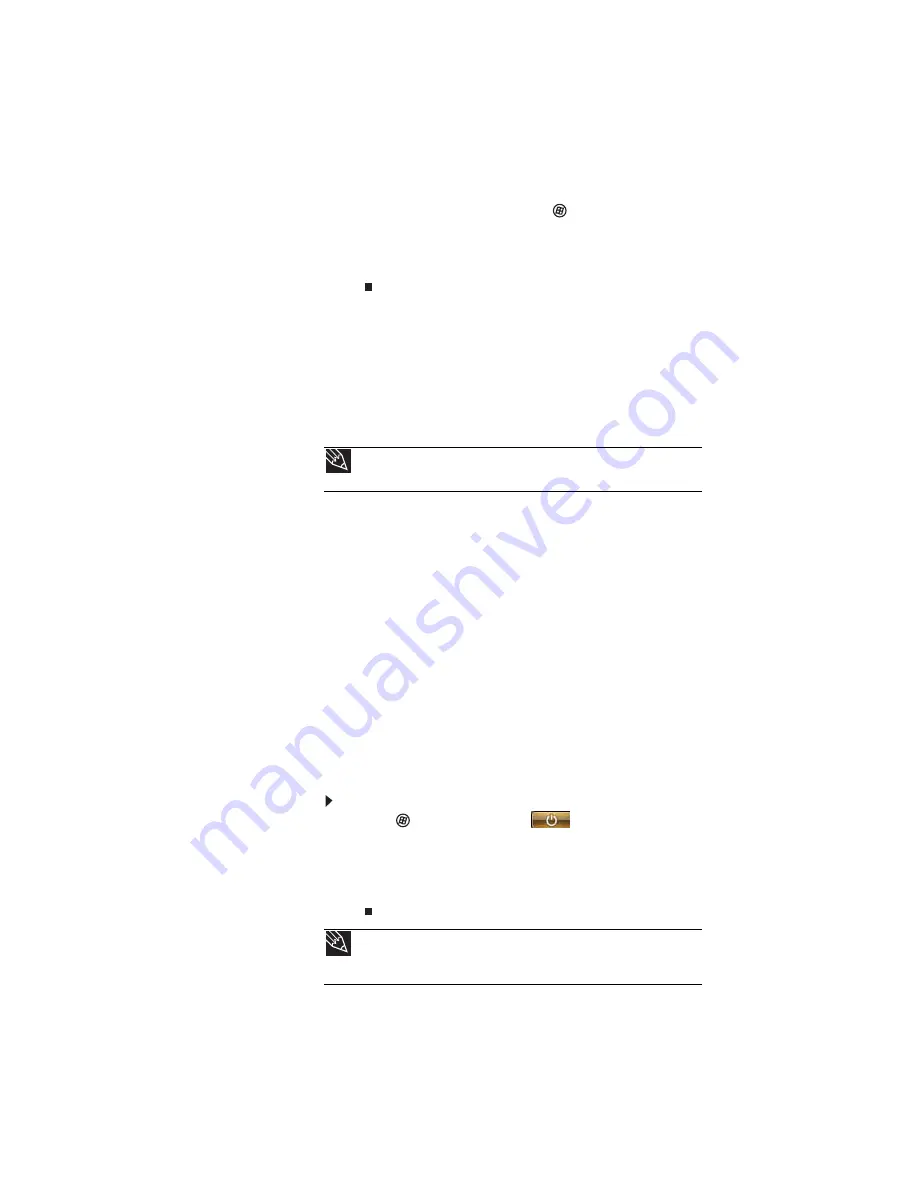
www.gateway.com
21
5
To open the main menu, click
(
Start
). From that
menu, you can run programs and search for files. For
more information on using Windows, see “Using
Windows” and “Customizing Windows” in your online
User Guide
.
Waking up your notebook
When you have not used your notebook for several minutes
or if you close the LCD panel without turning off your
notebook, it may enter a power-saving mode called
Sleep
.
While in Sleep mode, the power indicator flashes. If your
notebook is in Sleep mode, press the power button to “wake”
it up.
Turning off your notebook
Putting your notebook into Sleep mode is the easiest way to
power down your notebook. Although it does not turn your
notebook completely off, it turns off or slows down most
system operations to save power. Sleep mode saves your
desktop layout so the next time you restore power, the
programs are laid out just as you left them. Waking your
notebook from a Sleep state is much faster than turning on
your notebook after it has been turned completely off.
Hibernate mode is an alternative to Sleep mode. In Hibernate
mode, your notebook is turned completely off. When you
wake your notebook from Hibernate mode, however, the
programs that were running when your notebook entered
Hibernate mode are running just as you left them.
To put your notebook to sleep:
•
Click
(
Start
),
then click
(power). The
notebook saves your session and partially shuts down
to save power.
-OR-
Press
F
N
+
F3
.
Tip
For more information about Sleep mode, see
Tip
You can change the Sleep mode from the standard Sleep mode (default)
to Hybrid Sleep. For more information about Sleep mode, see
.
Summary of Contents for MX8711 - Pentium Dual Core 1.6 GHz
Page 1: ... NOTEBOOK REFERENCEGUIDE ...
Page 2: ......
Page 10: ...CHAPTER 1 About This Reference 4 ...
Page 11: ...CHAPTER2 5 Checking Out Your Notebook Front Left Right Back Bottom Keyboard area ...
Page 18: ...CHAPTER 2 Checking Out Your Notebook 12 ...
Page 56: ...CHAPTER 4 Using Drives and Accessories 50 ...
Page 100: ...CHAPTER 8 Upgrading Your Notebook 94 ...
Page 101: ...CHAPTER9 95 Troubleshooting Safety guidelines First steps Troubleshooting Telephone support ...
Page 147: ......
Page 148: ...MAN SONIC C REF GDE V R2 8 07 ...