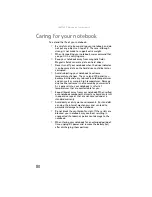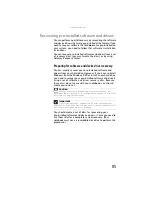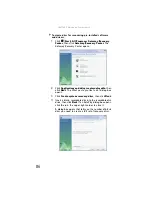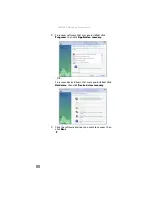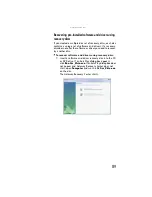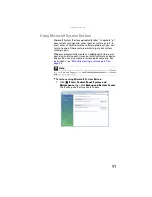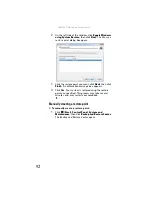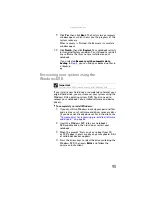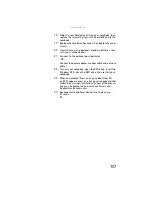: Maintaining Your Notebook
94
To delete everything on your hard drive and re-install all
factory software:
1
If you can still run Windows:
a
Click (
Start
),
All Programs
,
Gateway Recovery
Center
, then click
Gateway Recovery Center
. The
Gateway Recovery Center
opens.
b
Click
Recovery
, then click
Next
. Your notebook
restarts.
2
If you cannot run Windows:
a
Turn on or restart your notebook.
b
While the notebook is starting up, repeatedly press
F8
until the
Recovery Options
screen opens. If
Windows starts to load instead, restart the notebook
and try again.
3
Press the arrow keys on your keyboard to select
Repair
Your Computer
, then press
E
NTER
.
Gateway System Recovery
starts, and the
System
Recovery Options
dialog box opens.
4
Select a language and keyboard layout, then click
Next
.
5
Click the
User name box
to select a Windows user
account, click in the
Password
box and type the user
account’s password (if any), then click
Next
. The
System
Recovery Options
menu opens.
6
Click
Restore Application
. The
Welcome to Gateway
System Recovery
window opens.
7
Click
Next
.
8
To perform a recovery with data backup
(recommended), click
Recovery with automatic data
backup
, then click
Next
.
- OR -
To perform a full factory recovery without data backup,
click
Full factory recovery
, then click
Next
.
Important
Before your hard drive is recovered, your personal files will be
automatically backed up to c:\backup.
Caution
Continuing with the full factory recovery will delete everything
on your hard drive. Make sure that you have backed up any important
files you want to save.
Summary of Contents for NA1
Page 1: ... NOTEBOOK REFERENCEGUIDE ...
Page 2: ......
Page 8: ...Contents vi ...
Page 13: ...CHAPTER2 5 Checking Out Your Notebook Front Left Right Back Bottom Keyboard area ...
Page 50: ...CHAPTER 3 Setting Up and Getting Started 42 ...
Page 116: ...CHAPTER 8 Upgrading Your Notebook 108 ...
Page 117: ...CHAPTER9 109 Troubleshooting Safety guidelines First steps Troubleshooting Telephone support ...
Page 146: ...CHAPTER 9 Troubleshooting 138 ...
Page 167: ...159 www gateway com wireless network switch 6 troubleshooting 129 working safely 14 ...
Page 168: ...160 Index ...
Page 169: ......