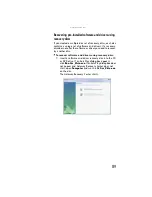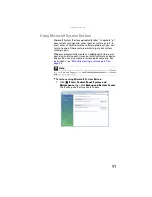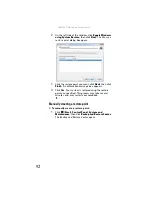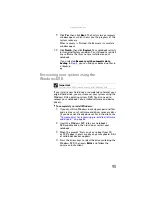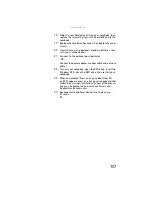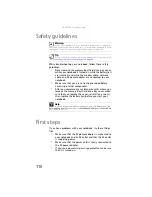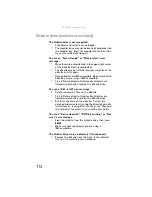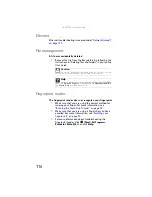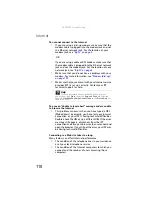www.gateway.com
103
Replacing the hard drive kit
If you would like more hard drive capacity, you can replace
your original drive with a higher-capacity drive.
To replace the hard drive kit:
1
Create a
Drivers and Applications Recovery
disc using
the Gateway Recovery Center. For more information,
see
“Recovering pre-installed software and drivers” on
2
Back up any data you want to transfer to the new hard
drive. For more information, see “Backing up files” in
your online
User Guide
.
3
electricity discharge” on page 98
4
Turn off your notebook.
5
Disconnect from the optional port replicator.
6
Disconnect the AC adapter, modem cable, and network
cable, if they are connected to the notebook.
7
Disconnect all peripheral devices connected to the
notebook and remove any PC cards.
Tools
You need a small Phillips screwdriver and the Windows Vista DVD to
replace the hard drive kit.
Important
Your notebook may have shipped with a
Drivers and Applications
Recovery
disc.
Hard drive
bay
Summary of Contents for NA1
Page 1: ... NOTEBOOK REFERENCEGUIDE ...
Page 2: ......
Page 8: ...Contents vi ...
Page 13: ...CHAPTER2 5 Checking Out Your Notebook Front Left Right Back Bottom Keyboard area ...
Page 50: ...CHAPTER 3 Setting Up and Getting Started 42 ...
Page 116: ...CHAPTER 8 Upgrading Your Notebook 108 ...
Page 117: ...CHAPTER9 109 Troubleshooting Safety guidelines First steps Troubleshooting Telephone support ...
Page 146: ...CHAPTER 9 Troubleshooting 138 ...
Page 167: ...159 www gateway com wireless network switch 6 troubleshooting 129 working safely 14 ...
Page 168: ...160 Index ...
Page 169: ......