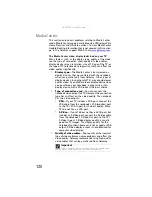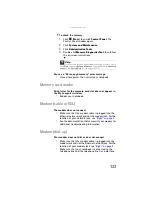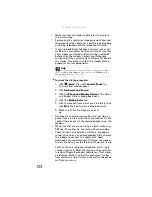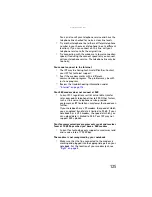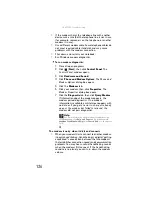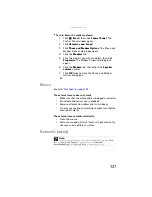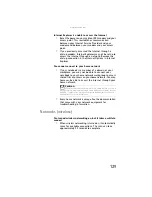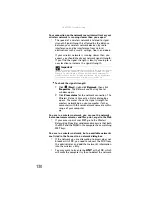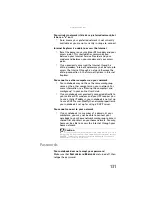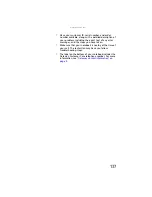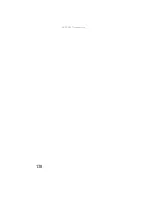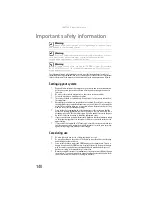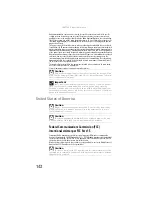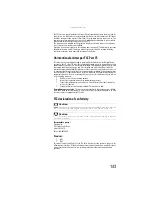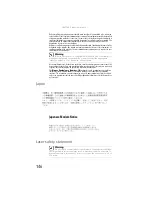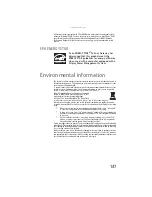www.gateway.com
133
Printer
The printer will not turn on
•
Make sure that the printer is online. Many printers have
an online/offline button that you may need to press.
•
Make sure that the power cable is plugged into an
AC power source.
The printer is on but will not print
•
Check the cable between the printer and your
notebook. Make sure that it is connected to the correct
port.
•
Make sure that the printer is online. Many printers have
an online/offline button that you may need to press so
the printer can start printing. Press the button to put
the printer online.
•
If you are using a parallel port printer and the optional
port replicator, check the port and cable for bent or
broken pins.
•
If the printer you want to print to is not the default
printer, make sure that you have selected it in the
printer setup.
To set a default printer:
1
Click
(
Start
), then click
Control Panel
. The
Control Panel
window opens.
2
Click
Hardware and Sound
.
3
Click
Printers
.
4
Right-click the name of the printer you want to be
the default printer, then click
Set as Default
Printer
.
•
Reinstall the printer driver. See the guide that came with
your printer for instructions on installing the printer
driver.
Help
F
or
m
ore
in
f
or
ma
tion
ab
out
printer
trou
bl
eshootin
g,
c
l
ic
k
Start
,
then
c
l
ic
k
Help and Support
. Ty
pe
the
k
e
yw
ord
printer troubleshooting
in
the
Search Help
box
,
then
press
E
NTER
.
Summary of Contents for NA1
Page 1: ... NOTEBOOK REFERENCEGUIDE ...
Page 2: ......
Page 8: ...Contents vi ...
Page 13: ...CHAPTER2 5 Checking Out Your Notebook Front Left Right Back Bottom Keyboard area ...
Page 50: ...CHAPTER 3 Setting Up and Getting Started 42 ...
Page 116: ...CHAPTER 8 Upgrading Your Notebook 108 ...
Page 117: ...CHAPTER9 109 Troubleshooting Safety guidelines First steps Troubleshooting Telephone support ...
Page 146: ...CHAPTER 9 Troubleshooting 138 ...
Page 167: ...159 www gateway com wireless network switch 6 troubleshooting 129 working safely 14 ...
Page 168: ...160 Index ...
Page 169: ......