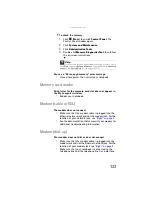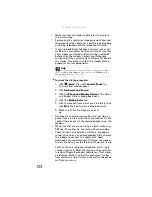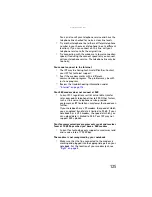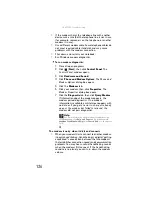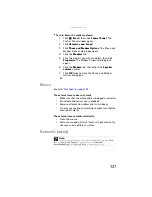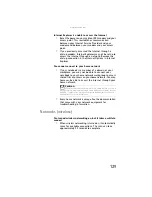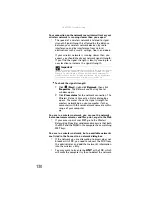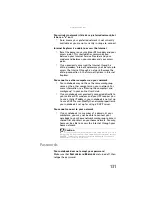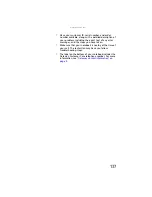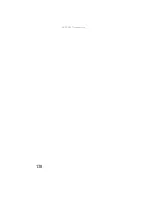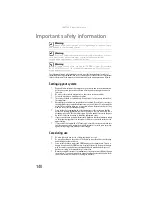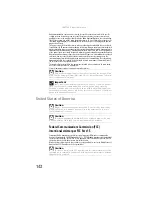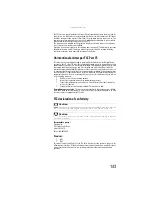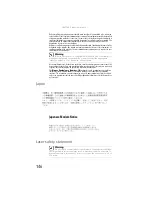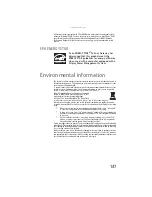www.gateway.com
135
Status indicators
The status indicators are not functioning
•
Make sure the status indicators are turned on. Press
F
N
+F1
to toggle the indicators.
Touchpad
Touchpad is not working
•
Make sure the touchpad is turned on. For more
information, see “Changing mouse, touchpad, or
pointing device settings” in your online
User Guide
.
The notebook is not responding when you click or tap on
the touchpad
•
Turn on the touchpad. For instructions on how to adjust
the touchpad settings, see “Changing mouse, touchpad,
or pointing device settings” in your online
User Guide
.
The pointer moves unexpectedly
•
Clean the touchpad with a damp cloth (water only) and
wipe it dry.
•
Adjust the touchpad settings. For instructions on how
to adjust the touchpad, see “Changing mouse,
touchpad, or pointing device settings” in your online
User Guide
.
Video
The projector or external monitor is not working
•
Make sure that you have pressed
F
N
+F4
to activate the
external monitor option.
•
Make sure that the monitor is turned on and that the
video cable is connected correctly.
TV out is not working
•
Make sure that you have activated TV out. For more
information, see “
“Viewing the display on a television”
.
Summary of Contents for NA1
Page 1: ... NOTEBOOK REFERENCEGUIDE ...
Page 2: ......
Page 8: ...Contents vi ...
Page 13: ...CHAPTER2 5 Checking Out Your Notebook Front Left Right Back Bottom Keyboard area ...
Page 50: ...CHAPTER 3 Setting Up and Getting Started 42 ...
Page 116: ...CHAPTER 8 Upgrading Your Notebook 108 ...
Page 117: ...CHAPTER9 109 Troubleshooting Safety guidelines First steps Troubleshooting Telephone support ...
Page 146: ...CHAPTER 9 Troubleshooting 138 ...
Page 167: ...159 www gateway com wireless network switch 6 troubleshooting 129 working safely 14 ...
Page 168: ...160 Index ...
Page 169: ......