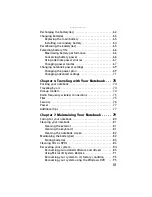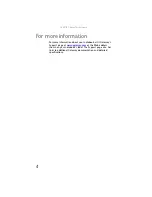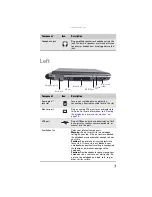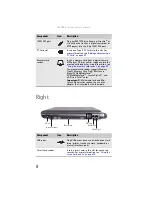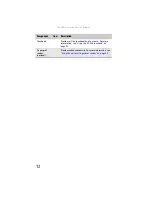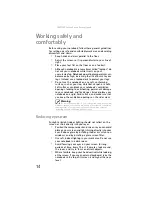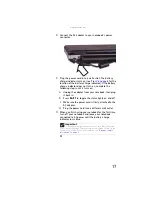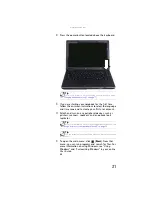www.gateway.com
7
Left
Headphone jack
Plug amplified speakers or headphones into this
jack. The built-in speakers are turned off when
speakers or headphones are plugged into this
jack.
Component
Icon
Description
Kensington™
lock slot
Secure your notebook to an object by
connecting a Kensington cable lock to this slot.
Monitor port
Plug an analog VGA monitor or projector into
this port. For more information, see
the display on a projector or monitor” on
page 54
.
USB port
Plug a USB device (such as a diskette drive, flash
drive, printer, scanner, camera, keyboard, or
mouse) into this port.
Ventilation fan
Helps cool internal components.
Warning:
Do not work with the notebook
resting on your lap. If the air vents are blocked,
the notebook may become hot enough to harm
your skin.
Caution:
Do not block or insert objects into
these slots. If these slots are blocked, your
notebook may overheat resulting in unexpected
shutdown or permanent damage to the
notebook.
Caution:
Provide adequate space around your
notebook so air vents are not obstructed. Do
not use the notebook on a bed, sofa, rug, or
other similar surface.
Component
Icon
Description
Kensington lock slot
Monitor port
USB port
Ventilation fan
IEEE 1394 port
PC Card
slot
Memory card
reader
Summary of Contents for NA1
Page 1: ... NOTEBOOK REFERENCEGUIDE ...
Page 2: ......
Page 8: ...Contents vi ...
Page 13: ...CHAPTER2 5 Checking Out Your Notebook Front Left Right Back Bottom Keyboard area ...
Page 50: ...CHAPTER 3 Setting Up and Getting Started 42 ...
Page 116: ...CHAPTER 8 Upgrading Your Notebook 108 ...
Page 117: ...CHAPTER9 109 Troubleshooting Safety guidelines First steps Troubleshooting Telephone support ...
Page 146: ...CHAPTER 9 Troubleshooting 138 ...
Page 167: ...159 www gateway com wireless network switch 6 troubleshooting 129 working safely 14 ...
Page 168: ...160 Index ...
Page 169: ......