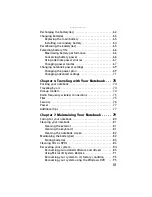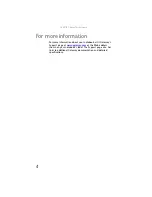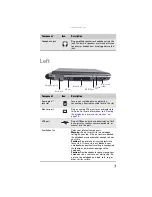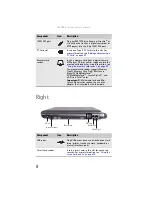i
About This Reference. . . . . . . . . . . . 1
About this guide . . . . . . . . . . . . . . . . . . . . . . . . . . . . . . . . . . . 2
Accessing your online User Guide . . . . . . . . . . . . . . . . . . . . . 2
Gateway contact information . . . . . . . . . . . . . . . . . . . . . . . . . 3
Gateway model and serial number . . . . . . . . . . . . . . . . . 3
Microsoft Certificate of Authenticity . . . . . . . . . . . . . . . . . . . 3
For more information . . . . . . . . . . . . . . . . . . . . . . . . . . . . . . . 4
Checking Out Your Notebook . . . . . 5
Front . . . . . . . . . . . . . . . . . . . . . . . . . . . . . . . . . . . . . . . . . . . . . 6
Left . . . . . . . . . . . . . . . . . . . . . . . . . . . . . . . . . . . . . . . . . . . . . . 7
Right . . . . . . . . . . . . . . . . . . . . . . . . . . . . . . . . . . . . . . . . . . . . . 8
Back . . . . . . . . . . . . . . . . . . . . . . . . . . . . . . . . . . . . . . . . . . . . . 9
Bottom . . . . . . . . . . . . . . . . . . . . . . . . . . . . . . . . . . . . . . . . . . 10
Keyboard area . . . . . . . . . . . . . . . . . . . . . . . . . . . . . . . . . . . . 11
Setting Up and Getting Started . . 13
Working safely and comfortably . . . . . . . . . . . . . . . . . . . . . 14
Reducing eye strain . . . . . . . . . . . . . . . . . . . . . . . . . . . . 14
Setting up your computer desk and chair . . . . . . . . . . . 15
Sitting at your notebook . . . . . . . . . . . . . . . . . . . . . . . . . 15
Avoiding discomfort and injury from repetitive strain . 15
Connecting the AC adapter . . . . . . . . . . . . . . . . . . . . . . . . . . 16
Protecting from power source problems . . . . . . . . . . . 18
Connecting the dial-up modem . . . . . . . . . . . . . . . . . . . . . . 19
Connecting to a broadband modem or network . . . . . . . . 20
Starting your notebook . . . . . . . . . . . . . . . . . . . . . . . . . . . . . 20
Waking up your notebook . . . . . . . . . . . . . . . . . . . . . . . 22
Turning off your notebook . . . . . . . . . . . . . . . . . . . . . . . . . . 22
Restarting (rebooting) your notebook . . . . . . . . . . . . . . . . . 23
Using the status indicators . . . . . . . . . . . . . . . . . . . . . . . . . . 24
Using the keyboard . . . . . . . . . . . . . . . . . . . . . . . . . . . . . . . . 25
Key types . . . . . . . . . . . . . . . . . . . . . . . . . . . . . . . . . . . . . 25
System key combinations . . . . . . . . . . . . . . . . . . . . . . . . 26
Contents
Summary of Contents for NA1
Page 1: ... NOTEBOOK REFERENCEGUIDE ...
Page 2: ......
Page 8: ...Contents vi ...
Page 13: ...CHAPTER2 5 Checking Out Your Notebook Front Left Right Back Bottom Keyboard area ...
Page 50: ...CHAPTER 3 Setting Up and Getting Started 42 ...
Page 116: ...CHAPTER 8 Upgrading Your Notebook 108 ...
Page 117: ...CHAPTER9 109 Troubleshooting Safety guidelines First steps Troubleshooting Telephone support ...
Page 146: ...CHAPTER 9 Troubleshooting 138 ...
Page 167: ...159 www gateway com wireless network switch 6 troubleshooting 129 working safely 14 ...
Page 168: ...160 Index ...
Page 169: ......