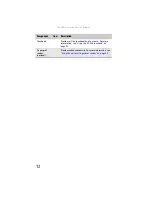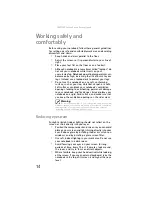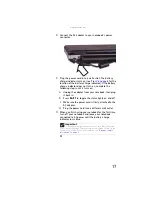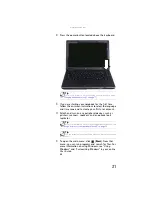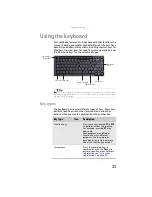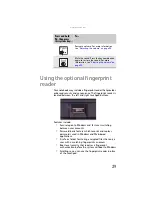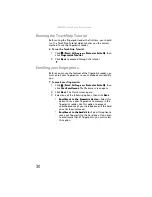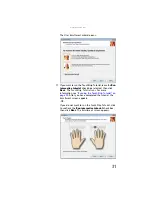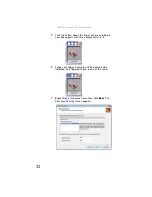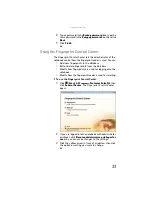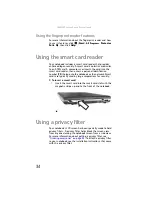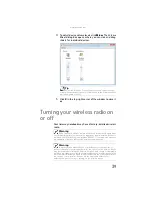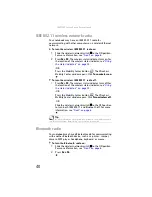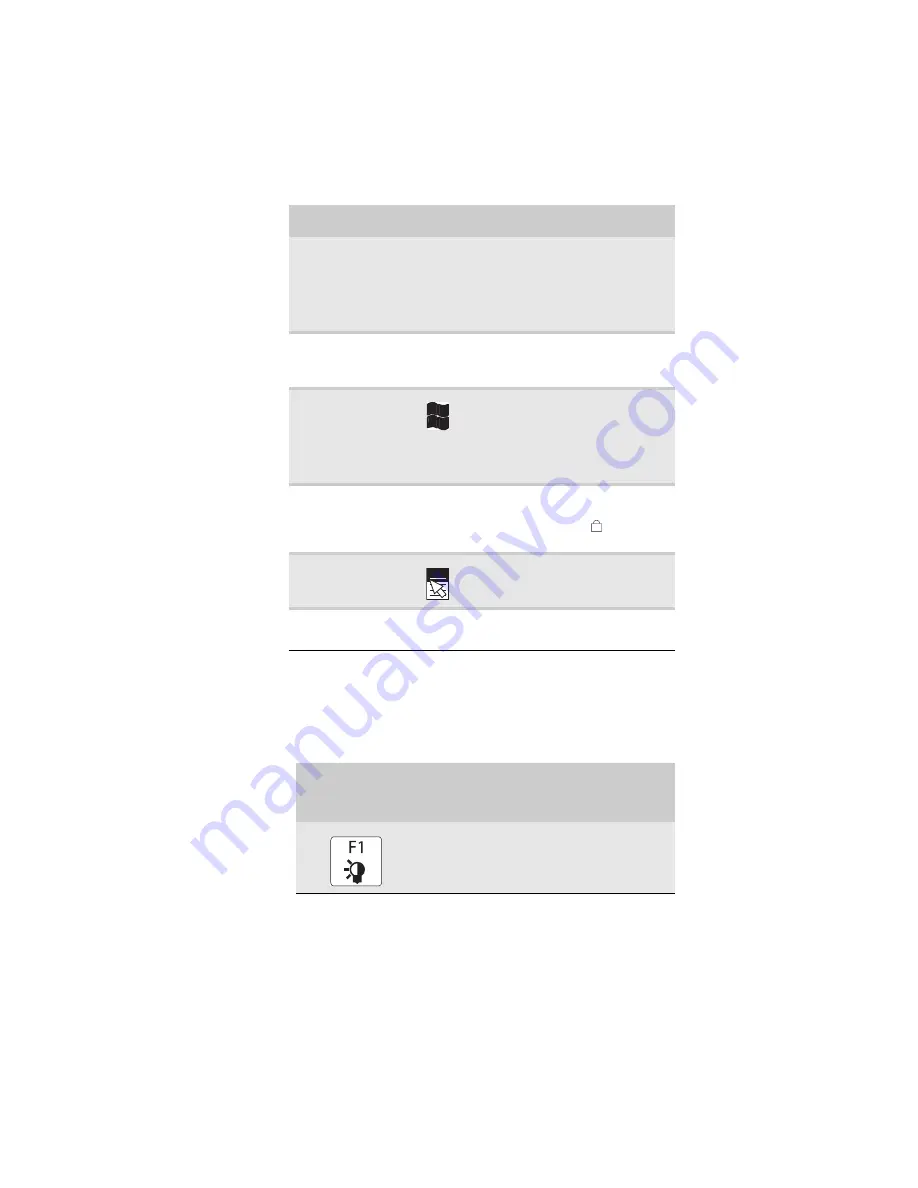
: Setting Up and Getting Started
26
System key combinations
When you press the
F
N
key and a system key at the same time,
your notebook performs the action identified by the text or
icon on the key.
Navigation keys
Press these keys to move the
cursor to the beginning of a line, to
the end of a line, up the page,
down the page, to the beginning
of a document, or to the end of a
document.
F
N
key
Press the
F
N
key in combination
with a colored system key to
perform a specific action.
Windows key
Press this key to open the
Windows
Start
menu. This key can
also be used in combination with
other keys to open utilities like
F
(Search utility),
R
(Run utility),
and
E
(Computer window).
Numeric keypad
Use these keys to type numbers
when the numeric keypad is
turned on. Press
F
N
+
to turn on
the numeric keypad.
Application key
Press this key for quick access to
shortcut menus and help
assistants in Windows.
Arrow keys
Press these keys to move the
cursor up, down, right, or left.
Press and hold
F
N
, then press
this system key...
To...
Toggle the status indicators on or off. For
more information, see
Key type
Icon
Description
1
Summary of Contents for NA1
Page 1: ... NOTEBOOK REFERENCEGUIDE ...
Page 2: ......
Page 8: ...Contents vi ...
Page 13: ...CHAPTER2 5 Checking Out Your Notebook Front Left Right Back Bottom Keyboard area ...
Page 50: ...CHAPTER 3 Setting Up and Getting Started 42 ...
Page 116: ...CHAPTER 8 Upgrading Your Notebook 108 ...
Page 117: ...CHAPTER9 109 Troubleshooting Safety guidelines First steps Troubleshooting Telephone support ...
Page 146: ...CHAPTER 9 Troubleshooting 138 ...
Page 167: ...159 www gateway com wireless network switch 6 troubleshooting 129 working safely 14 ...
Page 168: ...160 Index ...
Page 169: ......