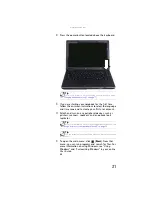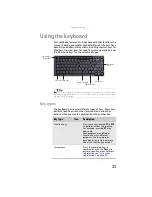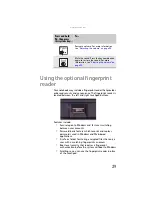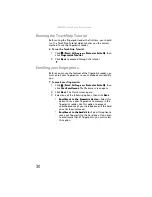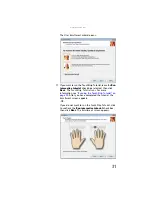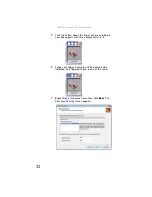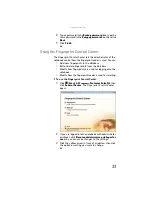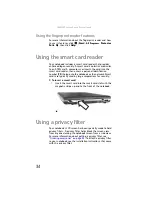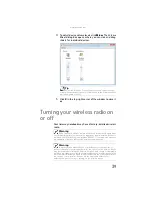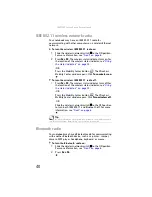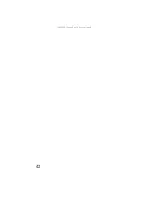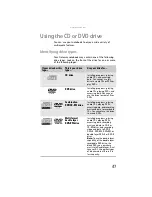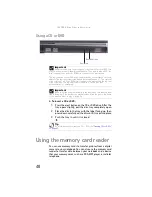: Setting Up and Getting Started
34
Using the fingerprint reader features
For more information about the fingerprint reader and how
to use its features, click
(
Start
),
All Programs
,
Protector
Suite QL
, then click
Help
.
Using the smart card reader
Your notebook includes a smart card reader that provides
enhanced logon security. A smart card is a plastic card similar
to an ATM card. A computer user inserts the card into the
smart card reader, then enters a personal identification
number (PIN) to log onto the notebook or the network. Smart
cards are typically used by large corporations for security.
To insert a smart card:
•
Insert the smart card into the smart card slot with the
magnetic stripe up and to the front of the notebook.
Using a privacy filter
Your notebook’s LCD screen has been specially made to hold
privacy filters. A privacy filter helps block the screen view
from anyone viewing the notebook screen from a side view.
For more information about getting a privacy filter, see
“Ordering accessories” on page 58
. To attach a privacy filter
to your notebook, see the installation instructions that come
with the privacy filter.
Summary of Contents for NA1
Page 1: ... NOTEBOOK REFERENCEGUIDE ...
Page 2: ......
Page 8: ...Contents vi ...
Page 13: ...CHAPTER2 5 Checking Out Your Notebook Front Left Right Back Bottom Keyboard area ...
Page 50: ...CHAPTER 3 Setting Up and Getting Started 42 ...
Page 116: ...CHAPTER 8 Upgrading Your Notebook 108 ...
Page 117: ...CHAPTER9 109 Troubleshooting Safety guidelines First steps Troubleshooting Telephone support ...
Page 146: ...CHAPTER 9 Troubleshooting 138 ...
Page 167: ...159 www gateway com wireless network switch 6 troubleshooting 129 working safely 14 ...
Page 168: ...160 Index ...
Page 169: ......