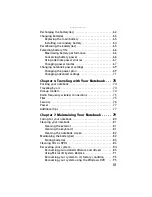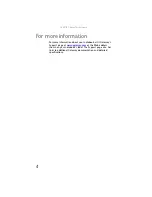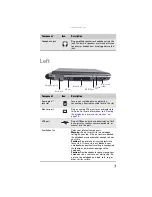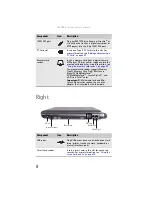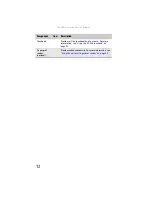www.gateway.com
iii
Recharging the battery(ies) . . . . . . . . . . . . . . . . . . . . . . . . . 62
Changing batteries . . . . . . . . . . . . . . . . . . . . . . . . . . . . . . . . 63
Replacing the main battery . . . . . . . . . . . . . . . . . . . . . . 63
Installing a secondary battery . . . . . . . . . . . . . . . . . . . . 64
Recalibrating the battery(ies) . . . . . . . . . . . . . . . . . . . . . . . . 65
Extending battery life . . . . . . . . . . . . . . . . . . . . . . . . . . . . . . 66
Maximizing battery performance . . . . . . . . . . . . . . . . . . 66
Conserving battery power . . . . . . . . . . . . . . . . . . . . . . . 66
Using alternate power sources . . . . . . . . . . . . . . . . . . . 67
Changing power modes . . . . . . . . . . . . . . . . . . . . . . . . . 67
Changing notebook power settings . . . . . . . . . . . . . . . . . . . 69
Changing the power plan . . . . . . . . . . . . . . . . . . . . . . . . 69
Changing advanced settings . . . . . . . . . . . . . . . . . . . . . 71
Traveling with Your Notebook . . . 73
Packing your notebook . . . . . . . . . . . . . . . . . . . . . . . . . . . . . 74
Traveling by air . . . . . . . . . . . . . . . . . . . . . . . . . . . . . . . . . . . 74
Dial-up modem . . . . . . . . . . . . . . . . . . . . . . . . . . . . . . . . . . . 74
Radio frequency wireless connections . . . . . . . . . . . . . . . . . 75
Files . . . . . . . . . . . . . . . . . . . . . . . . . . . . . . . . . . . . . . . . . . . . 75
Security . . . . . . . . . . . . . . . . . . . . . . . . . . . . . . . . . . . . . . . . . 76
Power . . . . . . . . . . . . . . . . . . . . . . . . . . . . . . . . . . . . . . . . . . . 77
Additional tips . . . . . . . . . . . . . . . . . . . . . . . . . . . . . . . . . . . . 77
Maintaining Your Notebook . . . . . 79
Caring for your notebook . . . . . . . . . . . . . . . . . . . . . . . . . . . 80
Cleaning your notebook . . . . . . . . . . . . . . . . . . . . . . . . . . . . 81
Cleaning the exterior . . . . . . . . . . . . . . . . . . . . . . . . . . . 81
Cleaning the keyboard . . . . . . . . . . . . . . . . . . . . . . . . . . 81
Cleaning the notebook screen . . . . . . . . . . . . . . . . . . . . 82
Maintaining the battery(ies) . . . . . . . . . . . . . . . . . . . . . . . . . 82
Storing batteries . . . . . . . . . . . . . . . . . . . . . . . . . . . . . . . 83
Cleaning CDs or DVDs . . . . . . . . . . . . . . . . . . . . . . . . . . . . . . 83
Recovering your system . . . . . . . . . . . . . . . . . . . . . . . . . . . . 84
Recovering pre-installed software and drivers . . . . . . . 85
Using Microsoft System Restore . . . . . . . . . . . . . . . . . . 91
Recovering your system to its factory condition . . . . . 93
Recovering your system using the Windows DVD . . . . 95
Summary of Contents for NA1
Page 1: ... NOTEBOOK REFERENCEGUIDE ...
Page 2: ......
Page 8: ...Contents vi ...
Page 13: ...CHAPTER2 5 Checking Out Your Notebook Front Left Right Back Bottom Keyboard area ...
Page 50: ...CHAPTER 3 Setting Up and Getting Started 42 ...
Page 116: ...CHAPTER 8 Upgrading Your Notebook 108 ...
Page 117: ...CHAPTER9 109 Troubleshooting Safety guidelines First steps Troubleshooting Telephone support ...
Page 146: ...CHAPTER 9 Troubleshooting 138 ...
Page 167: ...159 www gateway com wireless network switch 6 troubleshooting 129 working safely 14 ...
Page 168: ...160 Index ...
Page 169: ......