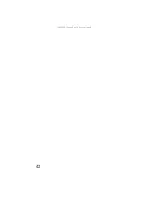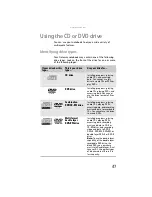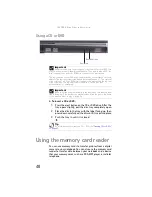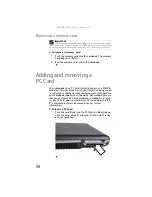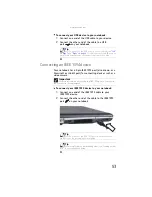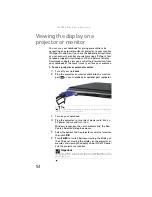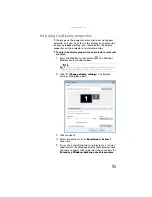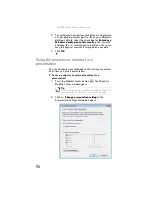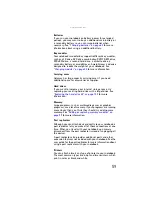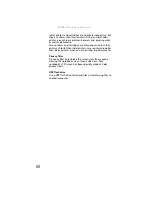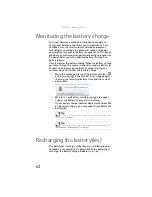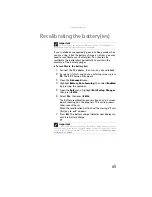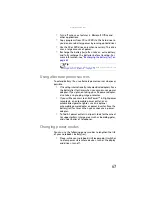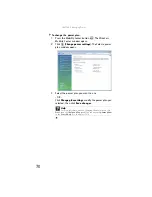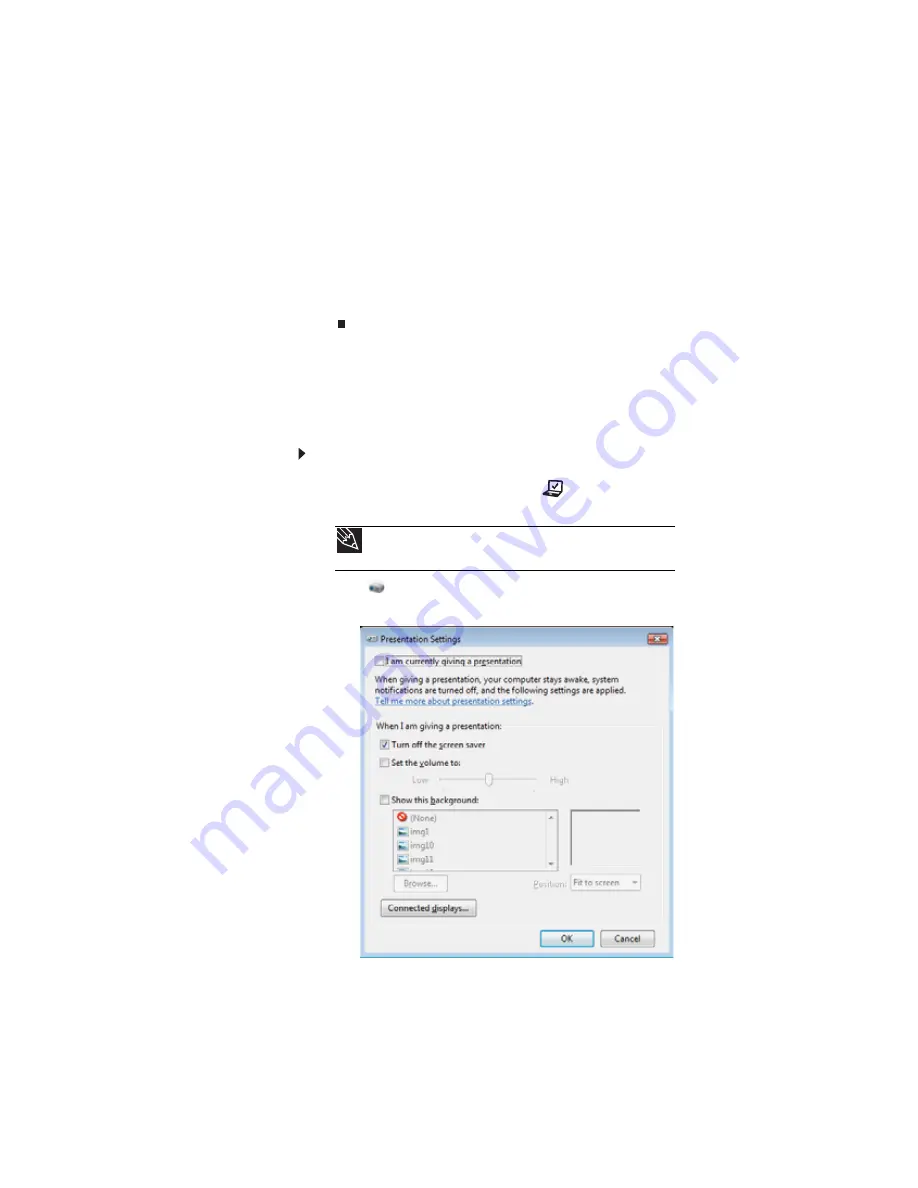
: Using Drives and Accessories
56
6
To use the external monitor or projector as an extension
of your desktop (increasing the size of your Windows
desktop), click to select the check box for
Extend my
Windows desktop onto this monitor
. You can click
and drag the “2” monitor icon to position it the same
way the physical monitor is arranged on your desk.
7
Click
OK
.
Using the projector or monitor for a
presentation
You can configure your notebook so the settings are correct
each time you give a presentation.
To use a projector or external monitor for a
presentation:
1
Press the Mobility Center button
. The
Windows
Mobility Center
window opens.
2
Click
(
Change presentation settings
). The
Presentation Settings
dialog box opens.
Tip
For more information about the Windows Mobility Center, see
“Using the Windows Mobility Center” in your online
User Guide
.
Summary of Contents for NA1
Page 1: ... NOTEBOOK REFERENCEGUIDE ...
Page 2: ......
Page 8: ...Contents vi ...
Page 13: ...CHAPTER2 5 Checking Out Your Notebook Front Left Right Back Bottom Keyboard area ...
Page 50: ...CHAPTER 3 Setting Up and Getting Started 42 ...
Page 116: ...CHAPTER 8 Upgrading Your Notebook 108 ...
Page 117: ...CHAPTER9 109 Troubleshooting Safety guidelines First steps Troubleshooting Telephone support ...
Page 146: ...CHAPTER 9 Troubleshooting 138 ...
Page 167: ...159 www gateway com wireless network switch 6 troubleshooting 129 working safely 14 ...
Page 168: ...160 Index ...
Page 169: ......