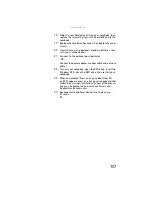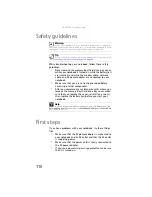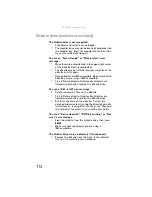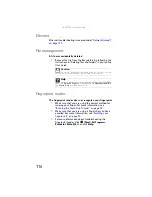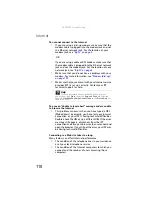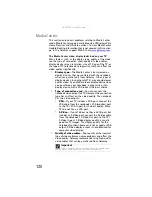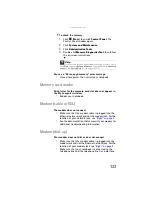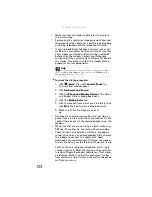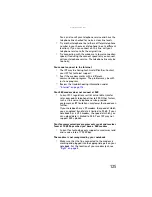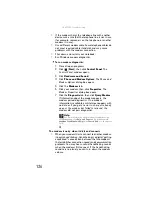www.gateway.com
111
•
If the notebook will not turn on, try turning it on with
the notebook plugged in and the main and optional
secondary batteries removed, then try turning the
notebook on with the notebook unplugged and the
battery(ies) installed.
•
If a peripheral device (such as a keyboard or mouse)
does not work, make sure that all connections are
secure.
•
Make sure that your hard drive is not full.
•
If an error message appears on the screen, write down
the exact message. The message may help Gateway
Customer Care in diagnosing and fixing the problem.
•
If you added or removed peripheral devices, review the
installation procedures you performed and make sure
that you followed each instruction.
•
If an error occurs in a program, see the program’s
printed documentation or the online help.
Troubleshooting
Troubleshooting topics are listed in alphabetical order.
Audio
Audio troubleshooting is covered under
.
Battery
Battery troubleshooting is covered under
CD drives
CD drive troubleshooting is covered under
Summary of Contents for NA1
Page 1: ... NOTEBOOK REFERENCEGUIDE ...
Page 2: ......
Page 8: ...Contents vi ...
Page 13: ...CHAPTER2 5 Checking Out Your Notebook Front Left Right Back Bottom Keyboard area ...
Page 50: ...CHAPTER 3 Setting Up and Getting Started 42 ...
Page 116: ...CHAPTER 8 Upgrading Your Notebook 108 ...
Page 117: ...CHAPTER9 109 Troubleshooting Safety guidelines First steps Troubleshooting Telephone support ...
Page 146: ...CHAPTER 9 Troubleshooting 138 ...
Page 167: ...159 www gateway com wireless network switch 6 troubleshooting 129 working safely 14 ...
Page 168: ...160 Index ...
Page 169: ......