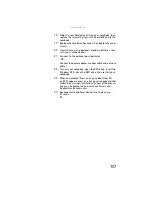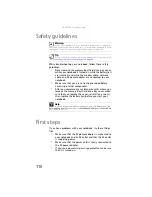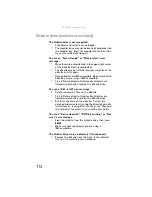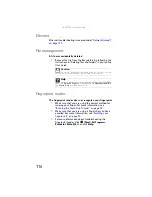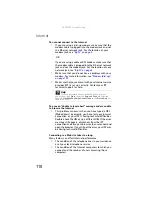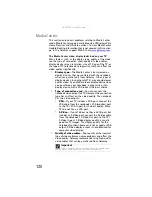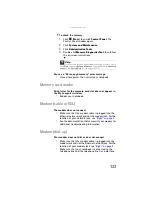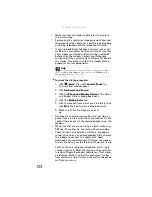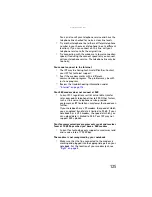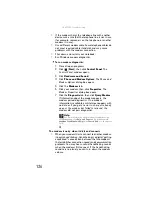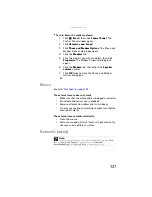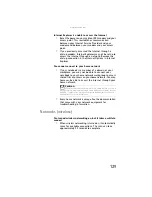: Troubleshooting
114
•
Make sure the notebook is not in Sleep or Hibernate
mode. Press the power button.
•
The notebook may be sending its display to an external
monitor or projector. Press
F
N
+
F4
several times to
toggle through the LCD panel, an external monitor or
projector, or both.
DVD drives
Your notebook does not recognize a disc
•
The disc may not be seated correctly in the tray. When
you place a disc on the tray, make sure that you press
the disc firmly onto the spindle so the retainers hold the
disc in place.
•
Make sure that the disc label is facing up, then try again.
•
If you are trying to play a DVD, make sure that you have
a DVD drive. For more information, see
.
•
The modular drive may not be inserted completely into
the modular bay. Press the module into the bay, then
try to access the disc again.
•
Try a different disc. Occasionally discs are flawed and
cannot be read by the drive.
•
Some music CDs have copy protection software. You
may not be able to play these CDs on your notebook.
•
Your notebook may be experiencing some temporary
memory problems. Shut down and restart your
notebook.
•
Clean the disc. For more information, see
An audio CD does not produce sound
•
Make sure that the CD label is facing up, then try again.
•
Some music CDs have copy protection software. You
may not be able to play these CDs on your notebook.
•
Make sure that the volume control on your notebook
is turned up. For more information about using your
volume control, see
“Adjusting the volume” on page 38
.
•
Make sure that the Windows volume control is turned
up. For instructions on how to adjust the volume control
in Windows, see
“Adjusting the volume” on page 38
.
•
Make sure that Mute controls are turned off.
Summary of Contents for NA1
Page 1: ... NOTEBOOK REFERENCEGUIDE ...
Page 2: ......
Page 8: ...Contents vi ...
Page 13: ...CHAPTER2 5 Checking Out Your Notebook Front Left Right Back Bottom Keyboard area ...
Page 50: ...CHAPTER 3 Setting Up and Getting Started 42 ...
Page 116: ...CHAPTER 8 Upgrading Your Notebook 108 ...
Page 117: ...CHAPTER9 109 Troubleshooting Safety guidelines First steps Troubleshooting Telephone support ...
Page 146: ...CHAPTER 9 Troubleshooting 138 ...
Page 167: ...159 www gateway com wireless network switch 6 troubleshooting 129 working safely 14 ...
Page 168: ...160 Index ...
Page 169: ......