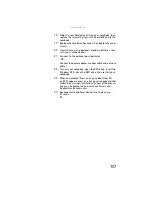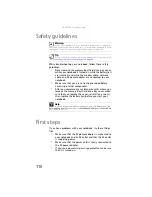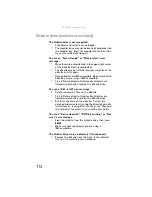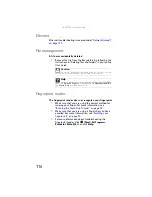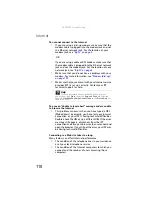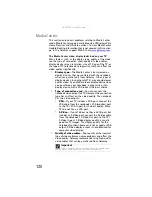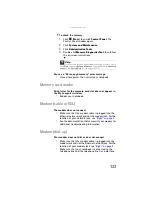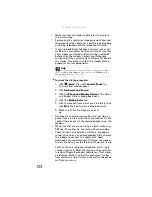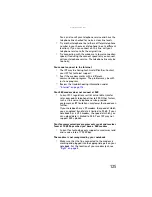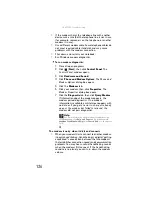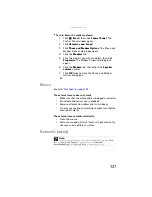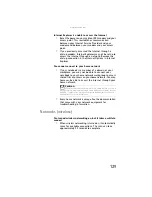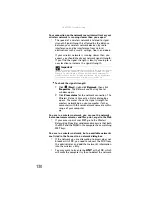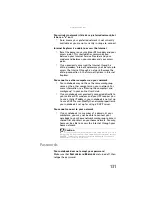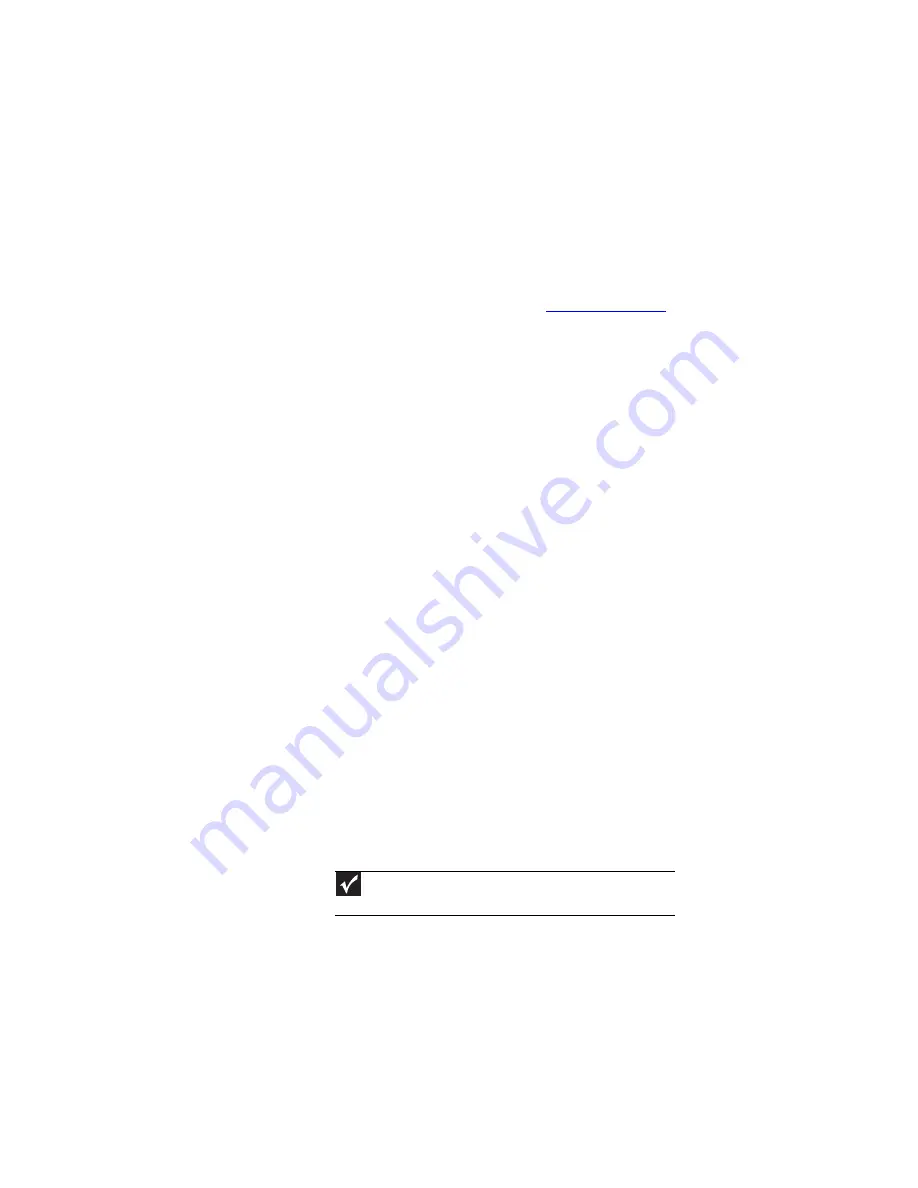
: Troubleshooting
120
Media Center
This section only covers problems relating to Media Center
mode. Media Center mode is available only on Windows Vista
Home Premium and Ultimate versions. To view Media Center
troubleshooting information that is not covered in this section,
go to the Gateway support Web Site at
The Media Center video display looks bad on your TV
Many factors, such as the display type, quality of the video
source, type of connection used, quality of video cables,
display device screen resolution, size of TV, age of the TV, or
the type of TV (interlaced or progressive scan), can affect the
video quality significantly:
•
Display type
—The Media Center is best viewed on
display devices that were offered with the notebook
when you purchased it from Gateway. Other types of
display devices, including retail TVs, may provide lower
quality video. If you did not order a display device when
you purchased your notebook, a progressive scan
display device with a VGA input is the best choice.
•
Type of connection used
—You can connect the
notebook video output to a TV. However, the connection
type has an affect on the video quality. The notebook
has two video outputs:
•
VGA
—If your TV includes a VGA port, connect the
VGA cable from the notebook’s VGA (monitor) port
to the TV’s VGA In port for the best quality. Many
TVs do not have a VGA port.
•
S-Video
—If your TV does not have a VGA port, but
includes an S-Video port, connect the S-Video cable
from the notebook’s S-Video Out port to the TV’s
S-Video In port. S-Video display quality is usually
good for TV images. The display quality for the
notebook functions, however, is not as good as VGA
output. S-Video display output is not optimized for
computer video display.
•
Quality of video cables
—Poor quality or the incorrect
type of video cables can cause problems and affect the
video quality. Gateway recommends using high-quality
video cables that can be purchased from Gateway.
Important
Cable connections must be made correctly for optimal video
quality. A poor cable connection can lower video quality.
Summary of Contents for NA1
Page 1: ... NOTEBOOK REFERENCEGUIDE ...
Page 2: ......
Page 8: ...Contents vi ...
Page 13: ...CHAPTER2 5 Checking Out Your Notebook Front Left Right Back Bottom Keyboard area ...
Page 50: ...CHAPTER 3 Setting Up and Getting Started 42 ...
Page 116: ...CHAPTER 8 Upgrading Your Notebook 108 ...
Page 117: ...CHAPTER9 109 Troubleshooting Safety guidelines First steps Troubleshooting Telephone support ...
Page 146: ...CHAPTER 9 Troubleshooting 138 ...
Page 167: ...159 www gateway com wireless network switch 6 troubleshooting 129 working safely 14 ...
Page 168: ...160 Index ...
Page 169: ......