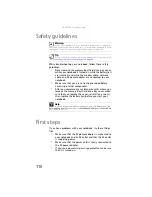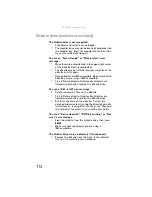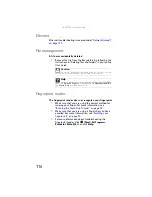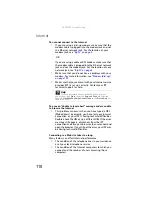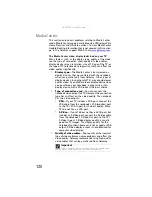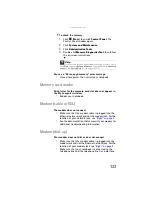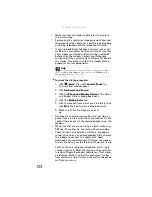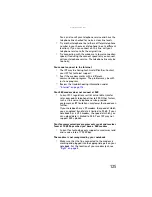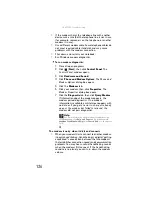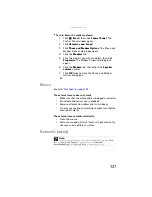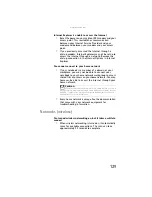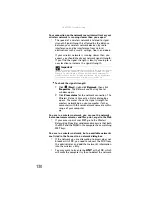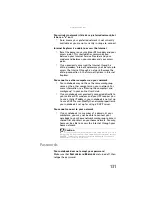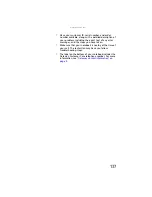: Troubleshooting
122
You need to configure your Media Center to output to a TV
•
In Media Center mode, your notebook detects whether
you are using a VGA or an S-Video display device and
automatically changes the display settings for the type
of display device you are using. For more information,
review the FAQ topic at
You want to change display settings to get better TV or DVD
image quality
•
Adjust the display device brightness, contrast, hue, and
saturation. For more information review the FAQ topic
at
You want to know whether you can burn videos that were
recorded in Media Center mode to a DVD
•
Yes, you can. The Media Center saves recorded videos
in the DVR-MS format. You can burn a DVR-MS file to a
DVD with DVD recording (burning) software, such as
Power2Go, and with the Media Center itself.
You want to know whether you can play recorded videos
on other computers
•
Yes, you can. A DVR-MS file recorded to DVD can be
replayed on another computer with Media Center or on
a computer without Media Center provided that it has
a DVD player and DVD decoder software (such as
PowerDVD). The computer without Media Center must
also have Windows Vista or Windows XP with Service
Pack (SP) 1 or 2, Windows Media Player 9 or later, and
the Windows patch Q810243 Update.
You want to know whether you can play recorded videos
on your home DVD player
•
Yes, you can. DVDs recorded with the Media Center can
be played on a home DVD player.
Memory
You see a “Memory error” message
•
Make sure that the memory module is inserted correctly
in the memory bay slot. For more information about
installing memory, see
.
•
Use the Memory Diagnostics Tool to help determine if
a memory module is failing.
Summary of Contents for NA1
Page 1: ... NOTEBOOK REFERENCEGUIDE ...
Page 2: ......
Page 8: ...Contents vi ...
Page 13: ...CHAPTER2 5 Checking Out Your Notebook Front Left Right Back Bottom Keyboard area ...
Page 50: ...CHAPTER 3 Setting Up and Getting Started 42 ...
Page 116: ...CHAPTER 8 Upgrading Your Notebook 108 ...
Page 117: ...CHAPTER9 109 Troubleshooting Safety guidelines First steps Troubleshooting Telephone support ...
Page 146: ...CHAPTER 9 Troubleshooting 138 ...
Page 167: ...159 www gateway com wireless network switch 6 troubleshooting 129 working safely 14 ...
Page 168: ...160 Index ...
Page 169: ......