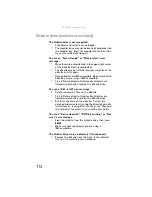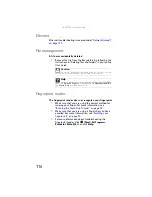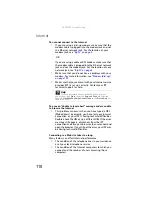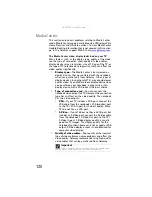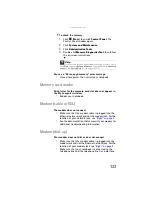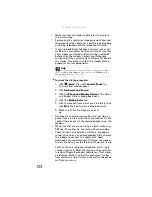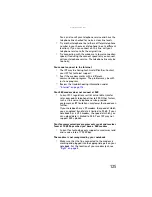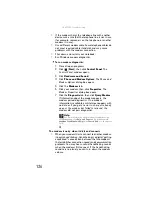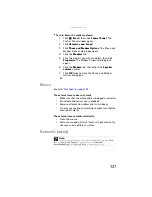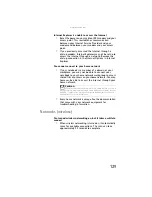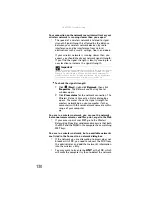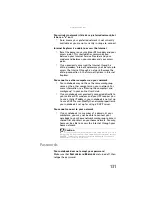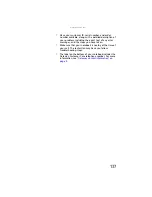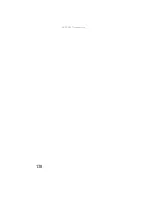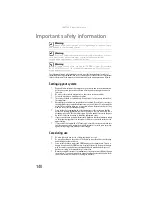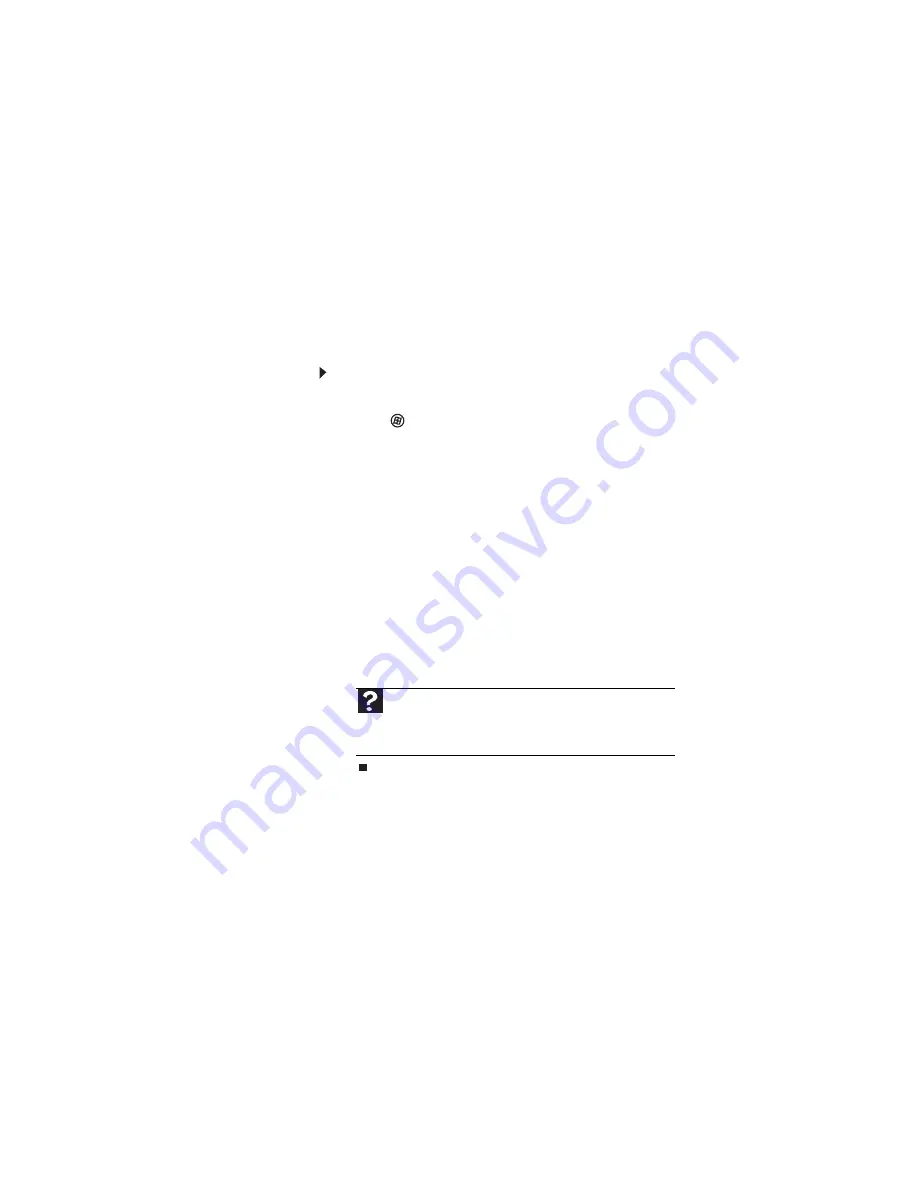
: Troubleshooting
126
•
If the modem shares the telephone line with another
device, make sure that the telephone line is not in use
(for example, someone is on the telephone, or another
modem is in use).
•
Use a different modem cable. Some telephone cables do
not meet required cable standards and may cause
problems with the modem connection.
•
Shut down and restart your notebook.
•
Run Windows modem diagnostics.
To run modem diagnostics:
1
Close all open programs.
2
Click
(
Start
), then click
Control Panel
. The
Control Panel
window opens.
3
Click
Hardware and Sound
.
4
Click
Phone and Modem Options
. The
Phone and
Modem Options
dialog box opens.
5
Click the
Modems
tab.
6
Click your modem, then click
Properties
. The
Modem Properties
dialog box opens.
7
Click the
Diagnostic
tab, then click
Query Modem
.
If information about the modem appears, the
modem passed diagnostics. If no modem
information is available, a white screen appears with
no data, or if you get an error such as
port already
open or the modem has failed to respond
, the
modem did not pass diagnostics.
The modem is noisy when it dials and connects
•
When your modem tries to connect to another modem,
it begins
handshaking
. Handshaking is a digital “getting
acquainted” conversation between the two modems
that establishes connection speeds and communication
protocols. You may hear unusual handshaking sounds
when the modems first connect. If the handshaking
sounds are too loud, you can turn down the modem
volume.
Help
F
or
m
ore
in
f
or
ma
tion
ab
out
m
ode
m
trou
bl
eshootin
g,
c
l
ic
k
Start
,
then
c
l
ic
k
Help and Support
. Ty
pe
the
k
e
yw
ord
modem troubleshooting
in
the
Search Help
box
,
then
press
E
NTER
.
Summary of Contents for NA1
Page 1: ... NOTEBOOK REFERENCEGUIDE ...
Page 2: ......
Page 8: ...Contents vi ...
Page 13: ...CHAPTER2 5 Checking Out Your Notebook Front Left Right Back Bottom Keyboard area ...
Page 50: ...CHAPTER 3 Setting Up and Getting Started 42 ...
Page 116: ...CHAPTER 8 Upgrading Your Notebook 108 ...
Page 117: ...CHAPTER9 109 Troubleshooting Safety guidelines First steps Troubleshooting Telephone support ...
Page 146: ...CHAPTER 9 Troubleshooting 138 ...
Page 167: ...159 www gateway com wireless network switch 6 troubleshooting 129 working safely 14 ...
Page 168: ...160 Index ...
Page 169: ......