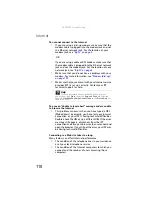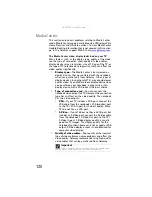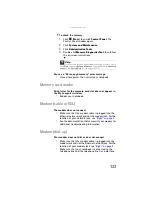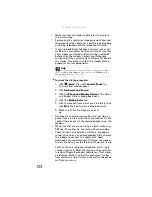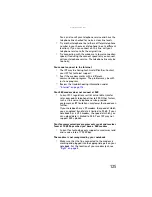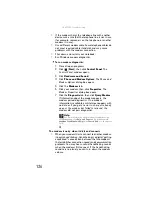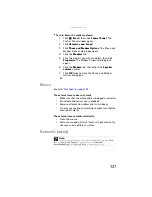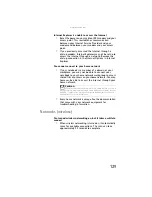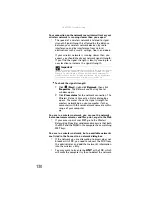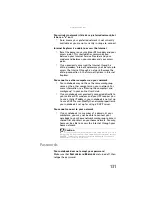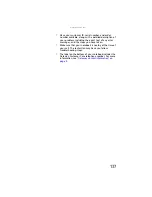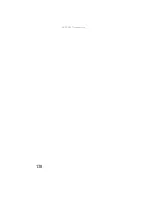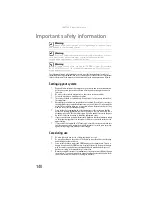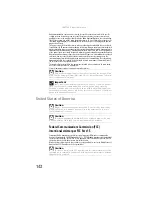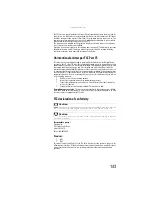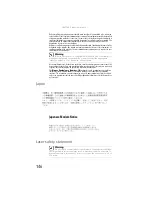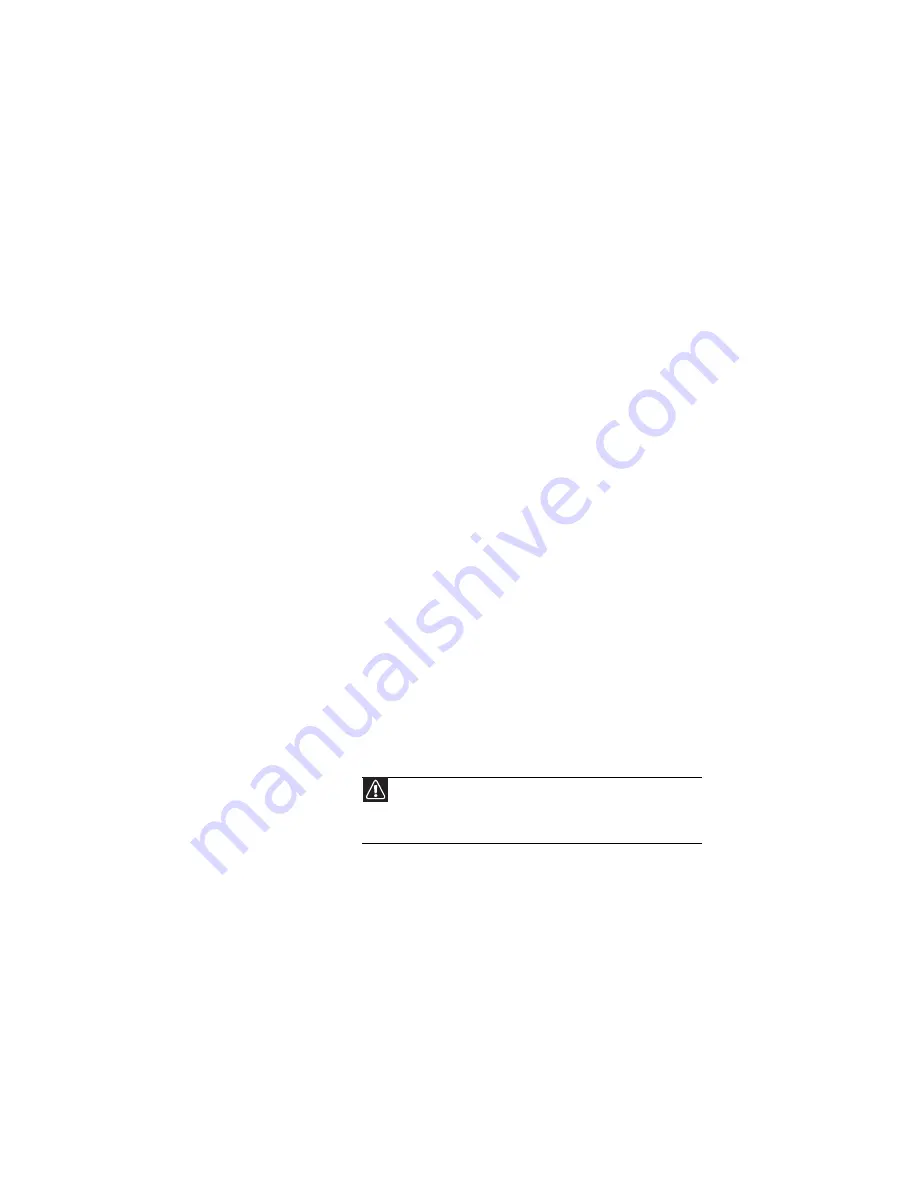
www.gateway.com
131
Your wireless network is listed as a preferred network, but
it has an “x” on it
•
An
x
means your preferred network is not currently
available or you are not currently in range to connect.
Internet Explorer is unable to access the Internet
•
Reset the power on your cable or DSL modem and your
access point. This reestablishes communication
between your Internet Service Provider and your
modem and between your modem and your access
point.
•
If you previously accessed the Internet through a
dial-up modem, Internet Explorer may not be set up to
access the Internet through a network. Remove the
dial-up connection in the Internet Options in Internet
Explorer.
You cannot see other computers on your network
•
Your notebook may not have the same workgroup
name as the other computers on your network. For
more information, see “Naming the computers and
workgroup” in your online
User Guide
.
•
If your notebook was previously connected directly to
your cable or DSL modem, and your ISP requires you
to use a static IP address, your notebook is not set up
to use a DHCP server. Modify the network properties so
your notebook is set up for using a DHCP server.
You cannot connect to your network
•
If your notebook is a member of a domain at your
workplace, you may not be able to connect your
notebook to your home network workgroup to access
shared files or printers on your home network. You may,
however, be able to access the Internet through your
home network.
Passwords
Your notebook does not accept your password
Make sure that
C
APS
LOCK
and
N
UM
LOCK
are turned off, then
retype the password.
Caution
If your notebook was a member of a domain before you join a
workgroup, it is disjoined from the domain and your computer account
disabled. Contact your company computer department or network
administrator for more information.
Summary of Contents for NA1
Page 1: ... NOTEBOOK REFERENCEGUIDE ...
Page 2: ......
Page 8: ...Contents vi ...
Page 13: ...CHAPTER2 5 Checking Out Your Notebook Front Left Right Back Bottom Keyboard area ...
Page 50: ...CHAPTER 3 Setting Up and Getting Started 42 ...
Page 116: ...CHAPTER 8 Upgrading Your Notebook 108 ...
Page 117: ...CHAPTER9 109 Troubleshooting Safety guidelines First steps Troubleshooting Telephone support ...
Page 146: ...CHAPTER 9 Troubleshooting 138 ...
Page 167: ...159 www gateway com wireless network switch 6 troubleshooting 129 working safely 14 ...
Page 168: ...160 Index ...
Page 169: ......