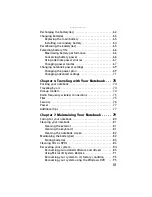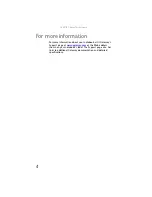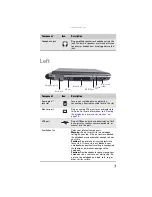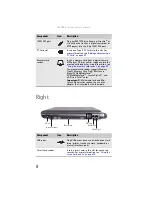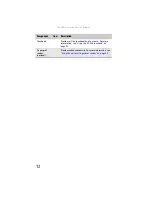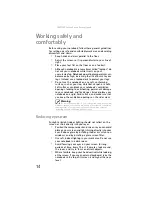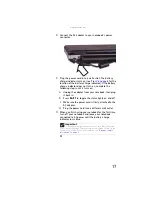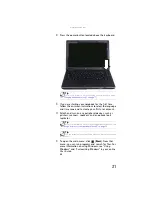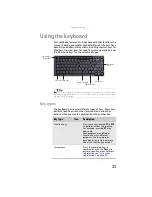: Checking Out Your Notebook
10
Bottom
Component
Icon
Description
Customer
Care label
Includes the Customer Care contact information. For
more information, see
Modular bay
latch
Slide to release the module. For more information, see
Battery latch
Slide to release the main battery. For more
information, see
“Changing batteries” on page 63
Main battery
Provides power when the notebook is not plugged
into AC power.
Battery lock
Slide to unlock the main battery. For more
information, see
“Changing batteries” on page 63
Docking port
Connect the optional port replicator to this port.
Warning:
Power is passed through this port. This
docking connection is certified to UL 1950 for use only
with port replicators designed for your Gateway
notebook.
Memory
bay/Hard
drive bay
■
Install a memory module into this bay. For more
information, see
.
■
The hard drive is located in this bay. For more
information, see
“Replacing the hard drive kit” on
.
Online Support:
Tech Support Phone:
Hours:
Model:
S/No:
Battery latch
Memory
bay/Hard
drive bay
Battery lock
Main battery
Customer
care label
Modular bay latch
Docking port
Summary of Contents for NA1
Page 1: ... NOTEBOOK REFERENCEGUIDE ...
Page 2: ......
Page 8: ...Contents vi ...
Page 13: ...CHAPTER2 5 Checking Out Your Notebook Front Left Right Back Bottom Keyboard area ...
Page 50: ...CHAPTER 3 Setting Up and Getting Started 42 ...
Page 116: ...CHAPTER 8 Upgrading Your Notebook 108 ...
Page 117: ...CHAPTER9 109 Troubleshooting Safety guidelines First steps Troubleshooting Telephone support ...
Page 146: ...CHAPTER 9 Troubleshooting 138 ...
Page 167: ...159 www gateway com wireless network switch 6 troubleshooting 129 working safely 14 ...
Page 168: ...160 Index ...
Page 169: ......