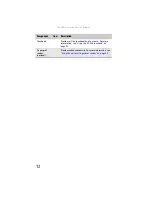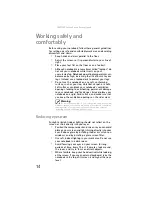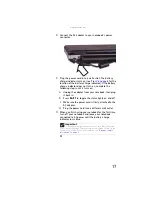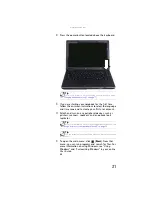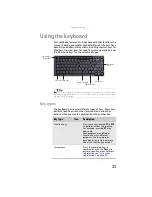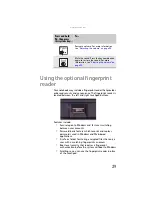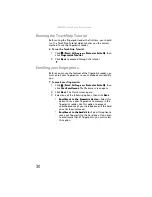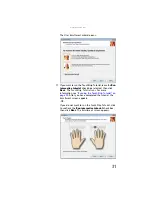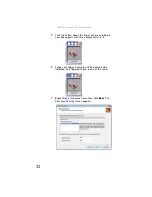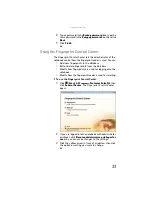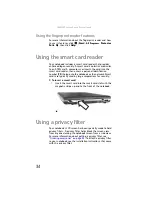www.gateway.com
23
To turn off your notebook:
•
Click
(
Start
), click the arrow next to the lock icon,
then click
Shut Down
. The notebook turns off.
Restarting (rebooting) your
notebook
If your notebook does not respond to keyboard, touchpad, or
mouse input, you may have to close programs that are not
responding. If closing unresponsive programs does not
restore your notebook to normal operation, you may have to
restart (reboot) your notebook.
To close unresponsive programs on your notebook:
1
Press
C
TRL
+A
LT
+D
EL
.
2
Click
Start Task Manager
. The
Windows Task Manager
dialog box opens.
3
Click the program that is not responding.
4
Click
End Task
.
5
Click
X
in the top-right corner of the
Windows Task
Manager
dialog box.
To restart your notebook:
•
Click
(
Start
),
click the arrow next to the lock icon,
then click
Restart
. The notebook turns off, then turns
on again.
Important
If for some reason you cannot use the Shut Down option in
Windows to turn off your notebook, press and hold the power button
for about five seconds, then release it.
Important
If your notebook does not turn off immediately, complete the
following steps until the notebook turns off:
1. Press and hold the power button for about five seconds, then release
it.
2. Unplug the power cord and remove the main and optional secondary
batteries for more than 10 seconds.
Summary of Contents for NA1
Page 1: ... NOTEBOOK REFERENCEGUIDE ...
Page 2: ......
Page 8: ...Contents vi ...
Page 13: ...CHAPTER2 5 Checking Out Your Notebook Front Left Right Back Bottom Keyboard area ...
Page 50: ...CHAPTER 3 Setting Up and Getting Started 42 ...
Page 116: ...CHAPTER 8 Upgrading Your Notebook 108 ...
Page 117: ...CHAPTER9 109 Troubleshooting Safety guidelines First steps Troubleshooting Telephone support ...
Page 146: ...CHAPTER 9 Troubleshooting 138 ...
Page 167: ...159 www gateway com wireless network switch 6 troubleshooting 129 working safely 14 ...
Page 168: ...160 Index ...
Page 169: ......