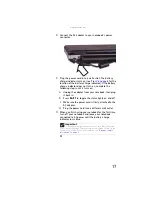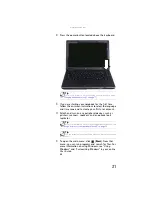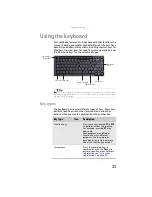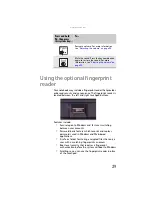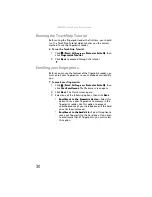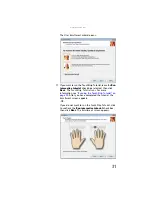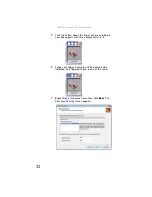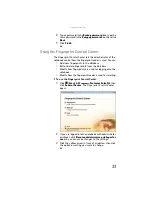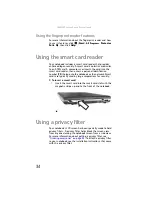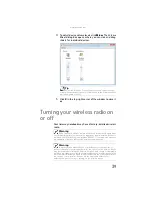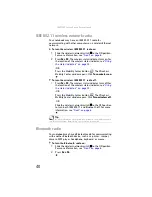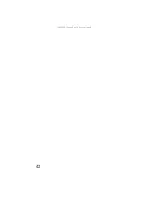www.gateway.com
29
Using the optional fingerprint
reader
Your notebook may include a fingerprint reader that provides
enhanced security and convenience. The fingerprint reader is
located between the left and right touchpad buttons.
Features include:
•
Secure logon to Windows and fast user switching
between user accounts
•
Password bank feature which records and replays
passwords used in Windows and Web-based
applications.
•
A
safe
or folder for storing encrypted files that only a
user with a matching fingerprint can access
•
Boot level security that requires a fingerprint
authentication before the system will boot to Windows
•
Scrolling so you can use the fingerprint reader in place
of the touchpad.
Decrease volume. For more information,
see
“Adjusting the volume” on page 38
Mute the sound. Press the key combination
again to restore the sound. For more
information, see
Press and hold
F
N
, then press
this system key...
To...
Summary of Contents for NA1
Page 1: ... NOTEBOOK REFERENCEGUIDE ...
Page 2: ......
Page 8: ...Contents vi ...
Page 13: ...CHAPTER2 5 Checking Out Your Notebook Front Left Right Back Bottom Keyboard area ...
Page 50: ...CHAPTER 3 Setting Up and Getting Started 42 ...
Page 116: ...CHAPTER 8 Upgrading Your Notebook 108 ...
Page 117: ...CHAPTER9 109 Troubleshooting Safety guidelines First steps Troubleshooting Telephone support ...
Page 146: ...CHAPTER 9 Troubleshooting 138 ...
Page 167: ...159 www gateway com wireless network switch 6 troubleshooting 129 working safely 14 ...
Page 168: ...160 Index ...
Page 169: ......