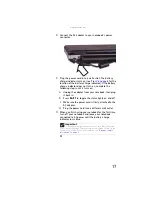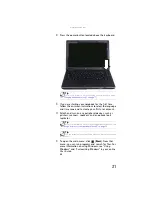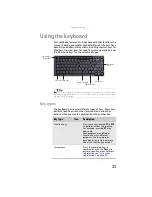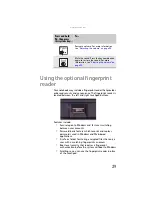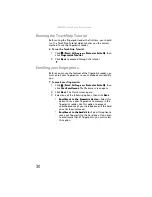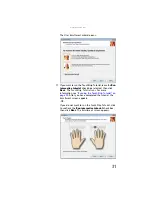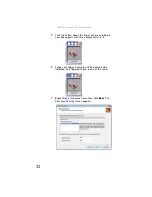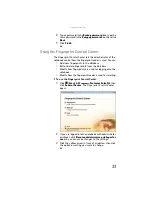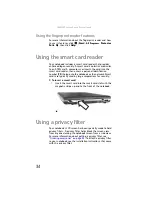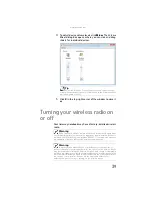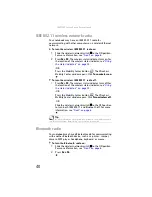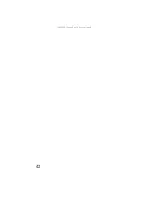: Setting Up and Getting Started
30
Running the TouchStrip Tutorial
Before using the fingerprint reader the first time, you should
run the TouchStrip Tutorial which teaches you the correct
method to use the fingerprint reader.
To run the TouchStrip Tutorial:
1
Click
(
Start
),
All Programs
,
Protector Suite QL
, then
click
Fingerprint Tutorial
.
2
Click
Next
to proceed through the tutorial.
Enrolling your fingerprints
Before you can use the features of the fingerprint reader, you
must enroll your fingerprints so your notebook can identify
you.
To enroll your fingerprints:
1
Click
(
Start
),
All Programs
,
Protector Suite QL
, then
click
User Enrollment
. The
Welcome
screen opens.
2
Click
Next
. The
Finish
screen opens.
3
Select one of the following options, then click
Next
.
•
Enrollment to the biometric device
—Select this
option to save your fingerprint to memory in the
fingerprint reader. Use this option to prevent
unauthorized use of your notebook even if the hard
drive has been removed.
•
Enrollment to the hard disk
—Select this option to
save your fingerprint to the hard drive. If you plan
to enroll more than 21 fingerprints, you must select
this option.
Summary of Contents for NA1
Page 1: ... NOTEBOOK REFERENCEGUIDE ...
Page 2: ......
Page 8: ...Contents vi ...
Page 13: ...CHAPTER2 5 Checking Out Your Notebook Front Left Right Back Bottom Keyboard area ...
Page 50: ...CHAPTER 3 Setting Up and Getting Started 42 ...
Page 116: ...CHAPTER 8 Upgrading Your Notebook 108 ...
Page 117: ...CHAPTER9 109 Troubleshooting Safety guidelines First steps Troubleshooting Telephone support ...
Page 146: ...CHAPTER 9 Troubleshooting 138 ...
Page 167: ...159 www gateway com wireless network switch 6 troubleshooting 129 working safely 14 ...
Page 168: ...160 Index ...
Page 169: ......