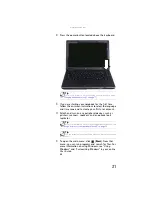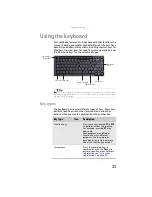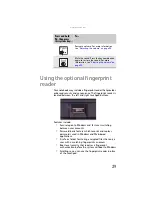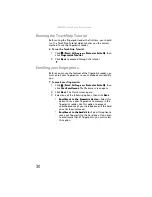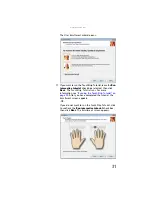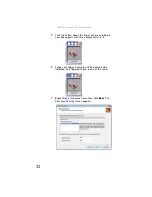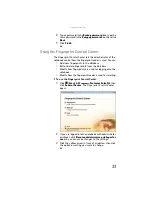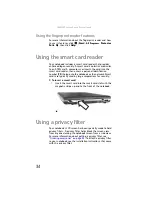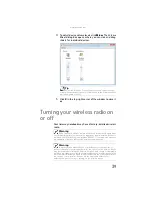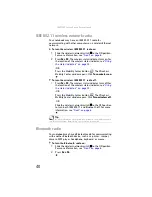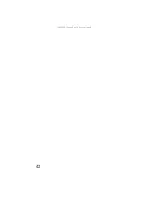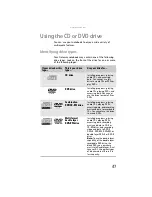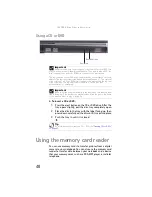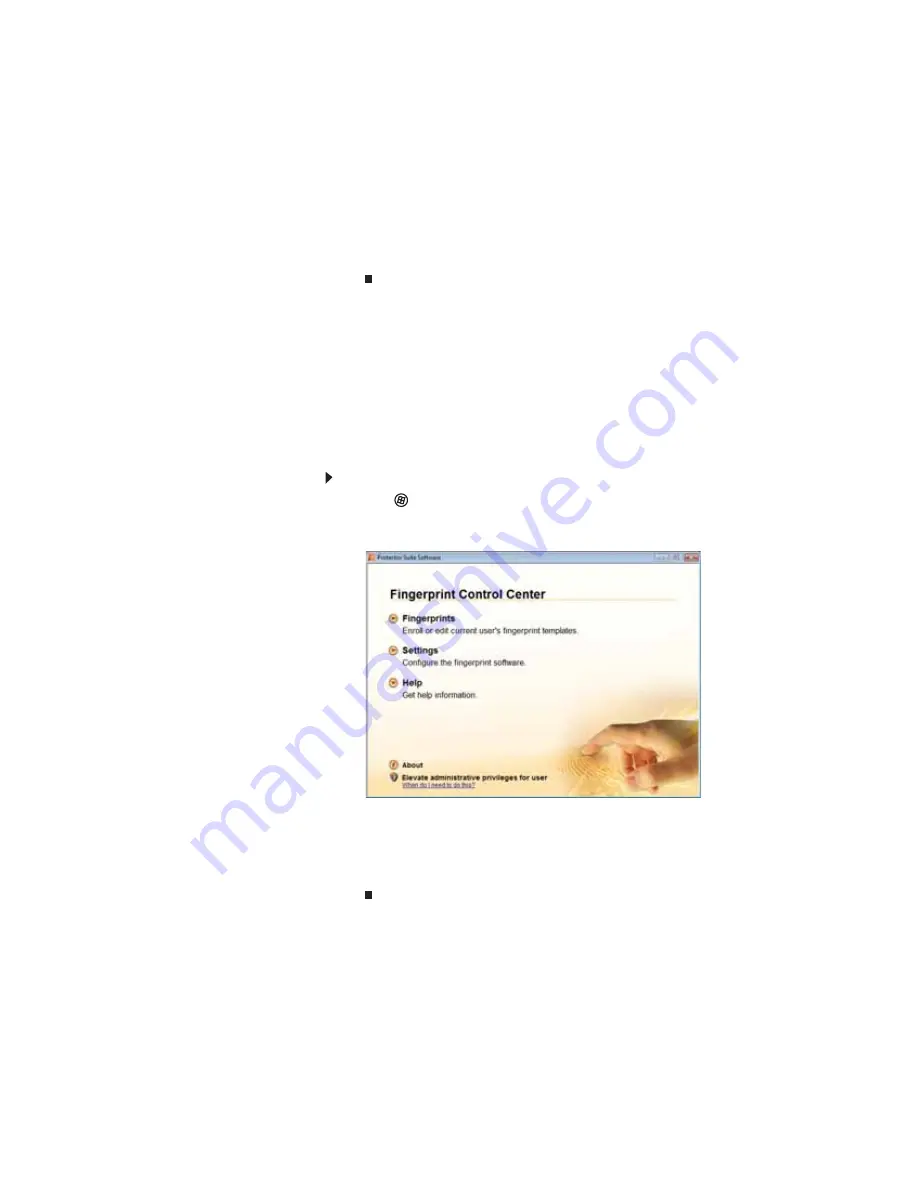
www.gateway.com
33
8
Type a password in the
Backup password
box, type the
same password in the
Retype password
box, then click
Next
.
9
Click
Finish
.
Using the Fingerprint Control Center
The Fingerprint Control Center lets the administrator of the
notebook control how the fingerprint reader is used. You can:
•
Add new fingerprints to the database
•
Edit or delete fingerprints from the database
•
Modify how fingerprints are used for logging onto the
notebook.
•
Modify how the fingerprint reader is used for scrolling.
To use the Fingerprint Control Center:
1
Click
(
Start
),
All Programs
,
Protector Suite QL
, then
click
Control Center
. The
Fingerprint Control Center
opens.
2
If you are logged into the notebook with administrator
privileges, click
Elevate administrative privileges for
user
so you can make changes to the settings.
3
Click the yellow arrow in front of an option, then click
the option or setting you want to change.
Summary of Contents for NA1
Page 1: ... NOTEBOOK REFERENCEGUIDE ...
Page 2: ......
Page 8: ...Contents vi ...
Page 13: ...CHAPTER2 5 Checking Out Your Notebook Front Left Right Back Bottom Keyboard area ...
Page 50: ...CHAPTER 3 Setting Up and Getting Started 42 ...
Page 116: ...CHAPTER 8 Upgrading Your Notebook 108 ...
Page 117: ...CHAPTER9 109 Troubleshooting Safety guidelines First steps Troubleshooting Telephone support ...
Page 146: ...CHAPTER 9 Troubleshooting 138 ...
Page 167: ...159 www gateway com wireless network switch 6 troubleshooting 129 working safely 14 ...
Page 168: ...160 Index ...
Page 169: ......