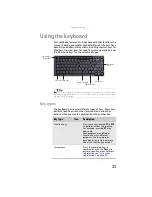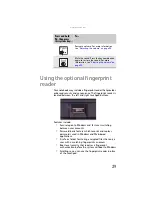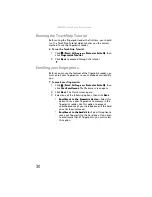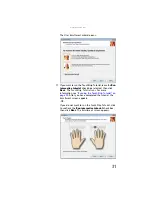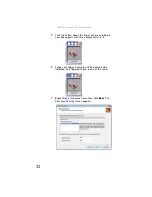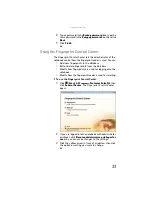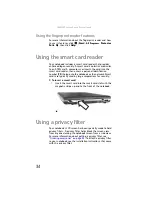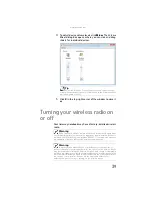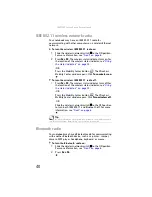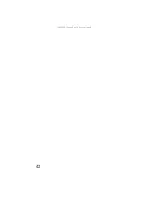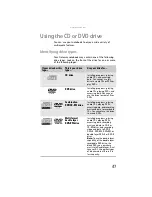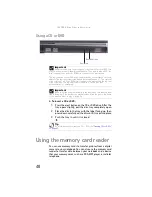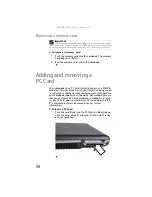www.gateway.com
37
Adjusting the brightness
To adjust screen brightness:
•
Use the increase brightness and decrease brightness
keys on the keyboard. For more information, see
“System key combinations” on page 26
.
-OR-
Press the Mobility Center button
. The
Windows
Mobility Center
window opens. Slide the
Brightness
control to the desired screen brightness.
Access a
shortcut
menu or find
more
information
about an
object on the
screen.
Position the
pointer over the
object. Quickly
press and release
the right button
once. This action
is called
right-clicking
.
Move an
object on the
screen.
Position the
pointer over the
object. Press the
left button and
hold it down,
then use the
touchpad to
move (drag) the
object to the
appropriate part
of the screen.
Release the
button to drop
the object where
you want it.
Tip
For more information about the Windows Mobility Center, see
“Using the Windows Mobility Center” in your online
User Guide
.
To...
Do this...
Summary of Contents for NA1
Page 1: ... NOTEBOOK REFERENCEGUIDE ...
Page 2: ......
Page 8: ...Contents vi ...
Page 13: ...CHAPTER2 5 Checking Out Your Notebook Front Left Right Back Bottom Keyboard area ...
Page 50: ...CHAPTER 3 Setting Up and Getting Started 42 ...
Page 116: ...CHAPTER 8 Upgrading Your Notebook 108 ...
Page 117: ...CHAPTER9 109 Troubleshooting Safety guidelines First steps Troubleshooting Telephone support ...
Page 146: ...CHAPTER 9 Troubleshooting 138 ...
Page 167: ...159 www gateway com wireless network switch 6 troubleshooting 129 working safely 14 ...
Page 168: ...160 Index ...
Page 169: ......