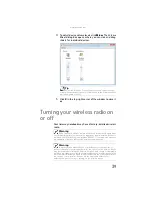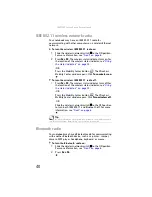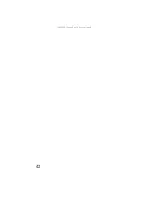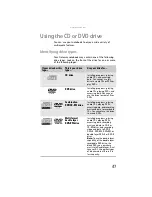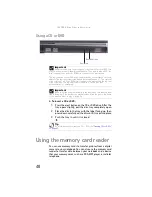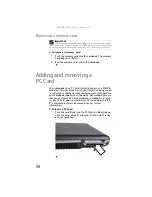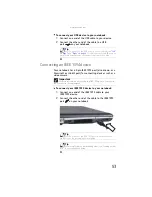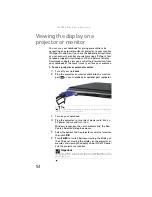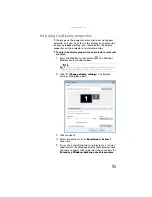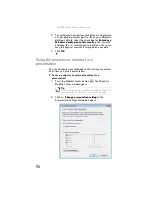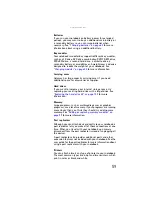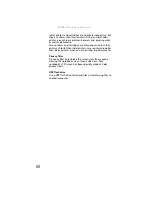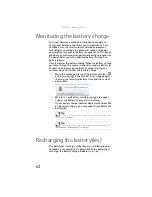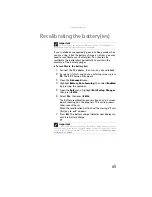: Using Drives and Accessories
50
Removing a memory card
To remove a memory card:
1
Push the memory card into the notebook. The memory
card pops out slightly.
2
Pull the memory card out of the notebook.
Adding and removing a
PC Card
Your notebook has a PC Card slot (also known as a PCMCIA
card slot). This slot accepts one Type II card. You do not need
to restart your notebook when changing most cards because
your notebook supports
hot-swapping
. Hot-swapping means
that you can insert a PC Card while your notebook is running.
If your PC Card does not work after hot-swapping, see the
PC Card manufacturer’s documentation for further
information.
To insert a PC Card:
•
Push the card firmly into the PC Card slot, label-side up,
until the outer edge of the card is flush with the side
of your notebook.
Important
D
o
not
use
the
re
m
o
v
e
h
a
rd
wa
re
icon
in
the
t
a
s
kba
r
to
re
m
o
v
e
the
m
e
m
or
y
c
a
rd
. If y
ou
use
the
re
m
o
v
e
h
a
rd
wa
re
icon
, y
our
note
b
oo
k may
not
reco
g
ni
z
e
y
our
m
e
m
or
y
c
a
rd
re
a
der
unti
l y
ou
rest
a
rt
y
our
note
b
oo
k.
Summary of Contents for NA1
Page 1: ... NOTEBOOK REFERENCEGUIDE ...
Page 2: ......
Page 8: ...Contents vi ...
Page 13: ...CHAPTER2 5 Checking Out Your Notebook Front Left Right Back Bottom Keyboard area ...
Page 50: ...CHAPTER 3 Setting Up and Getting Started 42 ...
Page 116: ...CHAPTER 8 Upgrading Your Notebook 108 ...
Page 117: ...CHAPTER9 109 Troubleshooting Safety guidelines First steps Troubleshooting Telephone support ...
Page 146: ...CHAPTER 9 Troubleshooting 138 ...
Page 167: ...159 www gateway com wireless network switch 6 troubleshooting 129 working safely 14 ...
Page 168: ...160 Index ...
Page 169: ......