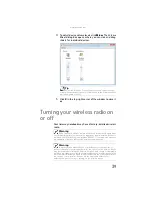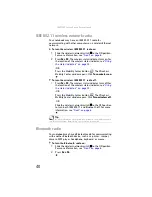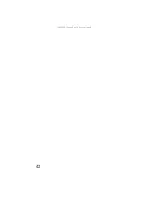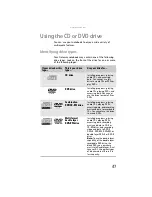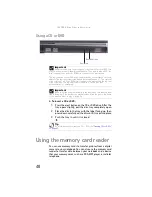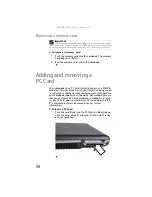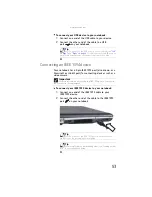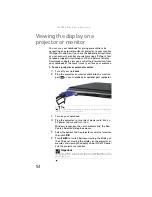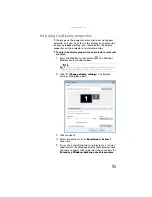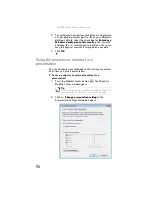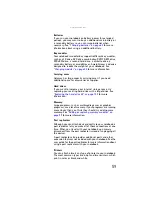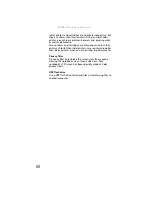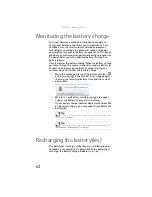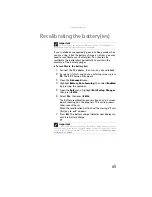www.gateway.com
51
To remove a PC Card:
1
Turn off your notebook, then go to
.
-OR-
Double-click the remove hardware
icon in the
taskbar. The
Safely Remove Hardware
dialog box
opens.
2
Click the PC Card name, then click
Stop
. The
Stop a
Hardware device
dialog box opens.
3
Click the PC Card name, then click
OK
. The
Safe to
Remove Hardware
dialog box opens.
4
Click
OK
.
5
Release the eject button by pressing the PC Card eject
button once.
6
Eject the PC Card by pressing the eject button again.
Using a port replicator
Although you can attach devices directly to your notebook, a
port replicator lets you make all of those connections at one
time. When you travel with your notebook, you merely
disconnect from the port replicator instead of unplugging all
the devices.
A port replicator also provides additional ports and other
expansion features not included with your notebook. For
more information about using a port replicator, see the port
replicator user guide.
Important
If the remove hardware icon does not appear on the taskbar, click
the show hidden icons
button.
Summary of Contents for NA1
Page 1: ... NOTEBOOK REFERENCEGUIDE ...
Page 2: ......
Page 8: ...Contents vi ...
Page 13: ...CHAPTER2 5 Checking Out Your Notebook Front Left Right Back Bottom Keyboard area ...
Page 50: ...CHAPTER 3 Setting Up and Getting Started 42 ...
Page 116: ...CHAPTER 8 Upgrading Your Notebook 108 ...
Page 117: ...CHAPTER9 109 Troubleshooting Safety guidelines First steps Troubleshooting Telephone support ...
Page 146: ...CHAPTER 9 Troubleshooting 138 ...
Page 167: ...159 www gateway com wireless network switch 6 troubleshooting 129 working safely 14 ...
Page 168: ...160 Index ...
Page 169: ......