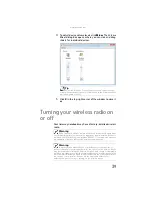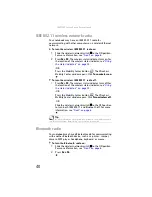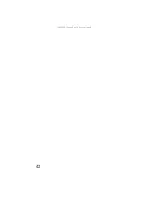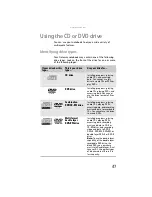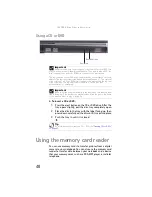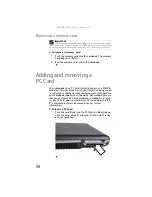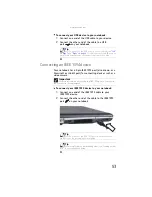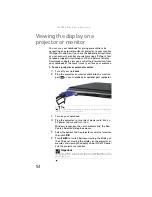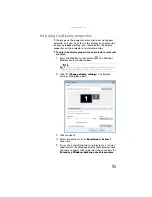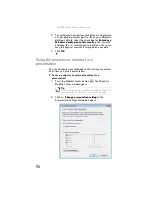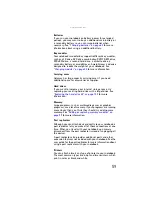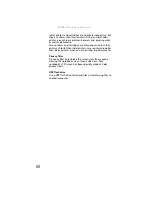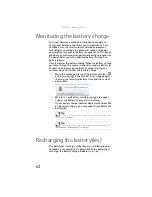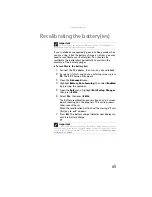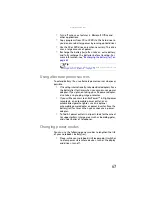www.gateway.com
53
To connect your USB device to your notebook:
1
Connect one end of the USB cable to your device.
2
Connect the other end of the cable to a USB
port
on your notebook.
Connecting an IEEE 1394 device
Your notebook has a 4-pin IEEE 1394 port (also known as a
Firewire® or i.Link® port) for connecting devices such as a
video camera.
To connect your IEEE 1394 device to your notebook:
1
Connect one end of the IEEE 1394 cable to your
IEEE 1394 device.
2
Connect the other end of the cable to the IEEE 1394
port
on your notebook.
Tip
For the location of the USB ports on your notebook, see
and
. For the location of the USB ports on
an optional port replicator, see the port replicator user guide.
Important
For more information about using the IEEE 1394 port on your device,
see your device’s documentation.
Tip
For the location of the IEEE 1394 port on an optional port
replicator, see the port replicator user guide.
Tip
For more information about editing video, see “Creating a video
DVD” in your online
User Guide
.
Summary of Contents for NA1
Page 1: ... NOTEBOOK REFERENCEGUIDE ...
Page 2: ......
Page 8: ...Contents vi ...
Page 13: ...CHAPTER2 5 Checking Out Your Notebook Front Left Right Back Bottom Keyboard area ...
Page 50: ...CHAPTER 3 Setting Up and Getting Started 42 ...
Page 116: ...CHAPTER 8 Upgrading Your Notebook 108 ...
Page 117: ...CHAPTER9 109 Troubleshooting Safety guidelines First steps Troubleshooting Telephone support ...
Page 146: ...CHAPTER 9 Troubleshooting 138 ...
Page 167: ...159 www gateway com wireless network switch 6 troubleshooting 129 working safely 14 ...
Page 168: ...160 Index ...
Page 169: ......