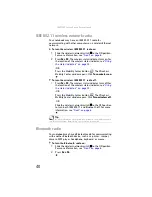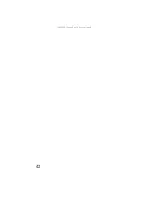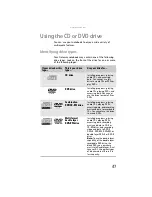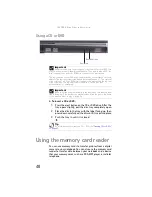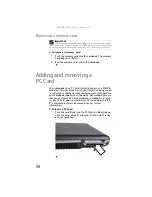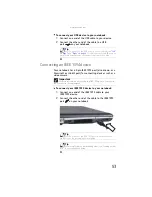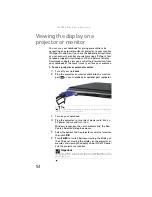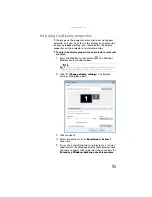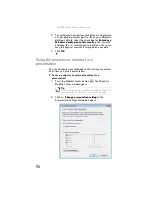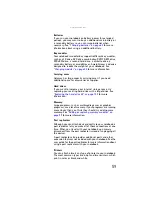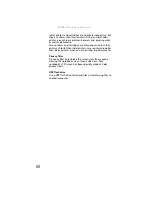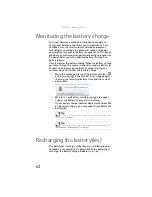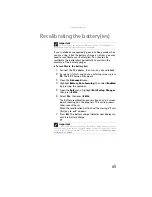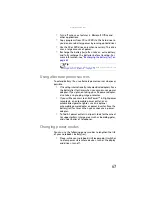: Using Drives and Accessories
54
Viewing the display on a
projector or monitor
You can use your notebook for giving presentations by
connecting an external monitor or projector to your monitor
(VGA) port. In addition, if you have the optional port replicator,
you can connect a monitor or projector using a DVI port. Your
notebook supports simultaneous LCD and external display.
Simultaneous display lets you control the presentation from
your notebook at the same time as you face your audience.
To use a projector or external monitor:
1
Turn off your notebook.
2
Plug the projector or monitor cable into the monitor
port
on your notebook or optional port replicator.
3
Turn on your notebook.
4
Plug the projector’s or monitor’s power cord into an
AC power source and turn it on.
Windows recognizes the new hardware and the
New
Display Detected
dialog box opens.
5
Select the options for the projector or external monitor,
then click
OK
.
6
Press
F
N
+F4
to switch between viewing the display on
the LCD panel, viewing the display on the projector or
monitor, and viewing the display on both the LCD panel
and the projector or monitor.
Tip
For the location of the monitor port on an optional port replicator,
see the port replicator user guide.
Important
If an external monitor or projector is connected and you close
the LCD panel, your notebook may turn off the LCD panel, but will not
enter Sleep mode.
Summary of Contents for NA1
Page 1: ... NOTEBOOK REFERENCEGUIDE ...
Page 2: ......
Page 8: ...Contents vi ...
Page 13: ...CHAPTER2 5 Checking Out Your Notebook Front Left Right Back Bottom Keyboard area ...
Page 50: ...CHAPTER 3 Setting Up and Getting Started 42 ...
Page 116: ...CHAPTER 8 Upgrading Your Notebook 108 ...
Page 117: ...CHAPTER9 109 Troubleshooting Safety guidelines First steps Troubleshooting Telephone support ...
Page 146: ...CHAPTER 9 Troubleshooting 138 ...
Page 167: ...159 www gateway com wireless network switch 6 troubleshooting 129 working safely 14 ...
Page 168: ...160 Index ...
Page 169: ......