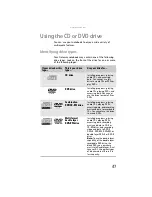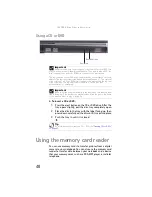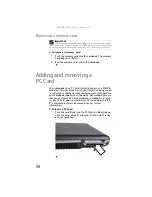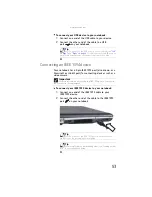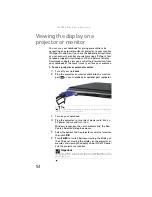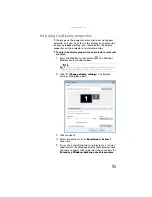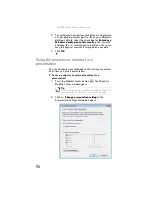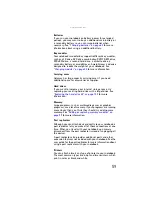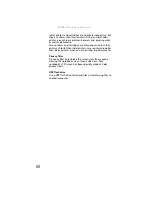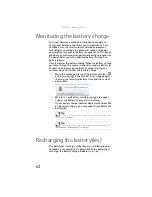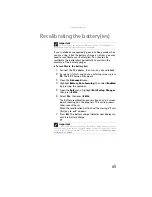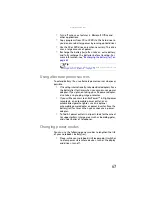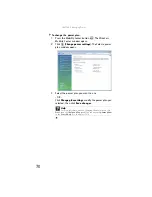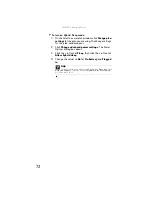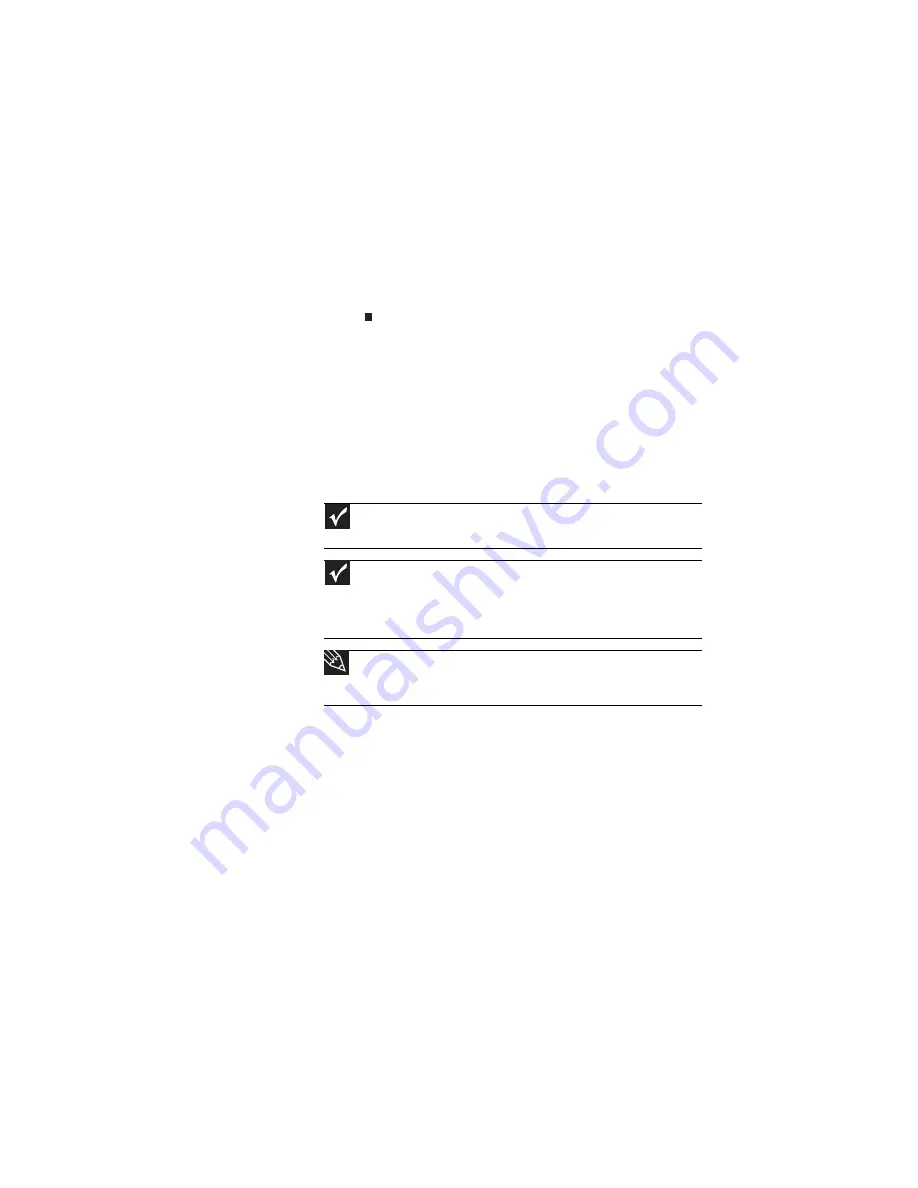
www.gateway.com
57
3
Adjust properties such as
Turn off screen saver
and
Set the volume to
if necessary.
4
Click
OK
.
5
Click
Turn on
to turn on the presentation settings. When
you are finished giving the presentation, click
Turn off
to return to your standard notebook settings.
Viewing the display on a
television
The S-Video out jack on your notebook lets you view your
notebook display on a television screen using a standard
S-Video cable.
Important
To turn on external video by default, connect the television (or other
external video device) before starting your notebook.
Important
Audio is not transmitted through an S-Video out jack. Use the built-in
speakers or a set of headphones or external powered speakers, or connect your
notebook to a stereo system using the headphone jack to hear sound while
playing a DVD. DVD playback to a VCR will be scrambled by copyright protection
software.
Tip
Many newer televisions have a VGA or DVI port. For the best picture
quality possible, use the VGA or DVI port instead of the S-Video jack. For more
information, see
Summary of Contents for NA1
Page 1: ... NOTEBOOK REFERENCEGUIDE ...
Page 2: ......
Page 8: ...Contents vi ...
Page 13: ...CHAPTER2 5 Checking Out Your Notebook Front Left Right Back Bottom Keyboard area ...
Page 50: ...CHAPTER 3 Setting Up and Getting Started 42 ...
Page 116: ...CHAPTER 8 Upgrading Your Notebook 108 ...
Page 117: ...CHAPTER9 109 Troubleshooting Safety guidelines First steps Troubleshooting Telephone support ...
Page 146: ...CHAPTER 9 Troubleshooting 138 ...
Page 167: ...159 www gateway com wireless network switch 6 troubleshooting 129 working safely 14 ...
Page 168: ...160 Index ...
Page 169: ......