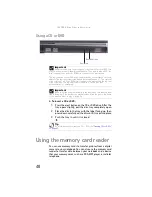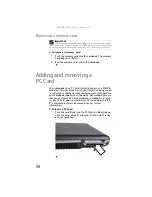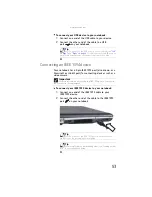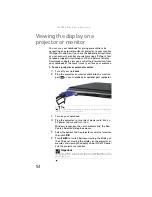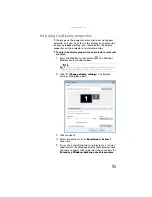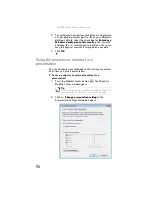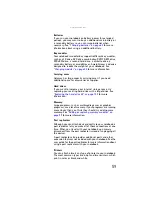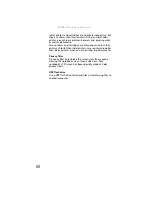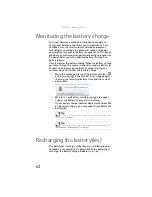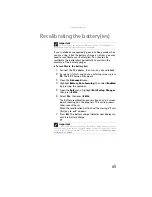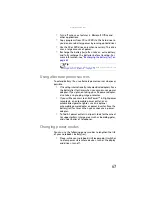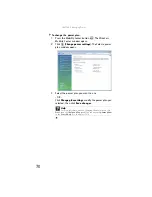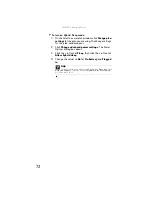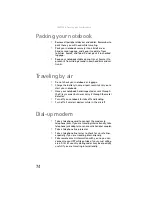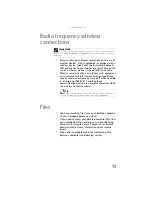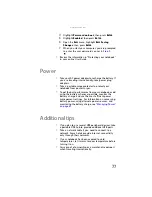: Managing Power
62
Monitoring the battery charge
Your new Gateway notebook is designed to provide an
exceptional balance of performance and portability. Your
notebook uses the latest chipset and mobile processor
technologies to manage the processor speed and power
consumption for a greater battery life experience. This design
provides you with maximum performance when plugged into
AC power balanced with optimized battery life when on
battery power.
Closely monitor the battery charge. When the battery charge
gets low, change the main or optional secondary battery or
connect to AC power immediately to prevent losing any
unsaved work. To monitor the battery charge:
•
Move the mouse pointer over the power cord icon
or battery icon
in the taskbar. A message appears
showing the remaining battery time and the current
power plan.
•
Wait for a Low Battery warning message to appear.
•
Look at the battery charge status indicator.
If your battery charge indicator displays what looks like
an inaccurate charge, you may need to recalibrate the
battery(ies).
Recharging the battery(ies)
The battery(ies) recharge while they are installed and your
notebook is connected to AC power. While the battery(ies)
recharge, the battery charge indicator turns on.
Tip
For more information about the battery charge status indicator,
see
Tip
For more information about recalibrating the battery(ies), see
Summary of Contents for NA1
Page 1: ... NOTEBOOK REFERENCEGUIDE ...
Page 2: ......
Page 8: ...Contents vi ...
Page 13: ...CHAPTER2 5 Checking Out Your Notebook Front Left Right Back Bottom Keyboard area ...
Page 50: ...CHAPTER 3 Setting Up and Getting Started 42 ...
Page 116: ...CHAPTER 8 Upgrading Your Notebook 108 ...
Page 117: ...CHAPTER9 109 Troubleshooting Safety guidelines First steps Troubleshooting Telephone support ...
Page 146: ...CHAPTER 9 Troubleshooting 138 ...
Page 167: ...159 www gateway com wireless network switch 6 troubleshooting 129 working safely 14 ...
Page 168: ...160 Index ...
Page 169: ......