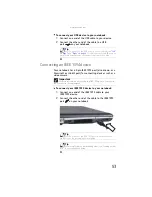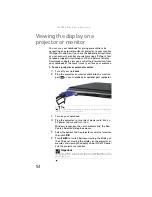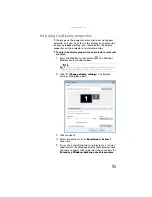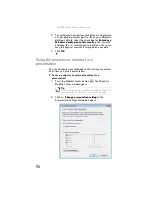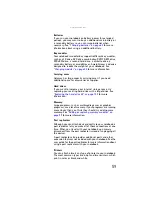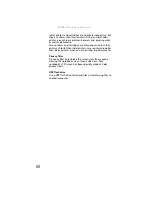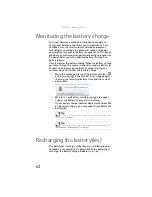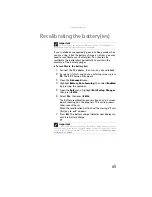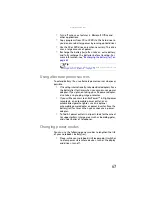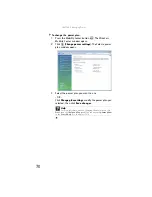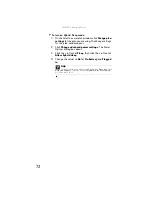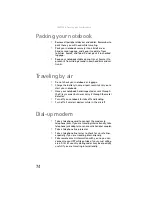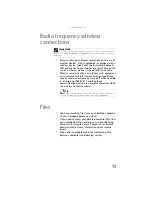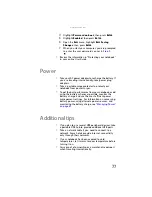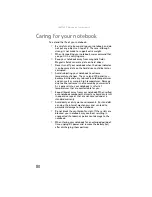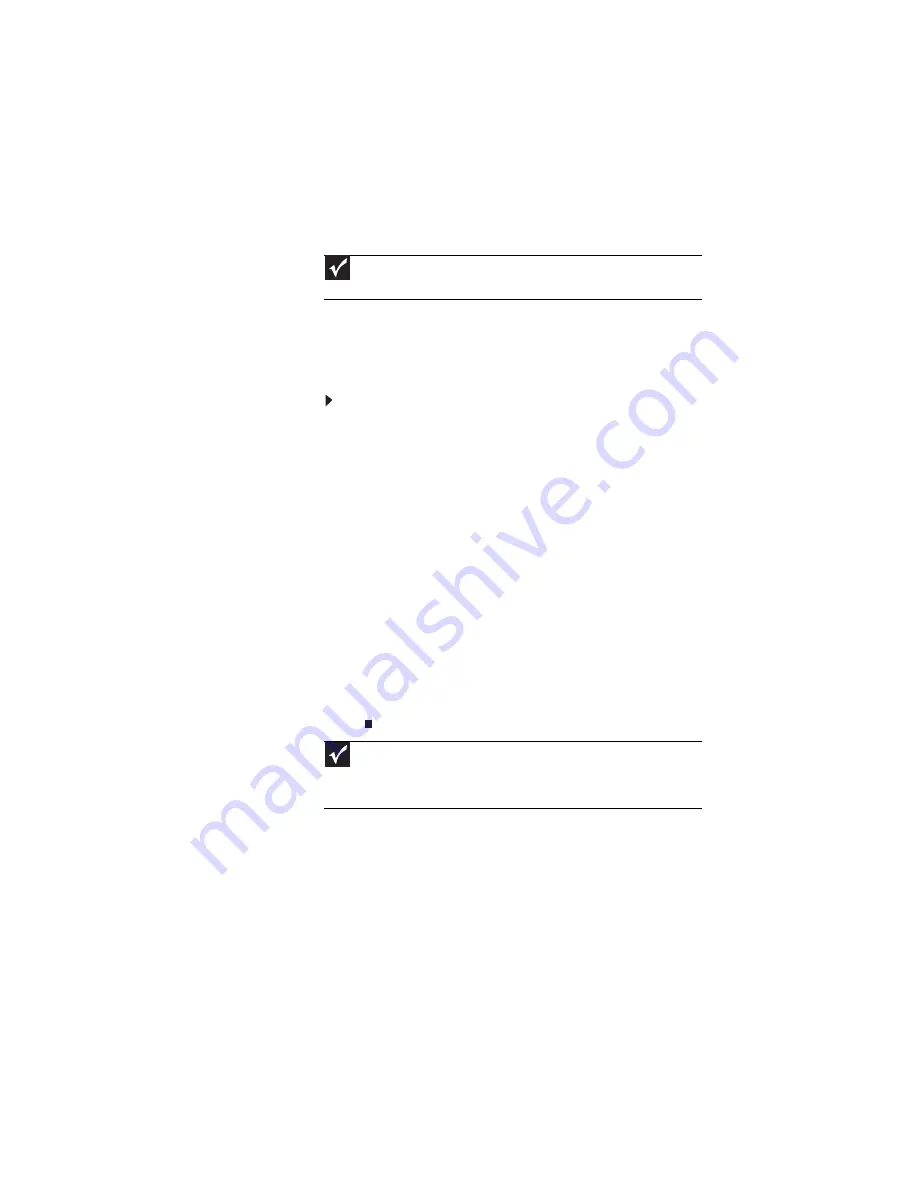
www.gateway.com
65
Recalibrating the battery(ies)
If your notebook unexpectedly goes into Sleep mode while
you are using it but the battery charge is not low, you may
need to recalibrate your battery(ies). You should also
recalibrate the battery(ies) periodically to maintain the
accuracy of the battery gauges.
To recalibrate the battery(ies):
1
Connect the AC adapter, then turn on your notebook.
2
As soon as it starts and you see a startup screen, press
F2
. The BIOS Setup utility opens.
3
Open the
Advanced
menu.
4
Highlight
Battery Auto Learning
, then select
Enabled
by pressing the spacebar.
5
Open the
Exit
menu, highlight
Exit Saving Changes
,
then press
E
NTER
.
6
Select
Yes
, then press
E
NTER
.
The battery recalibration process begins and a screen
opens showing you the progress. The entire process
takes several hours.
When the recalibration has finished, the message “Press
[Esc] key to exit” appears.
7
Press
E
SC
. The battery charge indicator now displays an
accurate battery charge.
Important
Do not interrupt the battery recalibration process. If recalibration is
interrupted, you must start the process over again.
Important
If, after completing this procedure, the battery charge indicator still does
not show an accurate charge, contact Gateway Customer Care at the location
shown on the Customer Care label. For more information, see
Summary of Contents for NA1
Page 1: ... NOTEBOOK REFERENCEGUIDE ...
Page 2: ......
Page 8: ...Contents vi ...
Page 13: ...CHAPTER2 5 Checking Out Your Notebook Front Left Right Back Bottom Keyboard area ...
Page 50: ...CHAPTER 3 Setting Up and Getting Started 42 ...
Page 116: ...CHAPTER 8 Upgrading Your Notebook 108 ...
Page 117: ...CHAPTER9 109 Troubleshooting Safety guidelines First steps Troubleshooting Telephone support ...
Page 146: ...CHAPTER 9 Troubleshooting 138 ...
Page 167: ...159 www gateway com wireless network switch 6 troubleshooting 129 working safely 14 ...
Page 168: ...160 Index ...
Page 169: ......