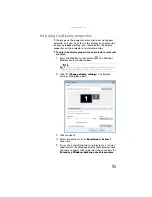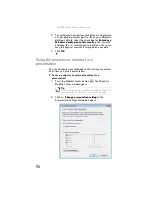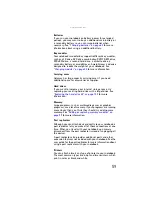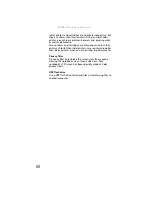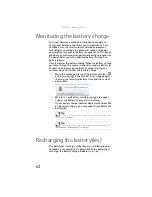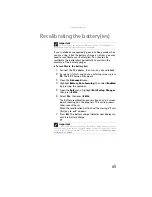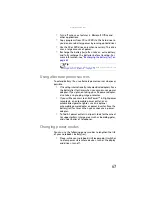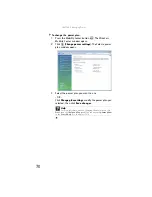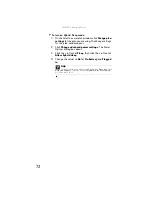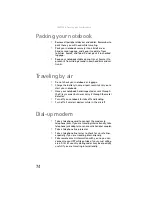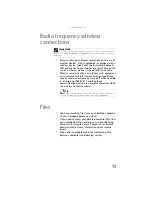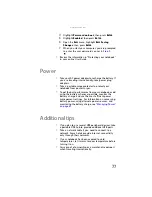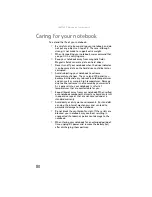www.gateway.com
69
Changing notebook power
settings
You can change the function of your notebook’s power
button, Sleep system key, and power-saving timers by
changing power settings on your notebook.
You can customize power settings from the Windows Mobility
Center by selecting power plans and adjusting advanced
power settings.
Changing the power plan
Power plans
(groups of power settings) let you change power
saving options such as when the display or hard drive is
automatically turned off. You can select one of the defined
power plans or create a custom power plan.
Three power plans are pre-defined for you:
•
Balanced
- This is the default power plan which
balances performance and battery life.
•
Power saver
- This power plan sacrifices performance
in order to extend battery life. Use this plan if you will
be away from AC power outlets for an extended period
of time. Your programs may run slower than you are
accustomed to under the other two power plans.
•
High performance
- This power plan sacrifices battery
life in order to gain performance. Use this plan if you
need additional computing power for your program.
Your battery may not last as long as you are
accustomed to under the other two power plans.
Summary of Contents for NA1
Page 1: ... NOTEBOOK REFERENCEGUIDE ...
Page 2: ......
Page 8: ...Contents vi ...
Page 13: ...CHAPTER2 5 Checking Out Your Notebook Front Left Right Back Bottom Keyboard area ...
Page 50: ...CHAPTER 3 Setting Up and Getting Started 42 ...
Page 116: ...CHAPTER 8 Upgrading Your Notebook 108 ...
Page 117: ...CHAPTER9 109 Troubleshooting Safety guidelines First steps Troubleshooting Telephone support ...
Page 146: ...CHAPTER 9 Troubleshooting 138 ...
Page 167: ...159 www gateway com wireless network switch 6 troubleshooting 129 working safely 14 ...
Page 168: ...160 Index ...
Page 169: ......