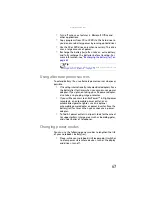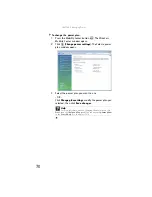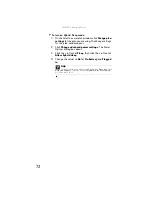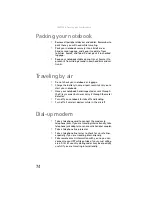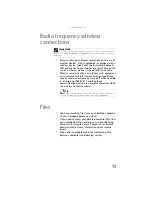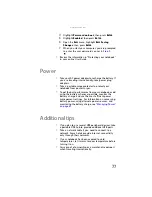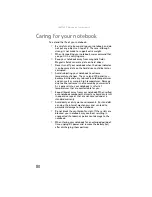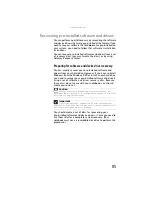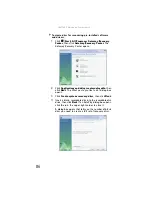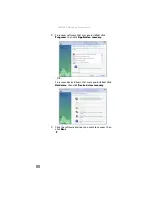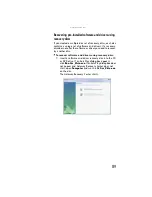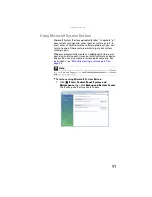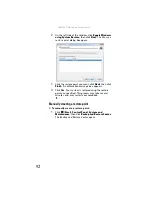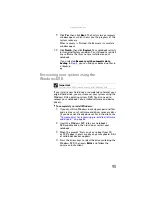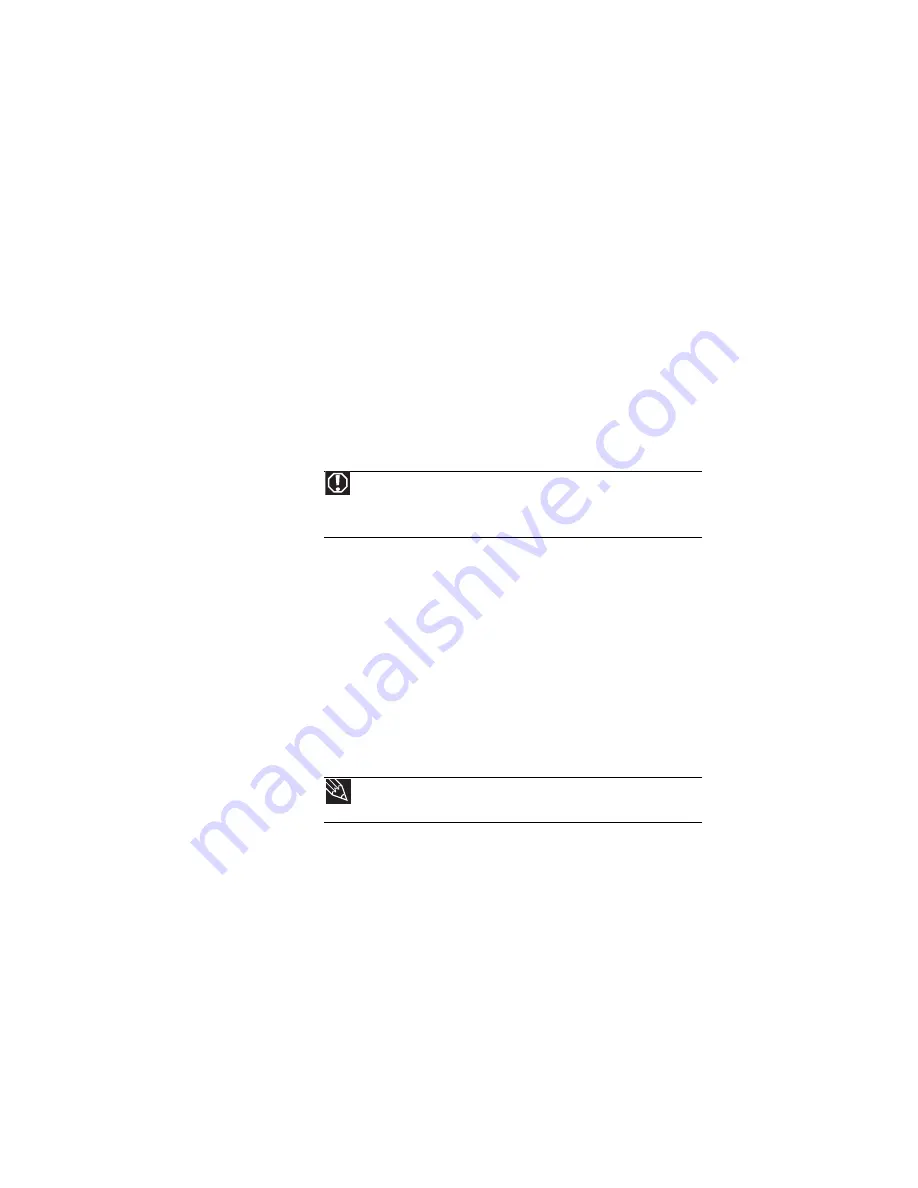
www.gateway.com
81
Cleaning your notebook
Keeping your notebook clean and the vents free from dust
helps keep your notebook performing at its best. You may
want to gather these items and put together a notebook
cleaning kit:
•
A soft, lint-free cloth
•
An aerosol can of air that has a narrow, straw-like
extension
•
Cotton swabs
•
A DVD drive cleaning kit
Cleaning the exterior
Always turn off your notebook and other peripherals before
cleaning any components. Also, remove the main and optional
secondary battery before cleaning any components.
Use a damp, lint-free cloth to clean your notebook and other
parts of your system. Do not use household abrasive or
solvent cleaners because they can damage the finish on
components.
Your notebook is cooled by air circulated through the vents
on the case, so keep the vents free of dust. With your
notebook turned off and unplugged, brush the dust away
from the vents with a damp cloth. Be careful not to drip any
water into the vents. Do not attempt to clean dust from the
inside of your notebook with the exception of the memory
bay.
Cleaning the keyboard
You should clean the keyboard occasionally by using an
aerosol can of air with a narrow, straw-like extension to
remove dust and lint trapped under the keys.
Warning
When you shut down your notebook, the power turns off, but some
electrical current still flows through your notebook. To avoid possible injury from
electrical shock, unplug the power cord, modem cable, and network cable from
the wall outlets and remove the main and optional secondary battery.
Tip
You may want to occasionally open the memory bay door and remove
dust and lint using an aerosol can of air.
Summary of Contents for NA1
Page 1: ... NOTEBOOK REFERENCEGUIDE ...
Page 2: ......
Page 8: ...Contents vi ...
Page 13: ...CHAPTER2 5 Checking Out Your Notebook Front Left Right Back Bottom Keyboard area ...
Page 50: ...CHAPTER 3 Setting Up and Getting Started 42 ...
Page 116: ...CHAPTER 8 Upgrading Your Notebook 108 ...
Page 117: ...CHAPTER9 109 Troubleshooting Safety guidelines First steps Troubleshooting Telephone support ...
Page 146: ...CHAPTER 9 Troubleshooting 138 ...
Page 167: ...159 www gateway com wireless network switch 6 troubleshooting 129 working safely 14 ...
Page 168: ...160 Index ...
Page 169: ......