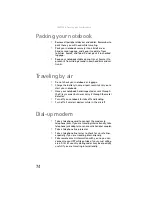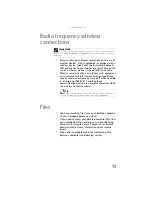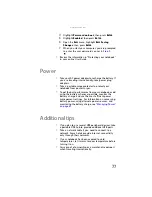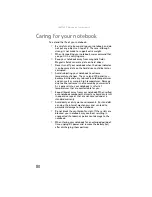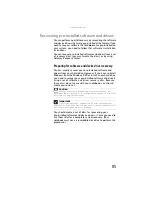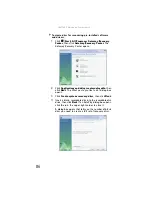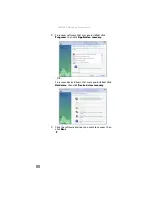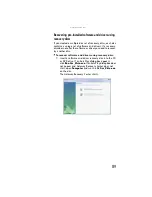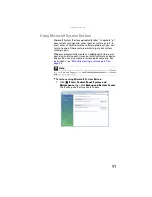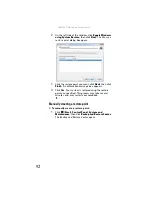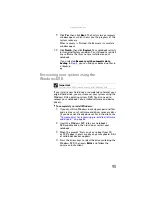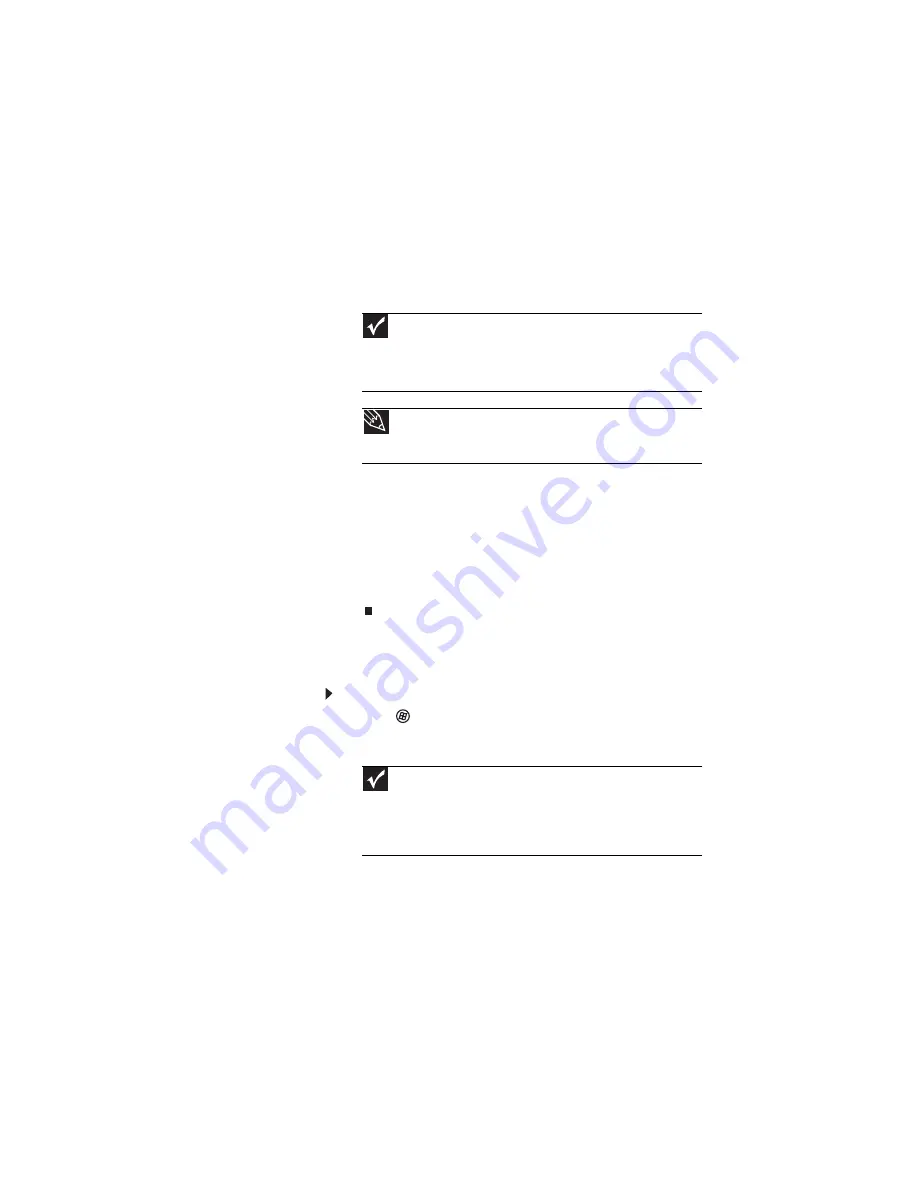
www.gateway.com
87
5
If you have enough blank discs of the specified type,
click
I have enough discs
, then click
Next
. If you do
not have enough discs, choose a different disc type, or
click
Cancel
.
The disc recording begins. Label the discs as they are
completed.
6
If multiple discs are required, insert the additional blank
disks when prompted.
7
When the process is finished, the
Congratulations!
window opens.
8
Click
Finish
.
9
Remove your final disc, then label all of the discs and
store them in a safe place.
Recovering pre-installed software and drivers using
Gateway Recovery Center
To recover specific drivers and software:
1
Click (
Start
),
All Programs
,
Gateway Recovery
Center
, then click
Gateway Recovery Center
. The
Gateway Recovery Center
opens.
Important
Use a permanent marker to label each disc “Software and Driver
Recovery,” along with a short description of which notebook the discs
are for. If you are recording multiple discs, as you remove each disc
from the drive, use the marker to label each disc
1 of
x
,
2 of
x
,
3 of
x
,
and so on.
Tip
After a recovery disc is created, your notebook names the disc
Recovery13
for disc 1 of a 3-disc set,
Recovery23
for disc 2, and
so on.
Important
If you have recently reinstalled Windows or installed a new hard
drive, and your Start menu does not contain Gateway Recovery Center
as an option, you must recover your software and drivers using
software and driver recovery discs you have created. For instructions,
see
“Recovering pre-installed software and drivers using recovery discs”
Summary of Contents for NA1
Page 1: ... NOTEBOOK REFERENCEGUIDE ...
Page 2: ......
Page 8: ...Contents vi ...
Page 13: ...CHAPTER2 5 Checking Out Your Notebook Front Left Right Back Bottom Keyboard area ...
Page 50: ...CHAPTER 3 Setting Up and Getting Started 42 ...
Page 116: ...CHAPTER 8 Upgrading Your Notebook 108 ...
Page 117: ...CHAPTER9 109 Troubleshooting Safety guidelines First steps Troubleshooting Telephone support ...
Page 146: ...CHAPTER 9 Troubleshooting 138 ...
Page 167: ...159 www gateway com wireless network switch 6 troubleshooting 129 working safely 14 ...
Page 168: ...160 Index ...
Page 169: ......