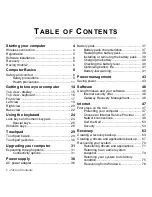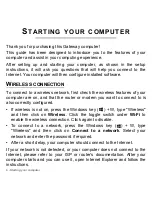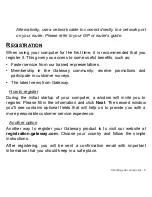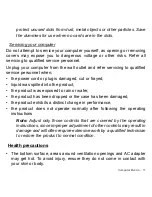Reviews:
No comments
Related manuals for NE522

SC17 Gaming
Brand: EVGA Pages: 15

D870P MIRAGE
Brand: EUROCOM Pages: 96

MUSTANG W640SR
Brand: Ace Pages: 282

innote Q1580M
Brand: Gigabyte Pages: 387

GTX-1060
Brand: Gigabyte Pages: 125

G320
Brand: ECS Pages: 103

Inspiron 14 5458
Brand: Dell Pages: 101

ThinkPad 770X
Brand: Lenovo Pages: 6

Alienware x14
Brand: Dell Pages: 22

Alienware M18x R2
Brand: Dell Pages: 1

EasyNote MH Series
Brand: Packard Bell Pages: 24

MX6213j
Brand: Gateway Pages: 20

Q2532 Series
Brand: Gigabyte Pages: 40

E550
Brand: ThinkPad Pages: 172

BumpTech
Brand: Gumdrop Pages: 2

MYBOOK 14 Pro
Brand: Odys Pages: 2

SPARCbook 3 series
Brand: Tadpole Pages: 216

Enduro 915
Brand: Ordi Pages: 76