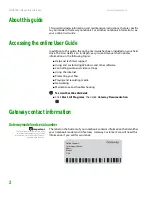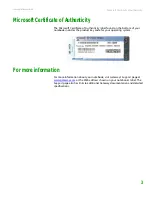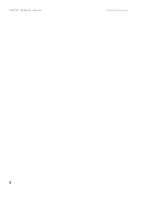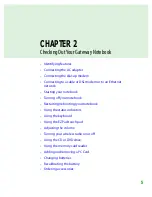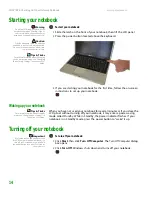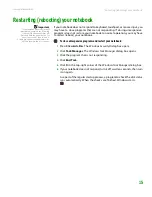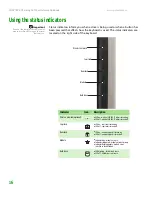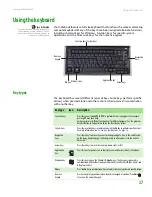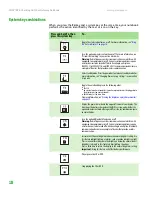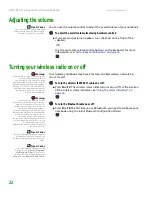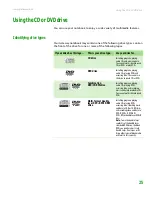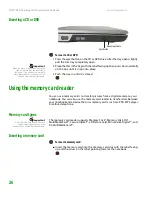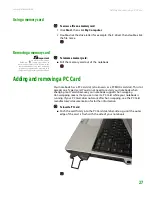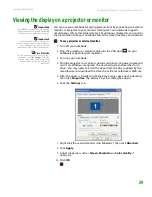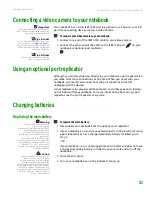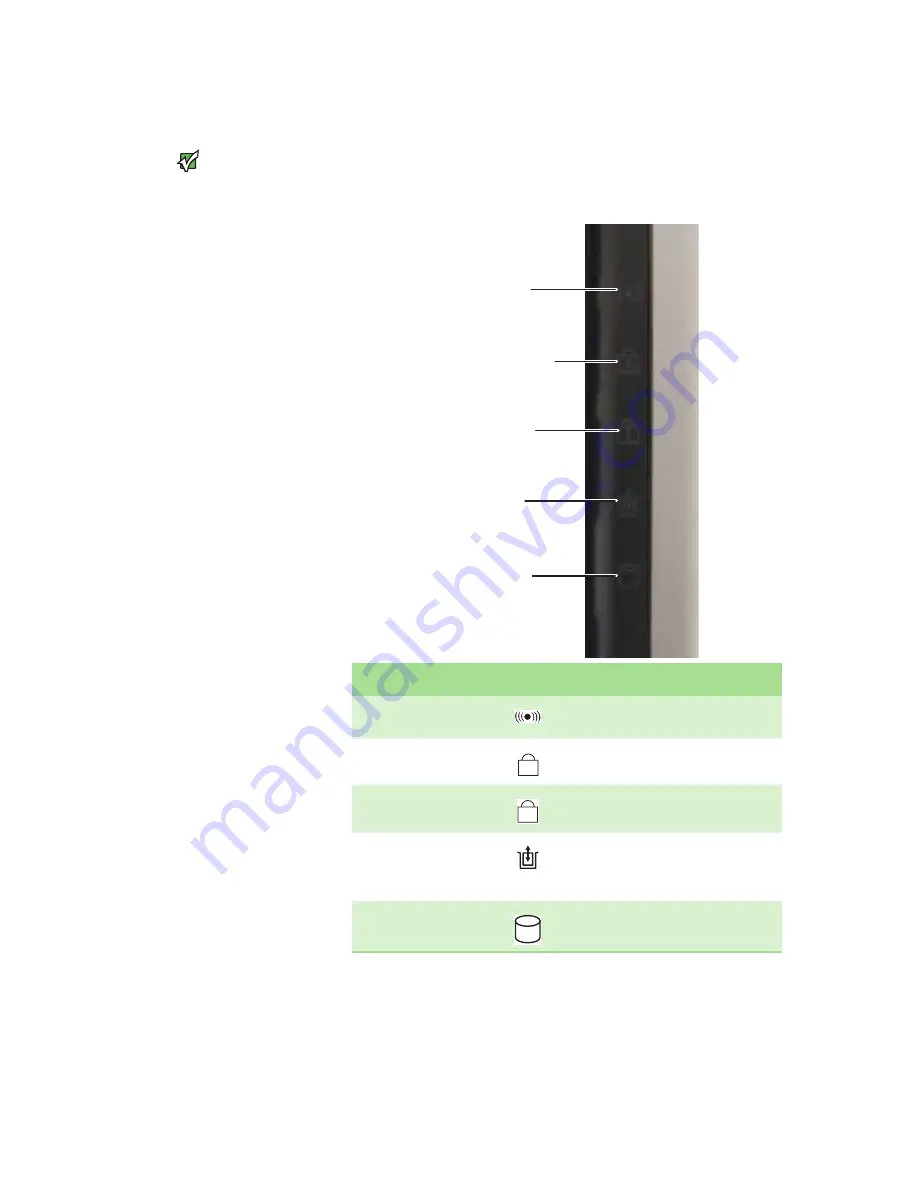
CHAPTER 2: Checking Out Your Gateway Notebook
www.gateway.com
16
Using the status indicators
Important
If none of the indicators are on, you may
need to press
F
N
+F1
to toggle the status
indicators on.
Status indicators inform you when a drive is being used or when a button has
been pressed that affects how the keyboard is used. The status indicators are
located on the right side of the keyboard.
Indicator
Icon
Description
Wireless network (optional)
■
LED on - wireless IEEE 802.11 radio is turned on.
■
LED off - wireless IEEE 802.11 radio is turned off.
Caps lock
■
LED on - caps lock is turned on.
■
LED off - caps lock is turned off.
Num lock
■
LED on - numeric keypad is turned on.
■
LED off - numeric keypad is turned off.
Module
■
Indicator blue- module is in use.
■
Indicator solid purple - module is ready to swap.
■
Indicator flashing purple - module is not
installed in the notebook.
Hard drive
■
LED blinking - hard drive is in use.
■
LED off - hard drive is not in use.
Hard drive
Caps lock
Num lock
Wireless network
Module
A
1
Summary of Contents for Notebook
Page 1: ...HARDWARE REFERENCE Gateway Notebook...
Page 2: ......
Page 8: ...CHAPTER 1 About this reference www gateway com 4...
Page 54: ...CHAPTER 3 Maintaining and Upgrading Your Notebook www gateway com 50...
Page 66: ...APPENDIX A Safety Regulatory and Legal Information www gateway com 62...
Page 71: ......
Page 72: ...MAN GAMBIT HW REF GDE R0 3 06...